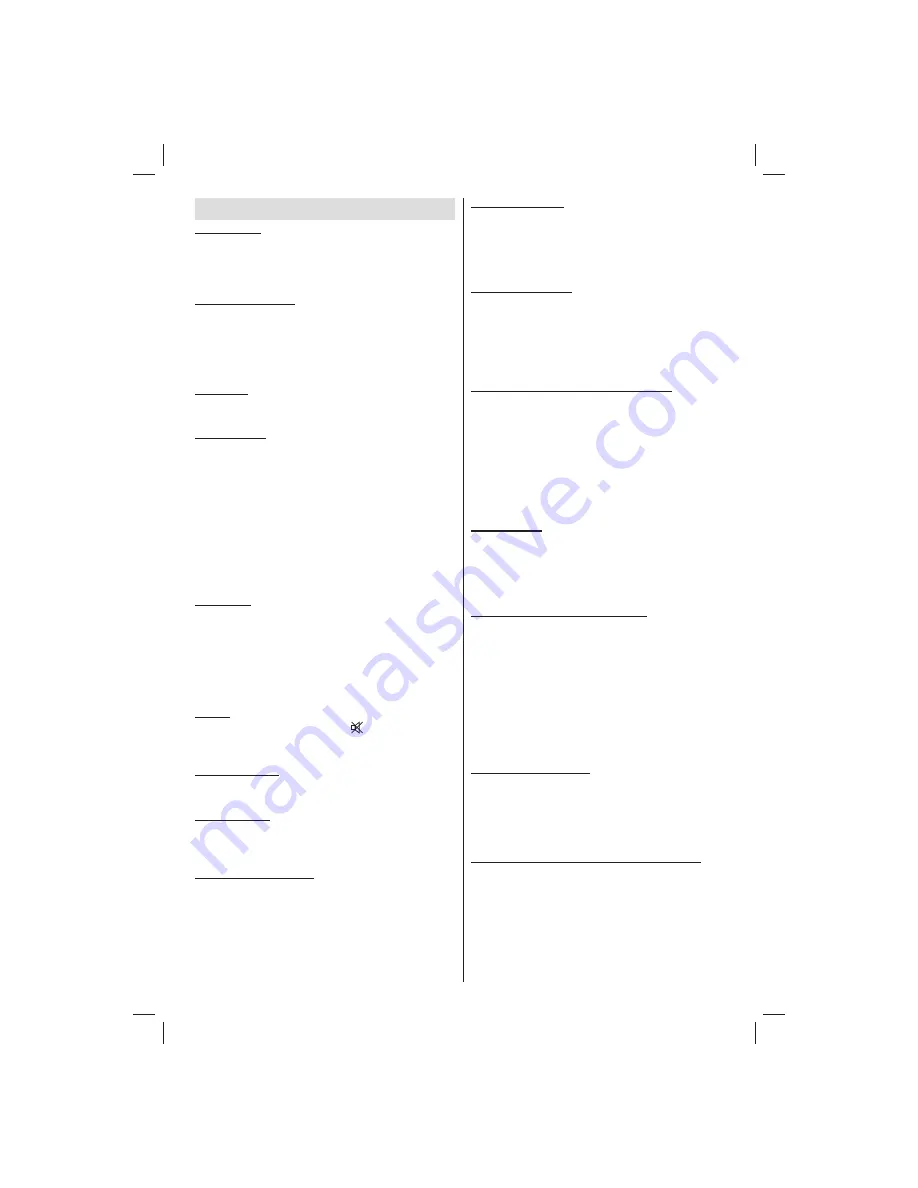
English
- 37 -
Customer Helpline 0845 459 5282
Tips
Screen Care
: Clean the screen with a dry, soft cloth.
Do not use abrasive solvents as they may damage the
coating layer of the TV screen. For your safety, unplug
the mains plug when cleaning the set. When moving
the TV, hold it properly from the bottom part.
Image Persistence
: Please note that ghosting may
occur while displaying a persistent image. LED TVs’
image persistence may disappear after a short time.
Try turning off the TV for a while.
To avoid this, do not leave the screen in still picture
for extended periods.
No Power
: If your TV system has no power, please
check the main power cable and connection to the
mains socket outlet.
Poor Picture
: Have you selected the correct TV
system? Is your TV set or house aerial located too
close to a non-earthed audio equipment or neon
lights, etc.? Mountains or high buildings can cause
double pictures or ghost images. Sometimes you can
improve the picture quality by changing the direction
of the aerial. Is the picture or teletext unrecognisable?
Check if you have entered the correct frequency.
Please retune the channels. The picture quality may
degrade when two peripherals are connected to the
TV at the same time. In such a case, disconnect one
of the peripherals.
No Picture
: Is the aerial connected properly? Are the
plugs connected tightly to the aerial socket? Is the
aerial cable damaged? Are suitable plugs used to
connect the aerial? If you are in doubt, consult your
dealer. No Picture means that your TV is not receiving
a transmission. Have you selected the correct button
on the remote control? Try once more. Also make sure
the correct input source has been selected.
Sound
: You can not hear any sound. Did you perhaps
mute the sound, pressing the
button? Sound is
coming from only one of the speakers? Is the balance
set to one extreme? See
Sound Menu
.
Remote Control
: Your TV no longer responds to the
remote control. Perhaps the batteries are exhausted.
If so you can still use the local buttons on the TV.
Input Sources
: If you cannot select an input source,
it is possible that no device is connected. Check
the AV cables and connections if you have tried to
connect a device/
Recording Unavailable
: To record a programme, you
should
fi
rst connect a USB disk to your TV while the
TV is switched off. You should then switch on the TV to
enable recording feature. Otherwise, recording feature
will not be available. If you cannot perform recording,
try switching off the TV and then re-inserting the USB
device while the TV is switched off.
USB Is too Slow:
If “USB is too slow” message is
displayed on the screen while starting a recording,
try restarting the recording. If you still get the same
error, it is possible that your USB disk does not meet
the speed requirements. Try connecting another
USB disk.
Picture Breakup:
If whilst watching DTV you
experience picture or sound disruptions then please
retune your TV using “First Time Installation” and
make sure you select the correct region/transmitter
when prompted by the “Choose Region” on screen
message. Please note regional selection can only be
made if “First time Installation” is used.
TV Switches Randomly to Stand-By:
The TV by
default will switch back to standby after 4 hours if the
TV remote is not used, this is most likely to occur if you
are you are using an external set-top box as a signal
source or you are out of the TV room. This power
saving feature can be switched off or the activation
time extended or reduced via the menu “Settings->
Other Settings -> Auto TV OFF”. The TV will also
return to stand-by if the aerial signal is lost for more
than 5 minutes.
Dark Picture:
When the TV is
fi
rst switched on the
back lights brightness is reduced, this is normal
operation and the brightness will increase to the
running level within a few minutes. Please note when
“Backlight” is set to “Auto” the backlight brightness will
change with picture content.
Wireless Network Not Available:
Ensure that the
firewalls of your network allows the TV wireless
connection. Winstron DNUB-236 USB wi
fi
dongle
should be plugged properly (if available). If the
wireless network does not function properly, try
using the wired network in your home. Refer to the
Wired Connection section for more information on
the process.
If the Net TV does not function, check the modem
(router)
fi
rst. If the router does not have a problem,
check the internet connection of your modem.
Connection is Slow:
See the instruction book
of your wireless modem to get information on the
internal service area, connection speed, signal quality
and other settings. You need to have a high speed
connection for your modem.
Distruption during playback or slow reactions:
You could try the following in such a case:
Keep
at least three meters distance from microwave ovens,
mobile telephones, bluetooth devices or any other
Wi-Fi compatible devices. Try changing the active
channel on the WLAN router.
01_[GB]_MB70_IDTV_T2_GOLD11_5112UK_46965LED_100HZ_10077107_50216273.indd 37
01_[GB]_MB70_IDTV_T2_GOLD11_5112UK_46965LED_100HZ_10077107_50216273.indd 37
28.02.2012 10:30:12
28.02.2012 10:30:12






















