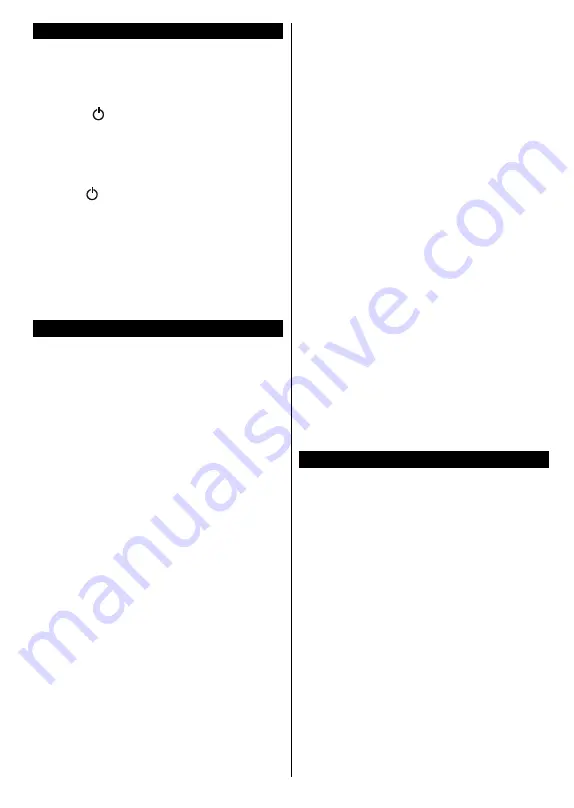
English
- 9 -
Switching On/Off
To Switch the TV On
Connect the power cord to a power source such as a
wall socket (220-240V AC, 50 Hz).
To switch on the TV from standby mode either:
• Press the “ ” button,
Pro/-
or a numeric
button on the remote control.
• Press the side function switch on the TV until the TV
comes on from standby.
To Switch the TV Off
Press the “ ”
button on the remote control or press
the side function switch on the TV until the TV switches
into standby mode.
To power down the TV completely, unplug the
power cord from the mains socket.
Note: When the TV is switched into standby mode, the
standby LED can blink to indicate that features such as
Standby Search, Over Air Download or Timer is active. The
LED can also blink when you switch on the TV from standby
mode.
First Time Installation
When turned on for the first time, the language
selection screen is displayed. Select the desired
language and press
OK
.
On the next screen, set your preferences using the
directional buttons.
Note: Depending on the Country selection you may be asked
to set and confirm a PIN at this point. The selected PIN cannot
be 0000. You have to enter it if you are asked to enter a PIN
for any menu operation later.
About Selecting Broadcast Type
Digital Aerial:
If
aerial
broadcast search option is
turned on, the TV will search for digital terrestrial
broadcasts after other initial settings are completed.
Additionally you can set a broadcast type as your
favourite one. Priority will be given to the selected
broadcast type during the search process and the
channels of it will be listed on the top of the
Channel
List
. When finished, press
OK
to continue.
You can activate
Store Mode
option at this point.
This option will configure your TV’s settings for store
environment and depending on the TV model being
used, the supported features of it may be displayed
on the top of the screen as an info banner. This option
is intended only for store use. It is recommended to
select
Home Mode
for home use. This option will be
available in
System>Settings>More
menu and can
be turned off/on later.
Press
OK
button on the remote control to continue
and the
Network/Internet Settings
menu will be
displayed, if you confirm the previously displayed
message asking whether you want to do the network
settings. Please refer to
Connectivity
section to
configure a wired or a wireless connection. After the
settings are completed press
OK
button to continue.
To skip to the next step without doing anything select
No
and press the
OK
button when the message is
displayed asking whether you want to do the network
settings.
On the next screen you need to agree to the terms
and conditions of Freeview Play to make use of the
related services. Scroll the page to read the entire text
using the up/down directional buttons or
Programme
+/-
buttons. Highlight
Yes
and press
OK
on the
remote to confirm and proceed. Highlight
No
and
press
OK
to proceed without confirmation.
For further
requirements for Freeview Play services refer to the
Freeview Play Platform
section.
After the initial settings are completed TV will start
to search for available broadcasts of the selected
broadcast types.
After all the available stations are stored, scan results
will be displayed. Press
OK
to continue. The
Edit
Channel List
menu will be displayed next. You can
edit the channel list according to your preferences or
press the
Menu
button to quit and watch TV.
While the search continues a message may appear,
asking whether you want to sort channels according
to the LCN
(*)
. Select
Yes
and press
OK
to confirm
.
(*) LCN is the Logical Channel Number system that organizes
available broadcasts in accordance with a recognizable
channel number sequence (if available).
Note: Do not turn off the TV while initializing first time
installation. Note that, some options may not be available
depending on the country selection.
Media Playback via USB Input
You can connect 2.5” and 3.5” inch (hdd with external power
supply) external hard disk drives or USB memory stick to your
TV by using the USB inputs of the TV.
IMPORTANT!
Back up the files on your storage devices
before connecting them to the TV. Manufacturer will
not be responsible for any file damage or data loss.
Certain types of USB devices (e.g. MP3 Players)
or USB hard disk drives/memory sticks may not be
compatible with this TV. The TV supports FAT32 and
NTFS disk formatting.
Wait a little while before each plugging and unplugging
as the player may still be reading files. Failure to do
so may cause physical damage to the USB player
and the USB device itself. Do not pull out your drive
while playing a file.
You can use USB hubs with your TV’s USB inputs.
External power supplied USB hubs are recommended
in such a case.
It is recommended to use the TV’s USB input(s)
directly, if you are going to connect a USB hard disk.
Note: When viewing image files the Media Browser menu
can only display 1000 image files stored on the connected
USB device.
Содержание 43-FFB-5522
Страница 1: ...43 inch LED TV 43 FFB 5522 Owner s manual...
Страница 2: ......
Страница 35: ......
Страница 36: ...50388718...


























