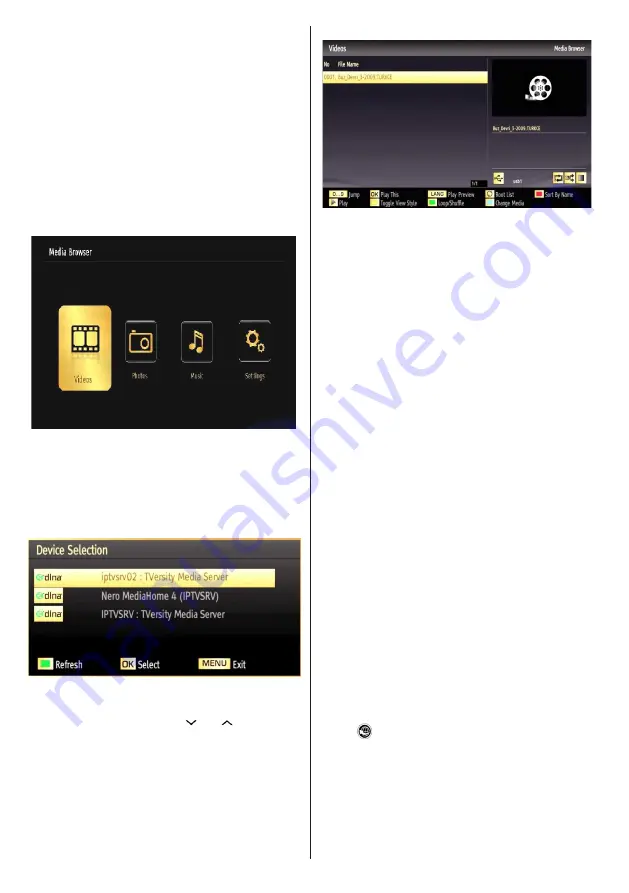
English
- 54 -
Step 2: Connect to a Wired Network
See the chapter Network Settings for detailed
coniguration information.
Step 3: Play Shared Files via Media Browser
Select
Media Browser
by using
Left
or
Right
button
from the main menu and press
OK
button. Media
browser will be then displayed.
DLNA support is available only with Media Browser
folder mode. To enable folder mode, go to
Settings
tab in the main media browser screen and press
OK
. In the settings options, highlight
View Style
and
change to
Folder
using
Left
or
Right
button.
Please select desired media type and press
OK.
If sharing conigurations are set properly, the following
OSD message will be displayed after selecting the
desired media type. Select
OK
to display the selected
network or USB memory content. If you want to refresh
the device list, press
GREEN
button. You can press
MENU
to exit.
If available networks are found, they will be listed
on this screen. Select media server or network that
you want to connect by using “ ” or “ ” buttons and
press
OK
button.
If you select media type as
Video
and choose a
device from the selection menu, a new menu screen
will appear on the screen as below:
Select
Videos
from this screen to list all the available
video iles from the selected network.
To play other media types from this screen, you
must go back to main Media Browser screen and
select media type as desired and then perform the
network selection again. Refer to Media Browser
USB Playback section for further information on ile
playback.
Subtitle iles do not work if you watch video from
network through DLNA.
You can connect only one television with DLNA to
same network. If a problem occurs with DLNA network,
please switch on/off your television. Trick mode and
jump are not supported with DLNA function.
CAUTION
:
There may be some PC’s which may not be able to
utilize the DLNA function due to administrator and
security settings. (such as business PC’s).
For best home network streaming with this set, the
supplied Nero software should be installed.
Internet Portal
You can access PORTAL mode using your TV. To
do this, an active internet connection is required.
Follow the steps on Connecting to a Wired (optional)
Network section to connect your TV to internet. After
the connection is established, you can select or view
portal options.
Note: Broadband internet connection is required
for high quality viewing. Ensure that the internet
connection is made properly. You must set the
Country and Language data correctly in the First Time
Installation for the proper operation of internet portal.
Press “
” button on your remote control and portal
application options will be displayed. Application
options will be displayed as the template below.
Available applications’ contents may change
depending on the application content provider.
Содержание 42FLSY170LHD
Страница 101: ...50234467 ...






























