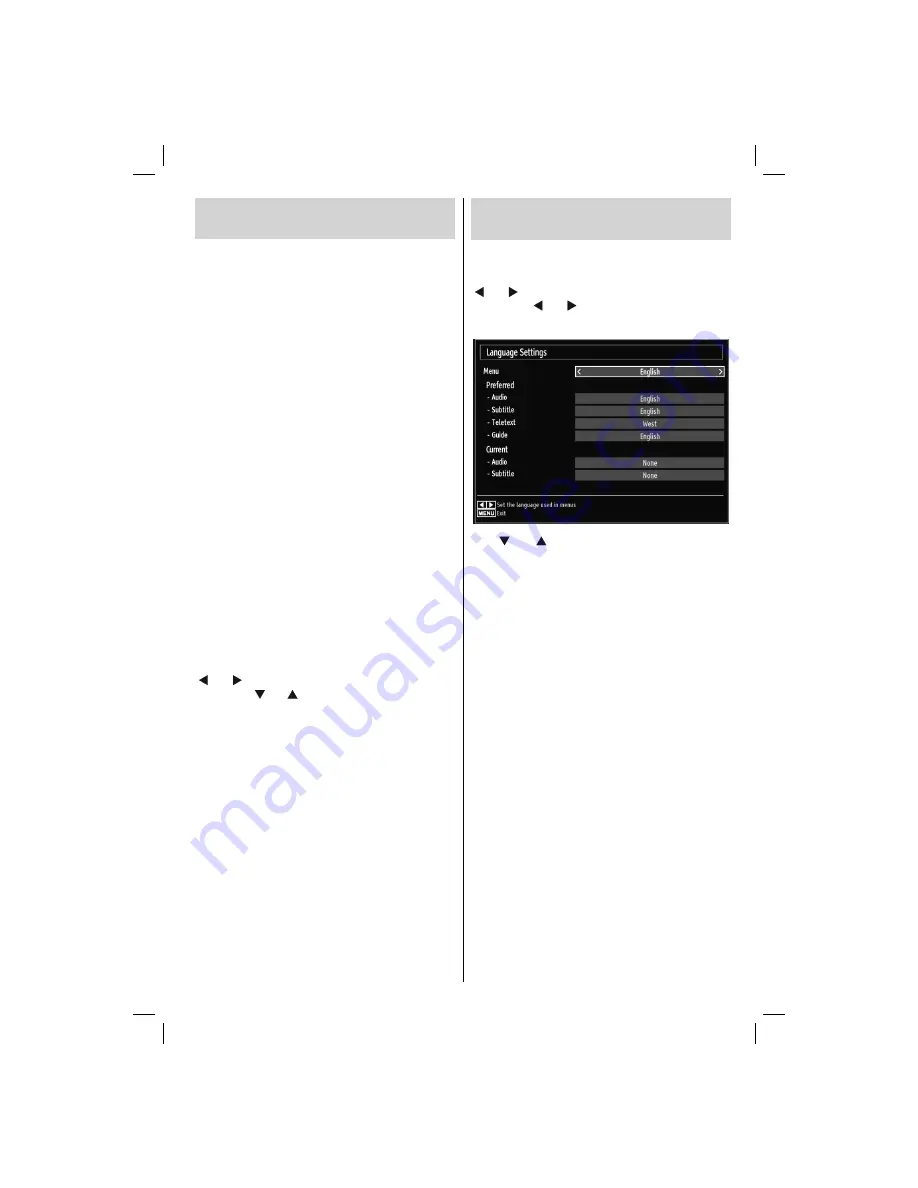
- 25 -
Using a Conditional Access
Module (not included)
IMPORTANT: Insert or remove the CI module only
when the TV is SWITCHED OFF.
In order to watch certain digital channels, a
•
conditional access module (CAM) may be necessary.
This module must be inserted in the CI slot of your
TV.
Obtain the Conditional Access Module (CAM) and
•
the viewing card by subscribing to a pay channel
company, then insert those to the TV using the
following procedure.
Insert the CAM and then the viewing card to the
•
slot that is located in the terminal cover at the rear
side of the TV.
The CAM should be correctly inserted, it is
•
impossible to insert fully if reversed. The CAM or
the TV terminal may be damaged if the CAM is
forcefully inserted.
Connect the TV to the mains supply, switch on
and then wait for few moments until the card is
activated.
When no module is inserted, “
•
No Common
Interface module detected
” message appears on
the screen.
Refer to the module instruction manual for details
•
of the settings.
Viewing Conditional Access Menu (*)
(*)
These menu settings may change depending on
the service provider.
Press
“MENU”
button and select the icon by using
“ ” or “ ” button. Press
OK
button to view Settings
menu. Use “ ” or “ ” button to highlight
Conditional
Access
and press
OK
to view menu items.
Con
fi
guring Language
Preferences
You can operate the TV’s language settings using
this menu.
Press
“MENU”
button and select the
fi
fth icon by using
“ ” or “ ” button. Press
OK
button to view Settings
menu. Use “ ” or “ ” button to highlight
Language
and press
OK
to continue:
Use
“ ” or “ ”
button to set an item. Settings are
stored automatically.
Menu
: displays the system language.
Preferred
These settings will be used if available. Otherwise the
current settings will be used.
Audio
•
: Sets the preferred audio language.
Subtitle
•
: Sets the subtitle language. Selected
language will be seen in subtitles.
Teletext
•
: Sets teletext language.
Guide
•
: Sets the preferred Guide language.
Current (*)
(*) These settings can be changed if only the
broadcaster supports. Otherwise, settings will not be
available to be changed.
Audio
: Changes the audio language for the current
channel.
Subtitle
•
: Sets the subtitle language for the current
channel.
Note: If the Country option is set to Denmark, Sweden,
Norway or Finland, the Language Settings menu will
function as described below:
01_MB65_[GB]_IDTV_PVR_PLATINIUM7_5110UK_40965WLED_10074751_50197610.indd 25
01_MB65_[GB]_IDTV_PVR_PLATINIUM7_5110UK_40965WLED_10074751_50197610.indd 25
07.09.2011 14:30:18
07.09.2011 14:30:18



























