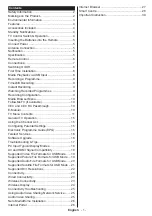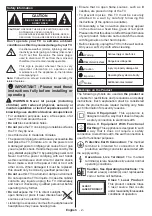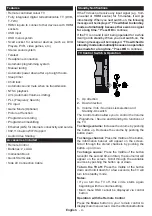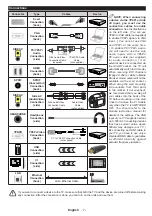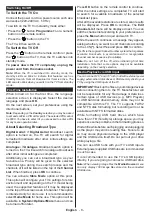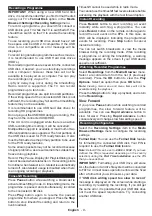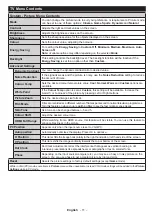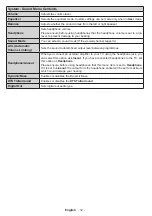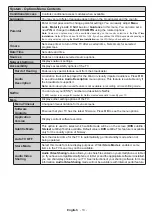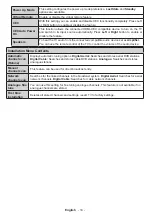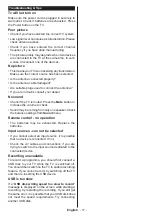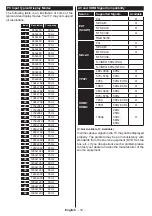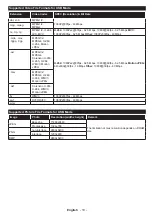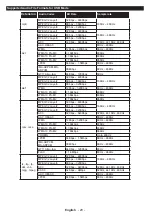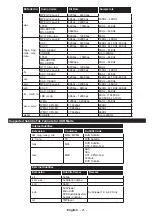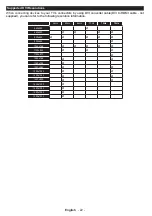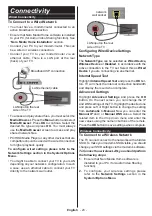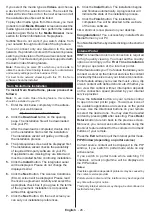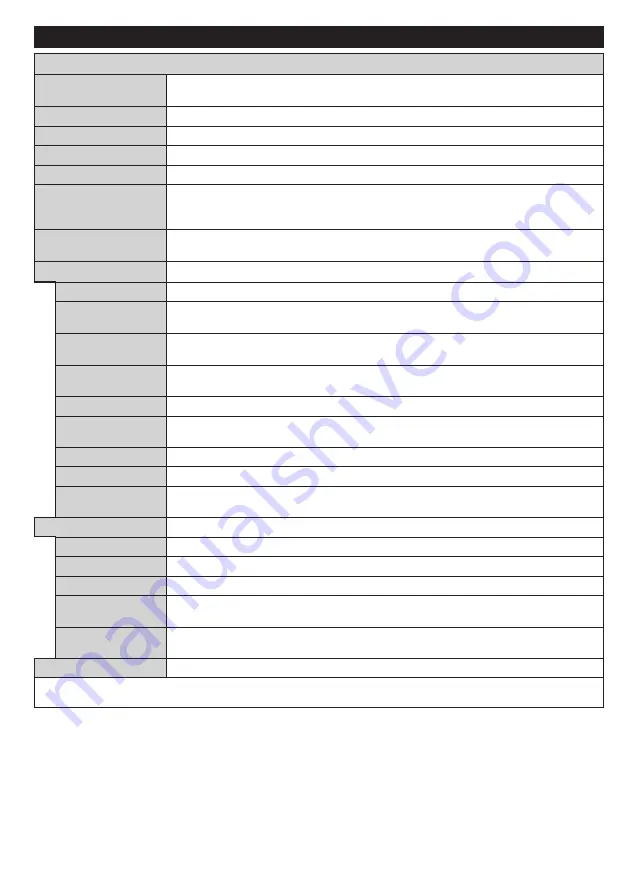
English
- 11 -
TV Menu Contents
System - Picture Menu Contents
Mode
You can change the picture mode to suit your preference or requirements. Picture mode
can be set to one of these options:
Cinema
,
Game
,
Sports
,
Dynamic
and
Natural
.
Contrast
Adjusts the light and dark values on the screen.
Brightness
Adjusts the brightness values on the screen.
Sharpness
Sets the sharpness value for the objects displayed on the screen.
Colour
Sets the colour value, adjusting the colours.
Energy Saving
For setting the
Energy Saving
to
Custom, Off, Minimum, Medium, Maximum, Auto,
Screen off.
Note:
Available options may differ depending on the selected
Mode
.
Backlight
This setting controls the backlight level. The backlight function will be inactive if the
Energy Saving
is set to an option other then
Custom
.
Advanced Settings
Dynamic Contrast
You can change the dynamic contrast ratio to desired value.
Noise Reduction
If the signal is weak and the picture is noisy, use the
Noise Reduction
setting to reduce
the amount of noise.
Colour Temp
Sets the desired colour temperature value.
Cool
,
Normal
,
Warm
and
Custom
options are
available.
White Point
If the
Colour Temp
option is set as
Custom
, this setting will be available. Increase the
‘warmth’ or ‘coolness’ of the picture by pressing Left or Right buttons.
Picture Zoom
Sets the desired image size format.
Film Mode
Films are recorded at a different number of frames per second to normal television programmes.
Turn this feature on when you are watching films to see the fast motion scenes clearly.
Skin Tone
Skin tone can be changed between -5 and 5.
Colour Shift
Adjust the desired colour tone.
HDMI Full Range
While watching from a HDMI source, this feature will be visible. You can use this feature to
enhance blackness in the picture.
PC Position
Appears only when the input source is set to VGA/PC.
Autoposition
Automatically optimizes the display. Press OK to optimize.
H Position
This item shifts the image horizontally to the right hand side or left hand side of the screen.
V Position
This item shifts the image vertically towards the top or bottom of the screen.
Dot Clock
Dot Clock adjustments correct the interference that appear as vertical banding in dot
intensive presentations like spreadsheets or paragraphs or text in smaller fonts.
Phase
Depending on the input source(computer etc.) you may see a hazy or noisy picture on the
screen. You can use phase to get a clearer picture by trial and error.
Reset
Resets the picture settings to factory default settings (except
Game
mode).
While in VGA (PC) mode, some items in
Picture
menu will be unavailable. Instead, VGA mode settings will be added to the
Picture
Settings
while in PC mode.
Содержание 32HPD274B-T
Страница 1: ...32 inch LED TV 32HPD274B T Owner s manual...
Страница 33: ...www finlux co uk 50327879...