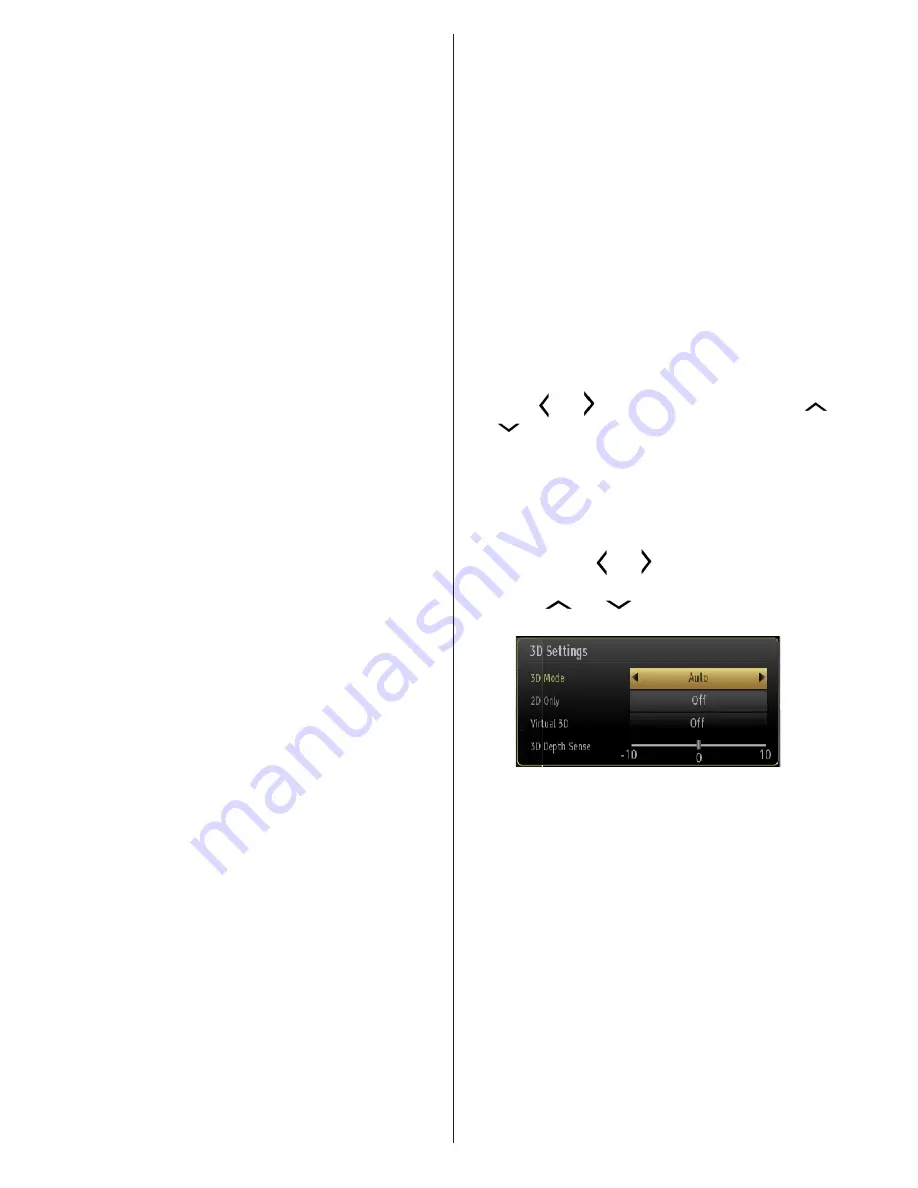
English
- 18 -
before watching 3D TV. It is possible that some
viewers may experience a seizure or epilepsy when
exposed to certain conditions, including flashing
lights or images in TV or video games.
•
Sometimes certain symptoms can occur in
unspecified conditions even if you do not have any
previous history. In such a case, if you experience
any of the following symptoms, immediately stop
watching the 3D TV and consult a doctor: altered
vision, visual or facial instability, such as eye or
muscle twitching, dizziness or light-headedness,
visual transition or unconscious action, convulsion,
loss of conscience, confusion or disorientation, loss
of directional sense, cramps, or nausea.
•
When watching 3D TV, monitor your children,
including teenagers because they may be more
sensitive to the effects of watching 3D such as
these symptoms.
•
You can reduce the risk of photosensitization seizure
by taking the following actions:
•
While watching the 3D TV, do take frequent breaks.
If you have vision that is different in each eye, you
should watch the TV after taking vision correction
measures.
•
When watching the TV, ensure that your eyes are
on the same level with the screen and do not sit
too closely to the TV. Do not watch the 3D TB when
you are tired or sick. Avoid watching the 3D TV for
a long period of time.
•
Wear the 3D glasses only for viewing 3D imaging
on the TV. Do not use for other purposes.
• Some viewers may feel disoriented afler watching
3D. Therefore, after you watch 3D, take a moment to
regain awareness of your situation before moving.
•
You must use 3D glasses parallel to your TV. The
picture may not be visible or may look dark if you
do not stay within the viewing angle.
•
Use 3D glasses only when watching 3D images at
the correct angle. Remove the glasses in any other
case. The picture may not be visible or may be
dark if you look down or if you lie on your side while
watching 3D images using 3D glasses.
Operating the 3D Mode
•
The 3D picture may not be visible or become
distorted when watching under intense light
conditions.
•
You can enjoy viewing 3D images on your TV by
wearing the supplied 3D Glasses. Note that this TV’s
3D feature works only with its specific 3D glasses.
•
Connect a 3D compatible player via a “high speed”
HDMI cable and play the 3D content. Refer to the
players manual for settings.
•
Press the
SOURCE
button and select the connected
input.
•
You should select suitable 3D Mode before viewing.
•
To view 3D contents or programmes in 3D mode you
must wear the supplied 3D Glasses.
Setting up 3D Mode for PS3
Ensure the PS3 has the latest firmware installedHave
both the TV and console off. Connect the TV to the
PS3 with a “high speed” HDMI cable.Turn on the TV
and wait for it to power up, then turn on the console
(Hold power button until you hear a beep)The PS3
will then identify the 3DTV and ask for resolution
information and screen size.Once selected the PS3
will then have the ability to play both games and Blu-
ray 3D discs.
3D Mode
Press the
MENU
button and select the Picture icon
using the “ ” or “ ” buttons and press
OK
. Use “
” or “
” to select 3D settings and press
OK
to view.
•
3D feature enables you to view 3D content using
the supplied 3D glasses.
•
To enable and customize 3D mode on the TV,
perform the following:
•
Press
MENU
button on the remote control and select
Picture by using “ ” or “ ” button. Press
OK
button
to view
Picture Settings
.
Select
3D Settings
option
by using “
” or “
” button and press
OK
.
3D Settings
Mode
You can customize the 3D mode settings to provide
the best viewing experience.
Select one of these
modes to experience 3D image viewing:
Auto:
Automatically switches to 3D mode if 3D
information is detected from a HDMI source.
Side by Side:
Displays 3D content which is originally
in a form of side by side.
Top bottom:
Displays 3D content which is originally
in a form of top and bottom.
Off
: 3D function mode is turned off.
2D Only
If content is 3D but you want to watch it in 2D, you can
switch to 2D only mode. There are 2 options (LEFT




























