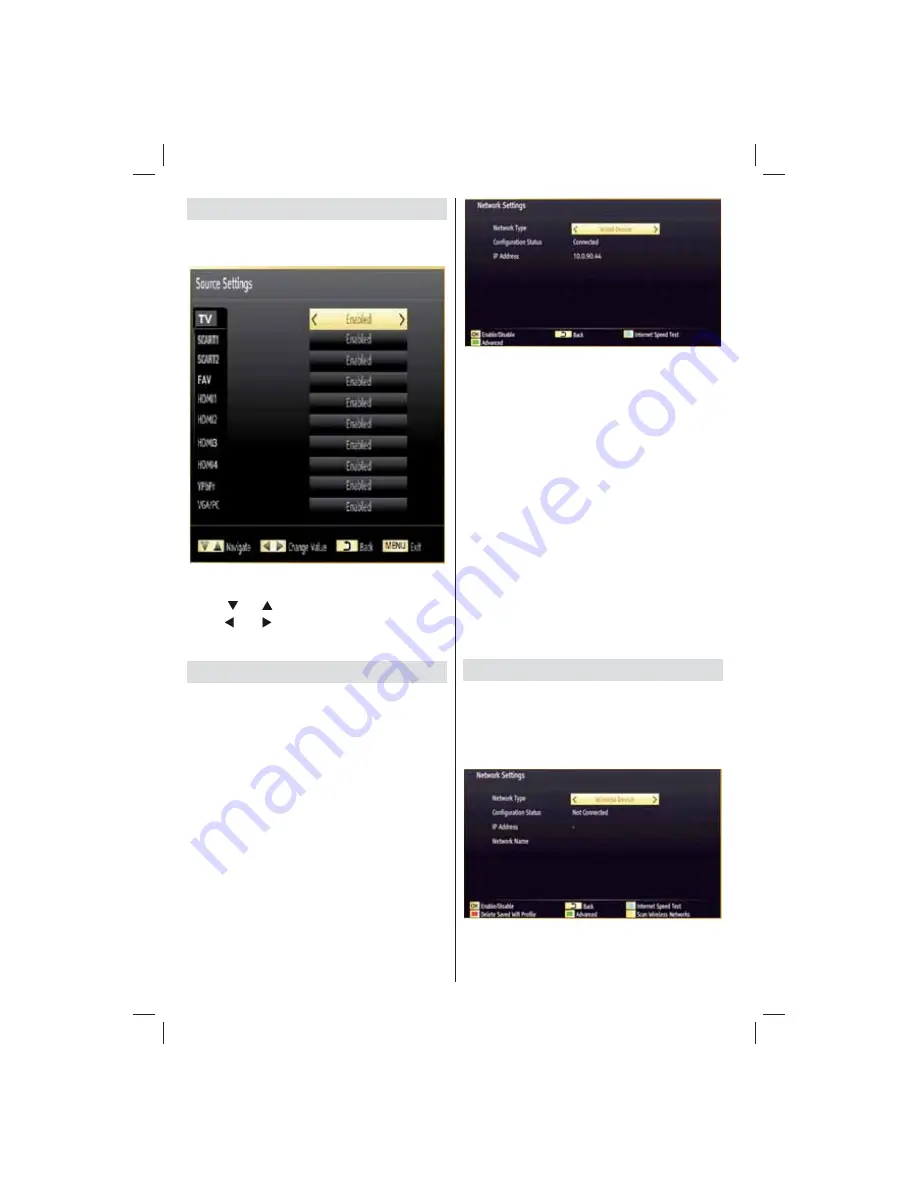
English
- 32 -
Confi guring Source Settings
You can enables or disable selected source options.
The TV will not switch to the disabled source options
when “SOURCE” button is pressed.
Select
•
Sources
in the Settings menu and press
OK
button.
Press“
•
” or “
” buttons to select a source.
Use “
•
” or “ ” button to enable or disable the
selected source. Changes are automatically
stored.
Confi guring Network Settings
Note: Your TV’s Network Settings include Wired
and Wireless Connection options. However, if your
TV does not have USB Wi-Fi dongle, you should
use Wired Connection type. If you try to connect via
Wireless Connection when your TV does not have a
USB Wi-Fi dongle, a warning screen will appear and
the TV will not get an IP address. Try connecting the
LAN cable after this and then the TV will be able to
get an IP address.
Confi guring Wired Device Settings
On
•
Network Settings
window you can set network
type of the TV set, which connects the TV to
the Internet. If you are connecting the TV via
ETHERNET INPUT, select Network Type as
Wired
Device
to confi gure.
Setting Network Type
Network type can be selected as
•
Wired
or
Wireless
device, in accordance with the active connection
to the TV set. Select this as Wired if you have
connected to the TV a LAN cable. Select as Wireless
if you connect via the wireless USB dongle.
Setting Confi guration Status
This section displays the status of the connection.
•
Select Connected if you want to activate Wired or
Wireless connection. Select as Not Connected to
quit an active connection.
IP Address
If an active connection is available, the IP address
•
will be displayed on this section. If you want to
confi gure IP address preferences, press
YELLOW
button and switch to the advanced mode.
Confi guring Wired Network Settings in
Advanced Mode
After pressing
YELLOW
button, Advanced mode will
be available. Press
OK
button to edit settings:.
Wi-Fi Settings (Optional)
Wi-Fi feature can be used for a wireless network
connection (optional). The feature is used for
infrastructure purposes only, such as connecting to
the web, hbb sites and connecting with DLNA servers
(optional). Select Wireless Device option to switch to
Wireless Settings from Network Settings window.
Press
YELLOW
button to switch to advanced mode
and then press
OK
button to edit settings.
To enable Wi-Fi feature, profi les should be confi gured
properly. Please plug in the Wi-Fi dongle to one of the
01_MB70_[GB]_DVBTC_GOLD_GOLD11_5112UK_32905W_10075979_50201662.indd 32
01_MB70_[GB]_DVBTC_GOLD_GOLD11_5112UK_32905W_10075979_50201662.indd 32
02.12.2011 09:33:55
02.12.2011 09:33:55






























