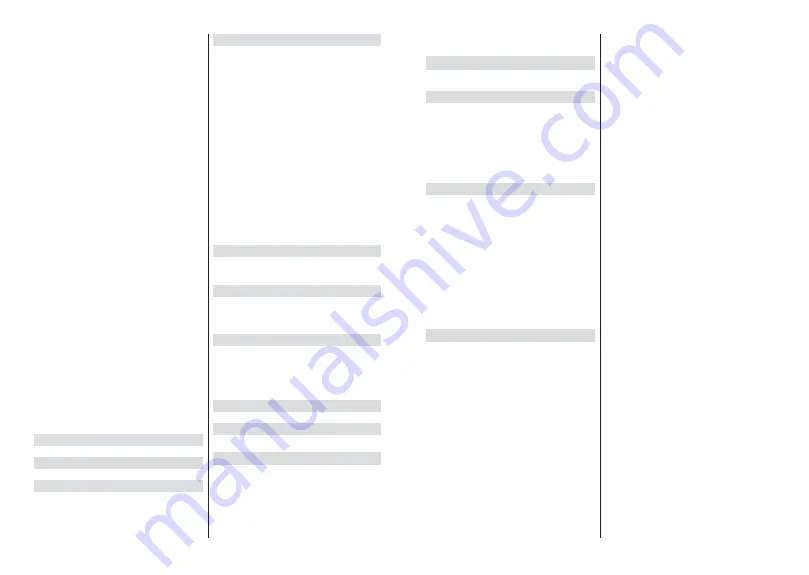
English
- 14 -
Channel Store Type:
Set your store type preference.
Favourite Network Select:
Select your favourite
network. This menu option will be active, if more than
only one network is available.
Channel Skip:
Set channels to be skipped when
switching the channels via
Programme +/-
buttons
on the remote. Highlight the desired channel/s on the
list and press
OK
to select/unselect.
Channel Sort:
Replace the positions of the two
selected channels in the channel list. Highlight the
desired channels on the list and press
OK
to select.
When the second channel is selected, the position of
this channel will be replaced with the position of the
¿UVWVHOHFWHGFKDQQHO
Channel Move:
Move a channel to the position of
another channel. Highlight the channel you want to
move and press
OK
to select. Then do the same for a
second channel. When the second channel is selected,
WKH¿UVWVHOHFWHGFKDQQHOZLOOEHPRYHGWRWKHSRVLWLRQ
of that channel.
Channel Edit:
Edit channels in the channel list. Edit
the name and channel number of the selected channel
and display
Network Name
,
Frequency
,
Color Sys-
tem
,
Sound System, Modulation
and
Symbol Rate
information related to that channel. Depending on the
channel other options may also be editable. You can
press the
Blue
button to delete the highlighted channel.
Analogue Channel Fine-tune:
Fine-tune an analogue
channel. A list of available analogue channels will be
displayed. Select the desired one from the list and
press
OK
button. Then change the frequency of the
channel by pressing Left/Right directional buttons.
Press
OK
to store the new frequency for that channel.
Press
Back
to cancel. This item may not be visible,
depending on whether or not the last watched channel
was analogue.
Clear Channel List:
Delete all channels stored in the
channel list of the selected channel installation mode.
$GLDORJXHZLOOEHGLVSOD\HGIRUFRQ¿LJKOLJKW
OK
and press
OK
button to proceed. Highlight
Cancel
and press
OK
to cancel.
Note: Some options may not be available and appear as
grayed out depending on the operator selection and operator
related settings.
Channel Installation Mode
Set this option as
Antenna
or
Cable
.
Auto Channel Update
7XUQWKHDXWRFKDQQHOXSGDWHIXQFWLRQRQRURႇ
Channel Update Message
7XUQWKHFKDQQHOXSGDWHPHVVDJHIXQFWLRQRQRURႇ
This item may not be visible, depending on the
Chan-
nel Installation Mode
selection.
Parental Controls
7R HQWHU WKLV PHQX 3,1 VKRXOG EH HQWHUHG ¿UVW 'HIDXOW
password is set to 1234
,I\RXKDYHGH¿QHGDQHZSDVVZRUG
after the initial setup process use the password that you have
GH¿QHG6RPHRSWLRQVPD\QRWEHDYDLODEOHRUYDU\GHSHQGLQJ
on the country selection during the initial setup.
Channels Blocked:
Select channel/s to be blocked
from the channel list. Highlight a channel and press
OK
to select/unselect. To watch a blocked channel
SDVVZRUGVKRXOGEHHQWHUHG¿UVW
Program Restrictions:
Block programmes according
to the age rating information that are being broadcast-
HGZLWKWKHP<RXFDQWXUQRQRURႇUHVWULFWLRQVVHW
ratings systems, restriction levels and age limits using
the options of this menu.
Inputs Blocked:
Prevent access to the selected input
source content. Highlight the desired input option and
press
OK
to select/unselect. To switch to a blocked
LQSXWVRXUFHSDVVZRUGVKRXOGEHHQWHUHG¿UVW
Change PIN:
Change the default PIN. Highlight this
option and press
OK
. You will need to enter the old
3,1¿UVW7KHQQHZSDVVZRUGHQWU\VFUHHQZLOOEHGLV
-
SOD\HG(QWHUWKHQHZSDVVZRUGWZLFHIRUFRQ¿UPDWLRQ
Audio Channel
Set the audio channel preference, if available. This
item may not be visible, depending on whether or not
the last watched channel was analogue.
Audio Language
6HWRQHRIWKHOLVWHGODQJXDJHRSWLRQVDV¿UVWDXGLR
language preference. This item may not be visible,
depending on whether or not the last watched channel
was digital.
Second Audio Language
Set one of the listed language options as second
audio language preference. If in the
Audio Language
setting selected language option is not supported, this
language preference will be considered. This item may
not be visible, depending on whether or not the last
watched channel was digital.
Open Source Licenses
Display Open Source Software license information.
Version
Displays system version number.
Accounts & Sign In
Google:
This option will be available if you have signed
LQWR\RXU*RRJOHDFFRXQW<RXFDQFRQ¿JXUH\RXUGDWD
syncing preferences or remove your registered account
on the TV. Highlight a service listed in the
Choose
synced apps
section and press
OK
to enable/disable
data sync. Highlight
Sync now
and press
OK
to sync
all enabled services at once.
English
- 15 -
Add account:
Add a new one to available accounts
by signing in to it.
Apps
Using the options of this menu, you can manage the
apps on your TV.
Recently opened apps
You can display recently opened apps. Highlight
See
all apps
and press
OK
to see all the apps installed
on your TV. The amount of storage space that they
needed will also be displayed. You can see the version
of the app, open or force to stop the running of the app,
uninstall a downloaded app, see the permissions and
WXUQWKHPRQRႇWXUQRQRႇWKHQRWL¿FDWLRQVFOHDUWKH
data and cache etc. Highlight an app and press
OK
to
see available options.
Permissions
Manage the permissions and some other features
of the apps.
App permissions:
The apps will be sorted by
permission type categories. You can enable disable
permissions for the apps from within these categories.
Special app access:
&RQ¿JXUH VRPH DSS IHDWXUHV
and special permissions.
Security & restrictions:
Using the options of this
menu;
You can allow or restrict installation of apps from
sources other than the Google Play Store.
Set the TV to disallow or warn before installation of
apps that may cause harm.
Device Preferences
About:
Check for system updates, change the device
name, restart the TV and display system information
such as network addresses, serial numbers, versions
etc. You can also display legal information, manage
advertisings, display your advertising ID, reset it and
WXUQ RQRႇ WKH SHUVRQDOLVHG DGYHUWLVLQJV EDVHG RQ
your interests.
Netflix ESN:
Display your ESN number. ESN
QXPEHULVDQXQLTXH,'QXPEHUIRU1HWÀL[FUHDWHG
especially to identify your TV.
Date & time:
Set the date and time options of your
TV. You can set your TV to automatically update
the time and date data over the network or over the
broadcasts. Set corresponding to your environment
and preference. Disable by setting as
2ႇ
if you want
to manually change the date or time. Then set date,
time, time zone and hour format options.
Timer
Power On Time Type:
Set your TV to turn on by
itself. Set this option as
On
or
Once
to enable a
power on timer to be set, set as
2ႇ
to disable. If
set as
Once
the TV will turn on only once at the
GH¿QHGWLPHLQ
Auto Power On Time
option below.
Auto Power On Time:
Available if the
Power On
Time Type
is enabled. Set the desired time for your
TV to come on from standby using the directional
buttons and press
OK
to save the new set time.
3RZHU2ႇ7LPH7\SH
6HW\RXU79WRWXUQRႇE\
itself. Set this option as
On
or
Once
to enable a
SRZHURႇWLPHUWREHVHWVHWDV
2ႇ
to disable. If
set as
Once
WKH79ZLOOWXUQRႇRQO\RQFHDWWKH
GH¿QHGWLPHLQ
$XWR3RZHU2ႇ7LPH
option below.
$XWR3RZHU2ႇ7LPH
Available if the
3RZHU2ႇ
Time Type
is enabled. Set the desired time for your
TV to go to standby using the directional buttons and
press
OK
to save the new set time.
Language:
Set your language preference.
Keyboard:
Select your keyboard type and manage
keyboard settings.
Inputs:
Show or hide an input terminal, change the
ODEHOIRUDQLQSXWWHUPLQDODQGFRQ¿JXUHWKHRSWLRQV
for HDMI CEC(Consumer Electronic Control) function.
Power
Sleep Timer:
'H¿QHDQLGOHWLPHDIWHUZKLFK\RX
want your TV to enter sleep mode automatically.
3LFWXUH Rႇ
6HOHFW WKඈV RSWඈRQ DQG SUHVV
OK
to
WXUQWKHVFUHHQRႇ3UHVVDEXWWRQRQWKHUHPRWH
or on the TV to turn the screen on again. Note that
you can not turn the screen on via the
/-
,
Mute
and
Standby
buttons. These buttons will
function normally.
6ZLWFK Rႇ WLPHU
'H¿QH D WLPH DIWHU ZKLFK \RX
ZDQW \RXU 79 WR VZLWFK Rႇ DXWRPDWLFDOO\ 6HW DV
2ႇ
to disable.
1R6LJQDO$XWR3RZHU2ႇ
Set the behaviour of
the TV, when no signal is detected from the currently
set input source.
'H¿QHDWLPHDIWHUZKLFK\RXZDQW
\RXU79WRWXUQLWVHOIRႇRUVHWDV
2ႇ
to disable.
Picture
Picture Mode:
Set the picture mode to suit your
preference or requirements. Picture mode can be
set to one of these options:
User
,
Standard, Vivid,
Sport
,
Movie
and
Game
. You can use
User
mode
to create customised settings.
Brightness
,
Contrast
,
Colour
,
HUE
,
Sharpness
settings will be adjusted according to the selected
picture mode. If one of these settings is changed
manually,
Picture Mode
option will be changed to
User
, if not already set as
User
.
Auto Backlight:
Set your auto backlight preference.
2ႇ
,
Low
,
Middle
and
Eco
options will be available.
Set as
2ႇ
to disable.
Содержание 32-FAF-9160-12
Страница 1: ...32 FAF 9160 12 v ri tv f rg tv colour television k ytt ohje bruksanvisning owner s manual...
Страница 2: ......
Страница 53: ......
Страница 54: ......
Страница 55: ......
Страница 56: ...50601177...





























