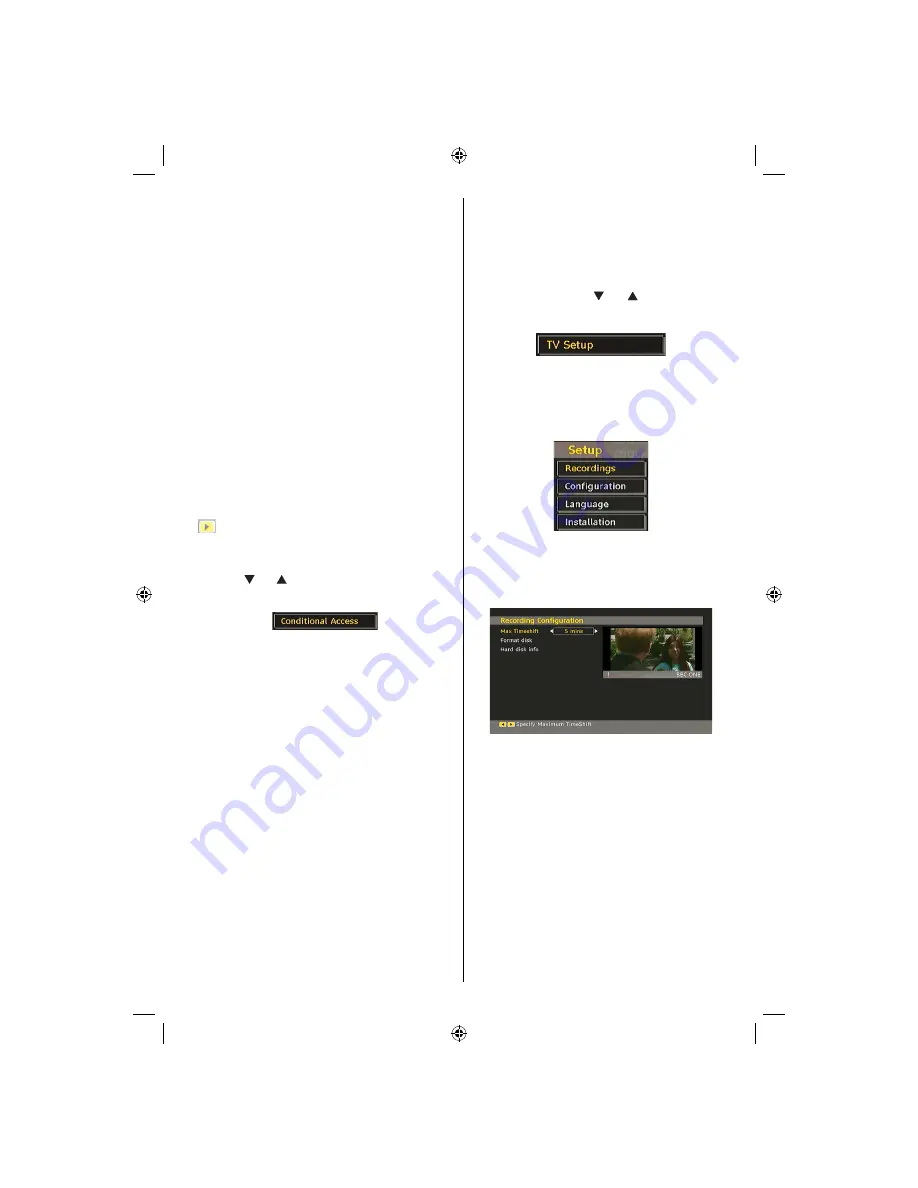
English
- 17 -
All the recordings are kept in a list in the recordings
library.
Red bar
: Indicates the used space of the recordings
on the hard disk.
Green
bar: Shows the free space on the USB disk.
RED
button
(Delete)
:Erases the selected
recording.
GREEN
button (Edit): Makes changes on the selected
recording.
BLUE
button (Sort): Changes the order of the
recordings. You can select from a wide range of
sorting options.
OK
button: Activates play options menu:
•
Play from start
: Plays the recording from the
beginning.
•
Resume
: Recommences the recordings.
•
Play from offset
: Speci
fi
es a playing point.
Note: Viewing main menu and menu items will not ve available
during the playback.
INFO
(Details): Displays the short extended
programmes in detail.
(Resume): Recommences the recordings.
Conditional Access
• Press the “
MENU
” button to display the main menu and
use the “ ” or “ ” button to highlight the “Conditional
Access” line and press the “
OK
” button:
Some Digital Terrestrial channels operate on a Pay
Per View basis. These require a subscription and a
hardware decoder.
Obtain the Conditional Access Module (CAM) and the
viewing card by subscribing to a pay channel company,
then insert those to the TV using the following procedure.
• Switch off the TV and unplug from the mains.
• The CAM should be correctly inserted, it is impossible
to insert fully if reversed. The CAM or the TV terminal
may be damaged if the CAM is forcefully inserted.
• Connect the TV to the mains supply, switch on and then
wait for few moments until the card is activated.
• Some CAMs may require the following set up. Please
set the CAM by entering the IDTV menu, Conditional
Access then pressing the “
OK
” button. (CAM set up
menu is not displayed when it is not required.)
• To see the viewing contract information: enter IDTV;
press the “
MENU
” button, then highlight Conditional
Access and press the “
OK
”
button.
• When no module is inserted, “No Conditional Access
module detected” message appears on the screen.
• Refer to the module instruction manual for details of
the settings.
Note
: Insert or remove the CI module only when the TV is
switched off or in standby mode.
TV Setup
You can use this item to display the TV functions.
The digital TV Setup menu screen is accessed from
the main menu. Press the
“MENU”
button to display
the main menu and use “ ” or “ ” button to highlight
“TV Setup”, press the “
OK
” button to display TV Setup
menu screen.
You can
fi
nd detailed information for all menu items in
“Analogue TV Menu System” section.
Setup
The adjustments in this menu are given as the following:
Recordings
Select Recordings item in the Setup menu to con
fi
gure
recording settings. The following menu is displayed
for recording con
fi
guration.
The following options are available for adjustments:
Start Early (*)
You set recording timer’s starting time to start earlier
by using this setting.
(*) Available only for EU country options.
End Late (*)
You set recording timer’s starting time to start later
by using this setting.
(*) Available only for EU country options.
Max Timeshift
This setting allows you to set the maximum time
allowed for timeshifting. Duration options are
approximate and can change accordingly, depending
on the broadcast received.
MB45_[GB]_(01-TV)_1900UK_PVR_IDTV_NICKEL9_22850W_10065795_50157824.indd 17
MB45_[GB]_(01-TV)_1900UK_PVR_IDTV_NICKEL9_22850W_10065795_50157824.indd 17
23.10.2009 10:20:31
23.10.2009 10:20:31
Содержание 22FLD850VRU
Страница 1: ...colour television owner s manual 22FLD850VRU...
Страница 46: ...50157824...
















































