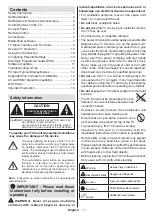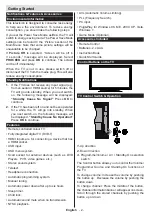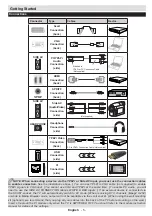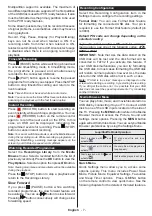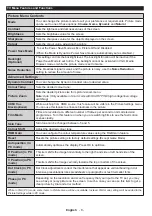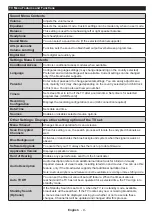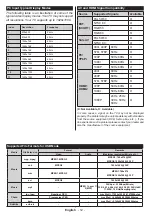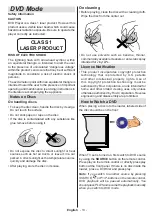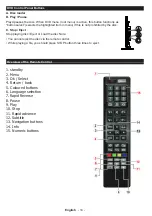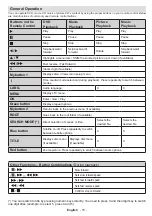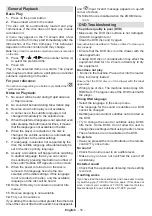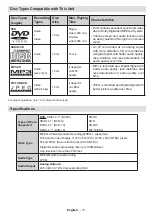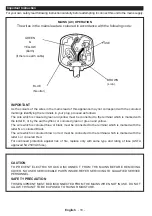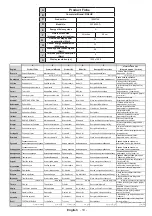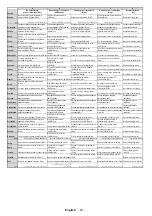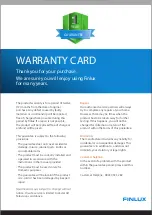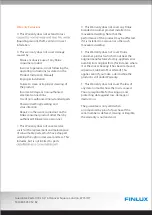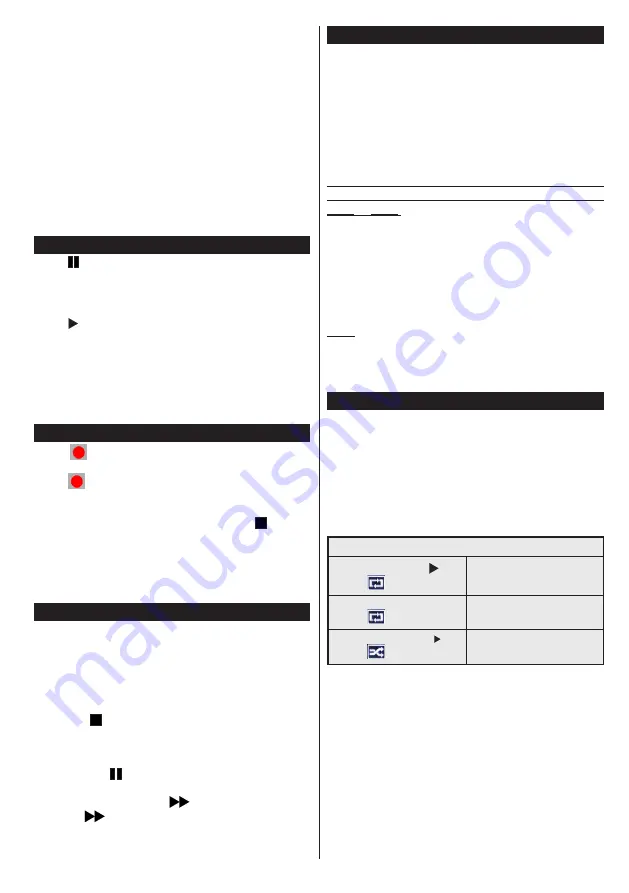
English
- 7 -
Multipartition support is available. The maximum of
two different partitions are supported. The first partition
of the USB disk is used for PVR ready features. It also
must be formatted as the primary partition to be used
for the PVR ready features.
Some stream packets may not be recorded because
of signal problems, so sometimes video may freezes
during playback.
Record, Play, Pause, Display (for PlayListDialog)
keys can not be used when teletext is ON. If a
recording starts from timer when teletext is ON,
teletext is automatically turned off. Also teletext usage
is disabled when there is an ongoing recording or
playback.
Timeshift Recording
Press
(PAUSE) button while watching a broadcast
to activate timeshifting mode. In timeshifting mode,
the programme is paused and simultaneously
recorded to the connected USB disk.
Press (PLAY) button again to resume the paused
programme from where you stopped. Press the STOP
button to stop timeshift recording and return to the
live broadcast.
Note
: Timeshift cannot be used while in radio mode.
Note
: You cannot use the timeshift fast reverse feature before
advancing the playback with the fast forward option.
Instant Recording
Press
(RECORD) button to start recording an
event instantly while watching a programme. You can
press
(RECORD) button on the remote control
again to record the next event on the EPG. In this
case, an OSD will be displayed, indicating the
programmed events for recording. Press (STOP)
button to cancel instant recording.
Note
: You can not switch broadcasts or view the Media Browser
during the recording mode. While recording a programme or
during the timeshifting, a warning message appears on the
screen if your USB device speed is not sufficient.
Watching Recorded Programmes
Select the
Recordings Library
from the
Media
Browse
r menu. Select a recorded item from the list (if
previously recorded). Press the
OK
button to view the
Play Options
. Select an option then press
OK
button.
Note: Viewing main menu and menu items will not be available
during the playback.
Press the (STOP) button to stop a playback and
return to the Recordings Library.
Slow Forward
If you press (PAUSE) button while watching
recorded programmes, the slow forward feature will
be available. You can use
button to slow forward.
Pressing
button consecutively will change slow
forwarding speed.
Recording Configuration
Select the Recording Configuration item in the
Settings menu to configure the recording settings.
Format Disk
: You can use Format Disk feature
for formatting the connected USB disk. Your pin is
required to use the Format Disk feature (default pin
is 0000).
Default PIN code can change depending on the
selected country.
If you are asked to enter a PIN code for viewing a
menu option, use one of the following codes:
4725
,
0000
or
1234
.
IMPORTANT
: Note that ALL the data stored on the
USB disk will be lost and the disk format will be
converted to FAT32 if you activate this feature. If
your USB disk malfunctions, you can try formatting
the USB disk. In most cases formatting the USB disk
will restore normal operation; however, ALL the data
stored on the USB disk will be lost in such a case.
Note:
If “USB is too slow” message is displayed on the
screen while starting a recording, try restarting the recording.
If you still get the same error, it is possible that your USB
disk does not meet the speed requirements. Try connecting
another USB disk.
Media Browser Menu
You can play photo, music, and movie files stored on a
USB disk by connecting it to your TV. Connect a USB
disk to one of the USB inputs located on the side of
the TV. Pressing the
MENU
button while in the Media
Browser mode will access the Picture, Sound and
Settings menu options. Pressing the
MENU
button
again will exit from this screen.
You can set your Media
Browser preferences by using the Settings Menu.
Loop/Shuffle Mode Operation
Start playback with and
activate
TV plays next file and loop
the list.
Start playback with OK and
activate
the same file will be played in a
loop (repeat).
Start playback with OK/ and
activate
the file will be played in a shuffle.
Quick Menu
Quick Settings menu allows you to access some
options quickly. This menu includes Power Save
Mode, Picture Mode, Equalizer Settings, Favourites
and Sleep Timer options. Press Q.MENU button
on the remote control to view quick menu. See the
following chapters for the details of the listed features.