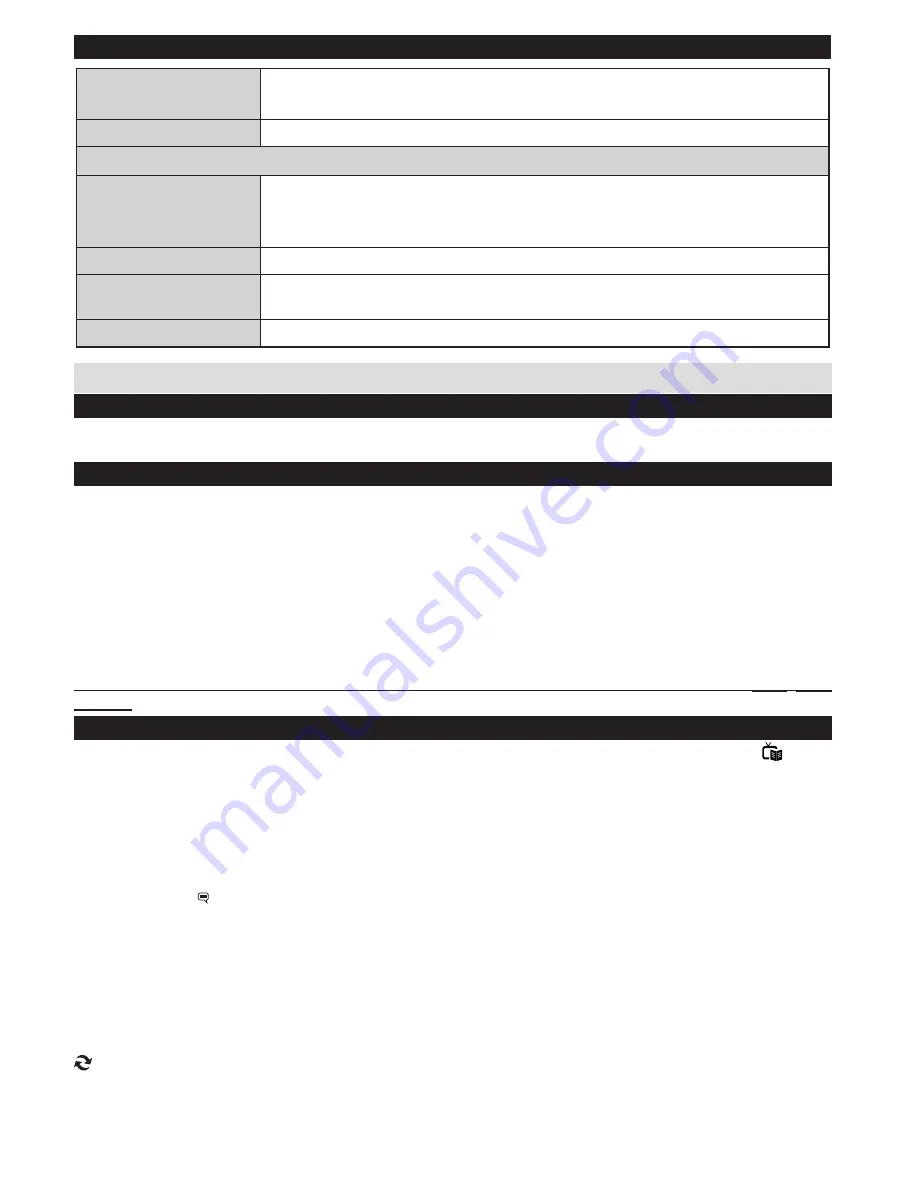
English
- 10 -
TV Menu Features and Functions
Store Mode (Optional)
If you are displaying the TV in a store, you can activate this mode. Whilst Store
Mode is enabled, some items in the TV menu may not be available.
Power Up Mode
This setting configures the power up mode preference.
Install and Retune Menu Contents
Automatic Channel
Scan (Retune)
(If available)
Displays automatic tuning options. Digital Aerial: Searches and stores aerial
DVB stations. Analogue: Searches and stores analogue stations. Digital Aerial &
Analogue: Searches and stores aerial DVB and analogue stations.
Manual Channel Scan
This feature can be used for direct broadcast entry.
Analogue Fine Tune
You can use this setting for fine tuning analogue channels. This feature is not
available if no analogue channels are stored.
First Time Installation
Deletes all stored channels and settings, resets TV to factory settings.
General TV Operation
Using the Channel List
The TV sorts all stored stations in the Channel List. You can edit this channel list, set favourites or set active
stations to be listed by using the Channel List options.
Configuring Parental Settings
To prohibit viewing of certain programmes, channels and menus can be locked by using the parental control system.
To display parental lock menu options, the PIN number should be entered. The factory default PIN number is
0000
. After coding the correct PIN number, parental settings menu will be displayed.
Menu Lock
: Menu lock setting enables or disables the menu access.
Child Lock
: When Child Lock is set, the TV can only be controlled by the remote control. In this case the
control panel buttons will not work.
Set PIN
: Defines a new PIN number.
Default PIN code can change depending on the selected country.
If you are asked to enter a PIN code for viewing a menu option, use one of the following codes:
4725
,
0000
or
1234
.
Electronic Programme Guide (EPG)
Some, but not all channels send information about the current and next programmes. Press the button
to view the EPG menu.
Red button (Prev Day):
Displays the programmes of previous day.
Green button (Next day):
Displays the programmes of the next day.
Yellow button (Zoom)
: Expands programme information.
Blue button (Filter):
Views filtering options.
SUBTTL:
Press
button to view Select Genre menu. Using this feature, you can search the programme
guide database in accordance with the genre. Info available in the programme guide will be searched and
results matching your criteria will be listed.
INFO:
Displays, in detailed, information on the programme selected.
Numeric buttons (Jump)
: Jumps to the preferred channel directly via numeric buttons.
OK:
Displays programme options.
Text (Search):
Displays “
Guide Search
” menu.
(Now)
: Shows the current programme.
























