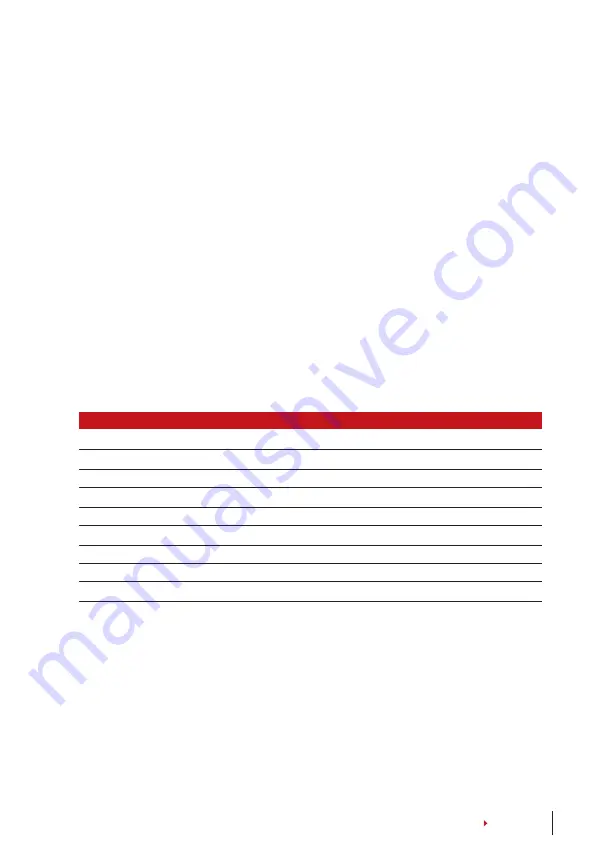
21
CONTENTS
1:N – Match Threshold:
Menu > Options > System Opt > Adv Option > Match Threshold
> Determine the Level > OK
1:1 – 1:1 Threshold:
Menu > Options > System Opt > Adv Option > 1:1 Threshold >
Determine the Level > OK
Two sensoR
When you choose yes for this operation, an external fingerprint scanner can be inserted
into the USB port to conduct verification. Menu > Options > System Opt > Adv Option >
Two Sensor > Y/N > OK
AuTo AlARm
Auto Alarm allows you to connect the terminal to third party alarm system. Menu > Op-
tions > System Opt > Adv Option > Auto Alarm > Y/N > OK
show sCoRe
The algorithm reads the minutiae points on a fingerprint for verification. This operation
allows you to choose to display the number of minutiae points being read by the ter-
minal. If you choose Y, the number will be displayed on the top right corner of the LCD
screen. Menu > Options > System Opt > Adv Option > Show Score > Y/N > OK
defining woRk Codes
The fingerprint terminal provides work code feature which allowing user to key in a pre-
defined numbers after verification. The work code numbers are predefined in software.
The following table is showing examples of work codes.
Reasons
Work code
Check In
00
Check Out
01
OT start
0
Done
05
Sick Leave
10
Half-day Leave
12
Emergency Leave
11
Meeting Client
20
Outstation
21
Workcode Mode 1: Verification followed by work code
Workcode Mode 2: Work code followed by verification
To disable: Select No
Menu > Options > System Opt > Adv Option > Work Code > OK > Select Preference >
OK
Update Firmware
FingerTec offer updates for the terminals regularly through software in a PC. Always con-
sult your local reseller before you update firmware of the terminal or alternatively you
can contact us at
. Save the latest firmware in a USB flash disk
before attempting this operation. Press Menu > Options > System Opt > Adv Option >
Upd Firmware > OK > Plug Pen Drive? > Insert the USB Flash Disk into the slot > OK






























