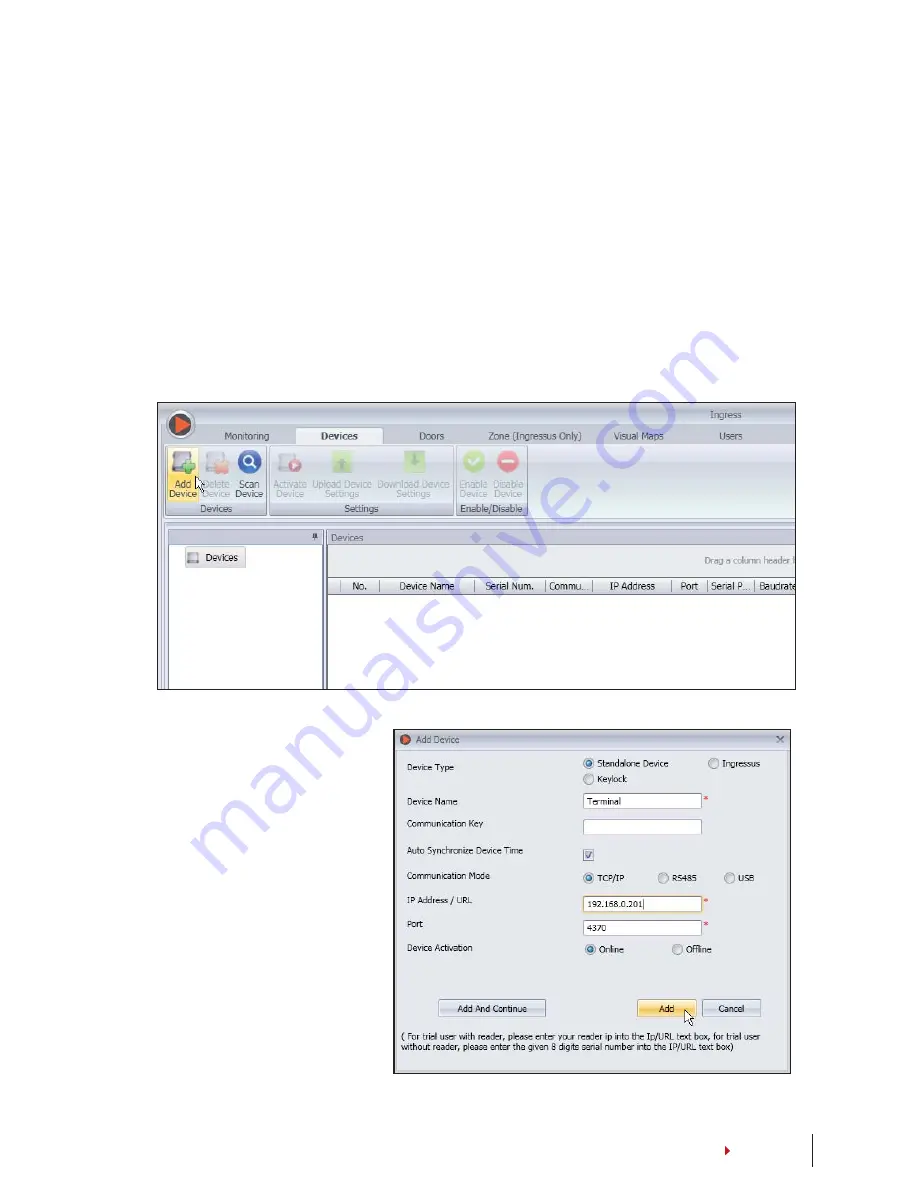
9
CONTENTS
Connecting Terminal to Ingress
THE FIRST TIME CONNECTION
When connecting the Terminal to the Ingress for the first time, you must use TCP/IP to
form the connection. The Ingress allows you to configure the communication settings
and the door lock settings. An IP address is important, as it is a unique address of the
terminal in the LAN network. Without an IP address, locating the specific terminal is not
possible.
Identify the number of your terminal to differentiate between one another. The default
IP address of the Terminal is 192.168.1.201, with the default terminal ID number being 1.
The terminal ID can only be changed after you connect it to the Ingress. Remember, each
Device ID must be paired with different IP addresses, to indicate that it is different termi-
nal.
At the Devices Tab, user can
either choose to add device
via
Add Device
(to individ-
ually add) or
Scan
Device
to add multiple terminals at
one go. For single terminal,
after filling in the relevant
information, click
Add and
Continue
to proceed by
adding another terminal or
Add
to add only one termi-
nal.

















