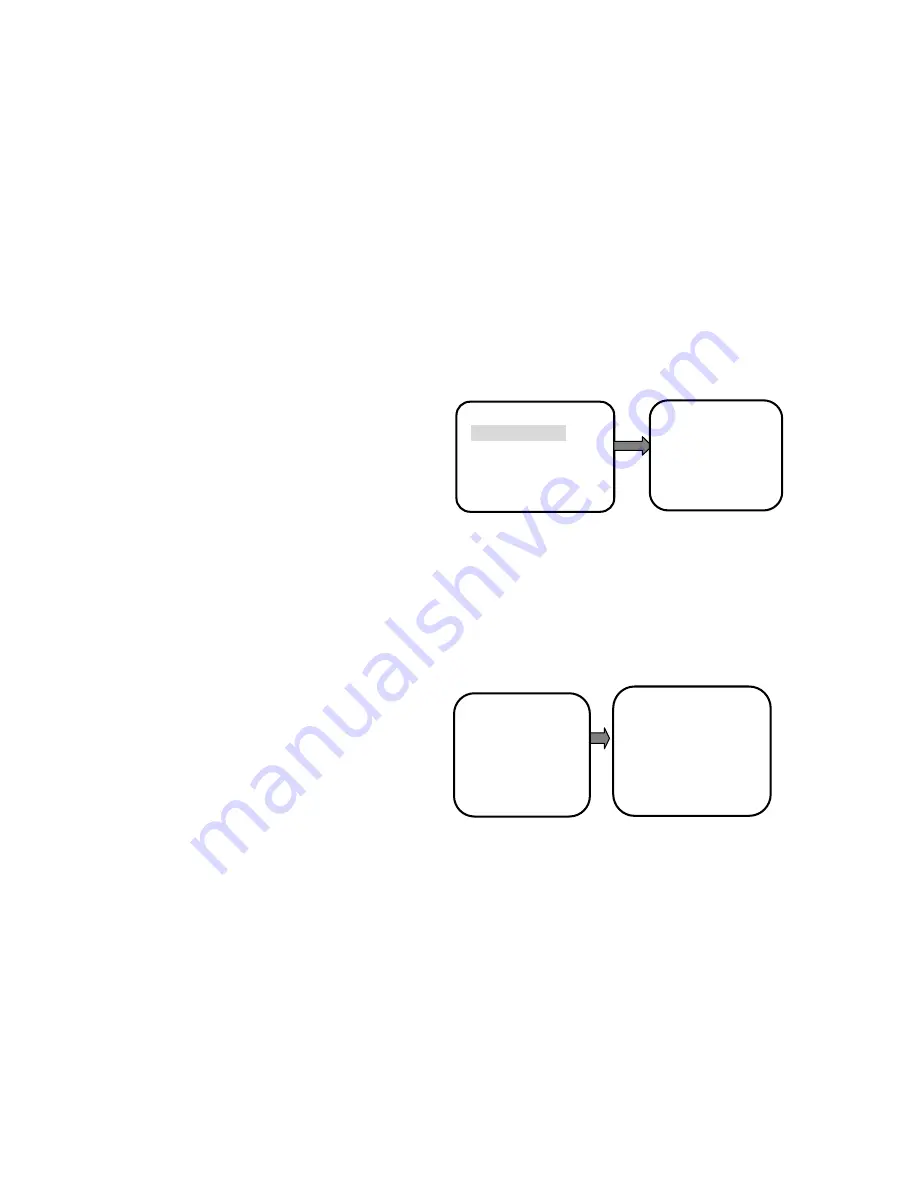
25
system setting
camera parameters
pan tilt setting
display configuration
motion detection
alarm setup
■
LANGUAGE SETTING
Operation settings as follows:
1
. Call preset 95 and enter the camera’s main menu.
2. move the cursor up or down to select
【
system settings
】
menu items, press
【
iris open
】
key to confirm and enter the
system setup menu.
3. move the cursor to select
【
language
】
menu item in the
【
system setting
】
and press
【
iris open
】
key to confirm,
then enter the language selection, this time parameter
twinkle.
4. With pan tilt up, down, up or down to select setting.
5 press
【
iris open
】
key to save language setting and exit,
press
【
iris close
】
key without saving language setting and
exit.
■TIME SETTING
Operation settings as follows:
1.
Call preset 95 and enter the camera’s main menu.
2. move the cursor up or down to select
【
system settings
】
menu items, press
【
iris open
】
key to confirm and enter the
system setup menu.
3. move the cursor to select
【
system time/date
】
menu item
in the
【
system setting
】
and press
【
iris open
】
to confirm,
enters the system time/date parameter change
establishment, this time parameter twinkle.
4. With pan tilt up, down, up or down to select setting.
5. press
【
iris open
】
key to save system time/date setting
and exit, press
【
iris close
】
key without saving system
time/date setting and exit.
■PASSWORD SETTING
Operation settings as follows:
1.
Call preset 95 and enter the camera’s main menu.
2. move the cursor up or down to select
【
system settings
】
menu items, press
【
iris open
】
key to confirm and enter the
system setup menu.
3. move the cursor to select
【
change password
】
menu item
in the
【
system setting
】
and press
【
iris open
】
to confirm,
enters the password change establishment, this time the
screen demonstrated that “inputs the old password”.
4. Refer “edit the title” to input the password.
5. when enter the old password is successful, press
【
iris
open
】
key, then the screen displays “ENTER NEW
PASSWORD”. If input the new password twice is the
same, then the screen prompted “PASSWORD CHANGE
SUCCESSULLY”.
Note: The camera original password is 000000, when the
password set to 000000,the dome turn off the password
protection .
FACT ORY SETTING
Operation settings as follows:
1
. Call preset 95 and enter the camera’s main menu.
2. Move the cursor up or down to select
【
system settings
】
menu items, press
【
iris open
】
key to confirm and enter
the system setup menu.
3. Move the cursor to select
【
factory setting
】
menu items
in the
【
system setting
】
and press
【
iris open
】
button to
restore factory settings
■SYSTEM RESTART SETTING
Operation settings as follows:
1.
Call preset 95 and enter the camera’s main menu.
2. Move the cursor up or down to select
【
system settings
】
menu items, press
【
iris open
】
key to confirm and enter
the system setup menu.
3.Just move the cursor to select
【
system restart
】
menu
item
in the
【
system setting
】
and press
【
iris open
】
key.
■CAMERA PARAMETERS
This menu allows you to operate on different
manufacturers and camera parameters can be configured
and may be used under different conditions and different
usage requirements for flexible settings.
Main menu
camera parameters setting menu
Attention: Different manufacturers series camera menu,
for further details, please refer to the appropriate camera
features Setup instructions.
■LENS PARAMETERS
This menu allows user to select on the camera's zoom
speed, digital zoom, focus limit and picture freeze.
Camera parameters setting camera parameters menu
◆
Z O O M S P E E D S E T T I N G
Operation settings as follows:
1.
Call preset 95 and enter the camera’s main menu.
2. Move the cursor up or down to select
【
camera
parameters
】
menu items and press
【
iris open
】
key to confirm, then
enter the lens parameters menu..
3. move the cursor to select
【
zoom speed
】
menu item in
the
【
lens parameters
】
and press
【
iris open
】
key to confirm.
Then enter the zoom speed settings, in which case the
parameter flashes .
4. With pan tilt up, down, up or down to select setting.
5.press
【
iris open
】
key to save zoom speed setting and exit,
press
【
iris close
】
key without saving zoom speed setting
→
lens parameters
exposure mode
white balance
backlight mode
privacy mask
→
zoom speed
:
high
Digital zoom
:
off
Focus limit
:
30cm
Picture freeze: on
Image Stabilizer: on
Line lock phase
:
000
→
lens parameters
exposure mode
white balance
backlight mode
privacy mask
Содержание EP-Q2036HW-IP-AT
Страница 9: ...7 MOUNT TYPE IN CEILING MOUNT SURFACE MOUNT WALL MOUNT 2 2 5 2 4 7 1 6 5 1 0 0 2 2 5...
Страница 10: ...8 CORNER MOUNT POLE MOUNT PENDANT MOUNT...
Страница 23: ...21 SYSTEM CONNECTION Matrix Keyboard DVR PC Monitor Camera Camera Camera...
Страница 55: ...53 1 2 3 4 5 When popup the following dialogue box click Yes...
Страница 58: ...56 V Configuration Click to get into the administration page Click to go back to the live video page...
Страница 61: ...59...
Страница 74: ...72 You will need a mic to send audio from local PC to IP Module...






























