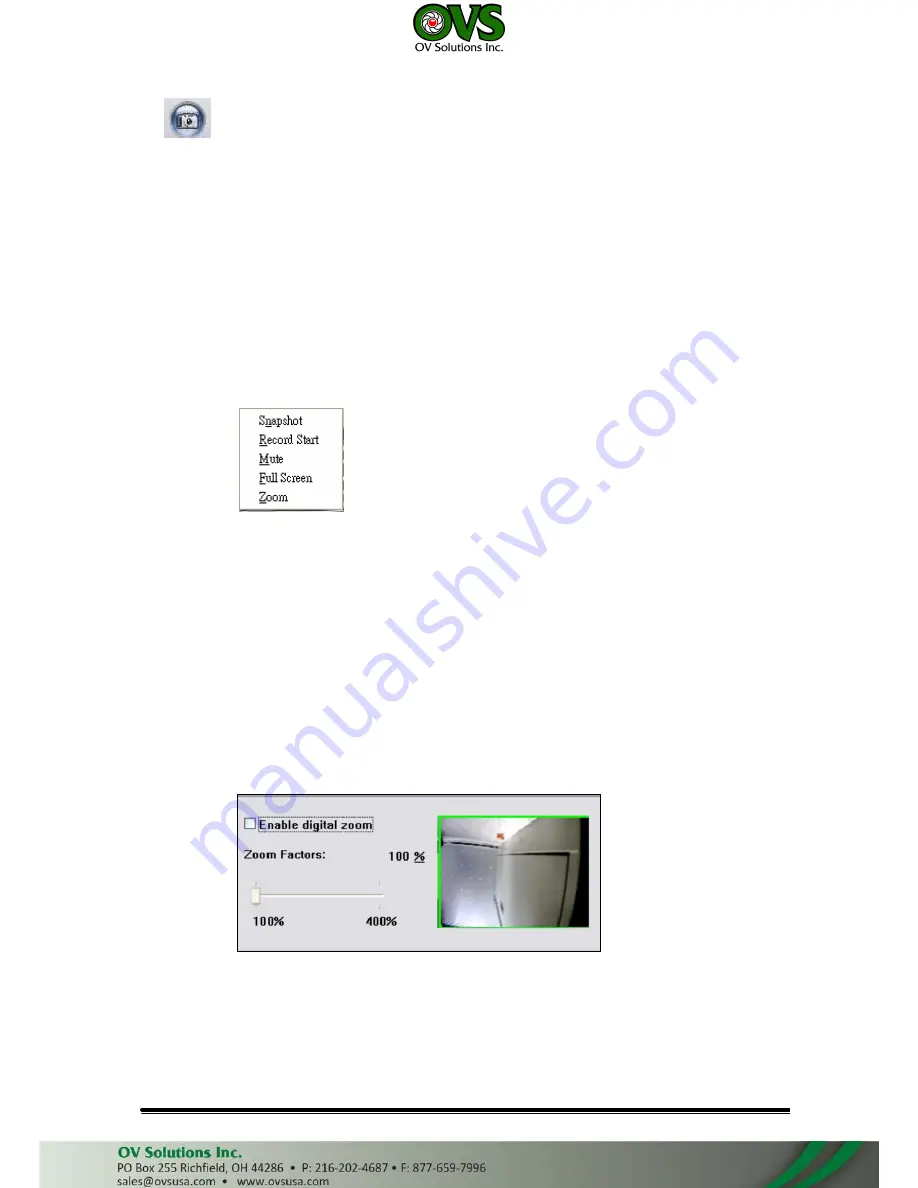
2.
:
Video Snapshot
3. Show system time, video resolution, and video refreshing rate.
4. Adjust image, 1/2x, 1x, 2x.
5. Select video streaming source.
(When streaming 2 setting in
『
Video Setting
』
is closed, this
function will not display.)
6. IP Camera supports 2-way audio. Click the “Chatting” check box. Then you can use
microphone which connects to the PC to talk to server side, which is IP Camera side
7.
Control the relay output which is connected to this camera.
Double-click the video to switch to full screen view. Press “Esc” or double-
click the video again back to normal mode.
Right-Click the mouse on the video, it will show a pop-up menu.
1. Snapshot: Save a JPEG picture
2. Record Start: Record the video in the local PC. It will ask you where to save
the video. To stop recording, right-click the mouse again. Select “Record
Stop”. The video format is AVI. Use Microsoft Media Player to play the
recorded file.
3. Mute: Turn of the audio. Click again to turn on it.
4. Full Screen: Full-screen mode.
5. ZOOM: Enable zoom-in and zoom-out functions. Select “Enable digital zoom”
option first within the pop-up dialogue box and then drag and drop the bar to
adjust the zoom factors.
User Manual
















































