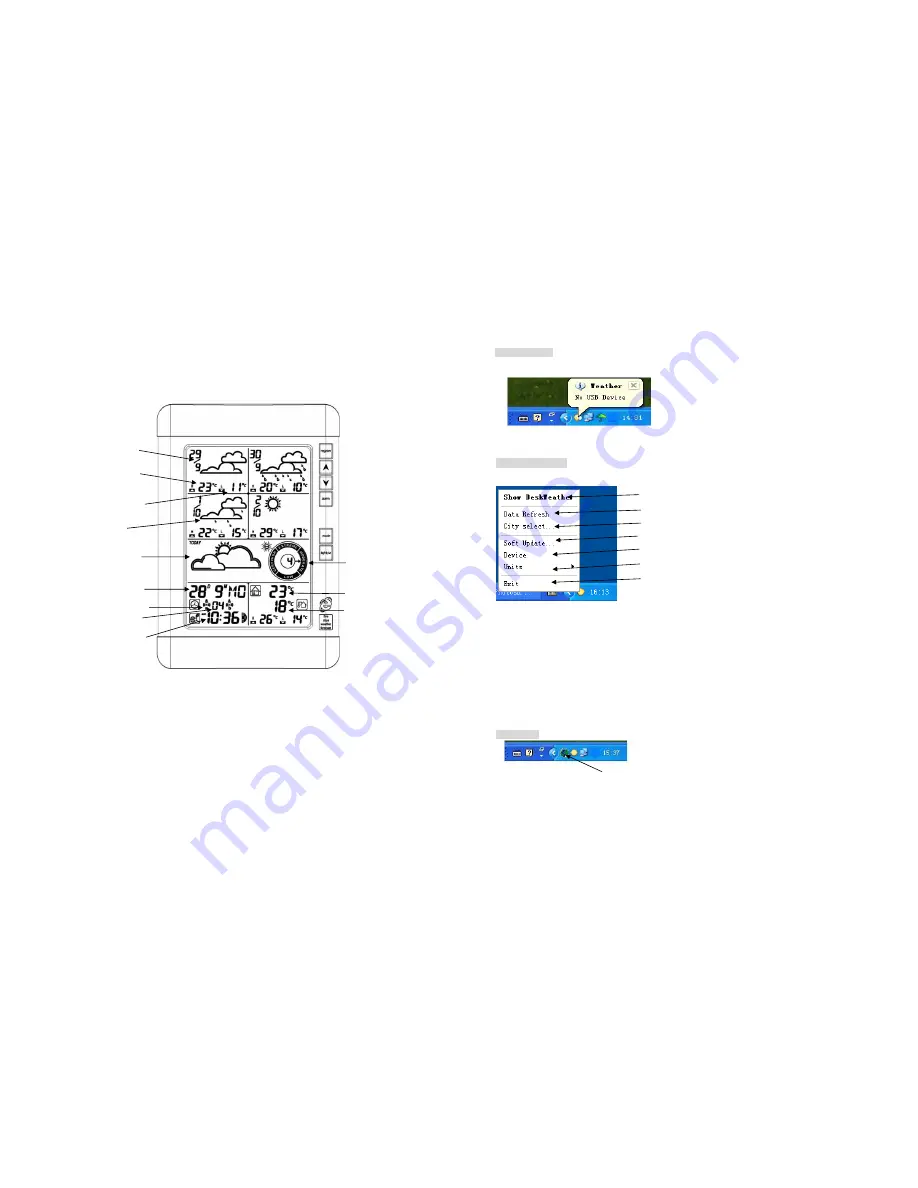
8
3. Overview
This section will teach you how to use your Wireless Display once you have completed online registration.
3.1 Display station-LCD
The following illustration shows a normal LCD display for description purposes only. 5 Day Forecast, both
days have a sky condition icon with daily HI and LO temperature
Today sky
condition
UV intensity
indicator
Date
Alarm1 and Alarm2
Second
Time
Outdoor
temperature
Indoor
temperature
Date
High temperature
Low temperature
sky condition
5
23. Scrolling display of instance weather data: temperature, humidity, pressure, windspeed,
windirection, dewpoint, visibility etc.
* Note
: the data does not display on the display station
USB checking
After the initial installation (and when powering up) the PC will check whether the USB
transmitter is connected. If the USB transmitter is not connected the following window will appear.
Software program
Right click the icon, the following window will appear on the screen:
1. Switch the Deskweather windows minimize or maximize
2. Manual update weather data from website
3. Select your desired forecast location. Wait a few minutes for the website to update the Display Station with
your selected forecast location information
4. Soft update
5 This function is not available on this model
6. Selects Metric or Imperial units for PC display
7. Exit the program
Soft update
click here, “soft update” program maximized to the screen.
1
3
2
6
5
4
7






