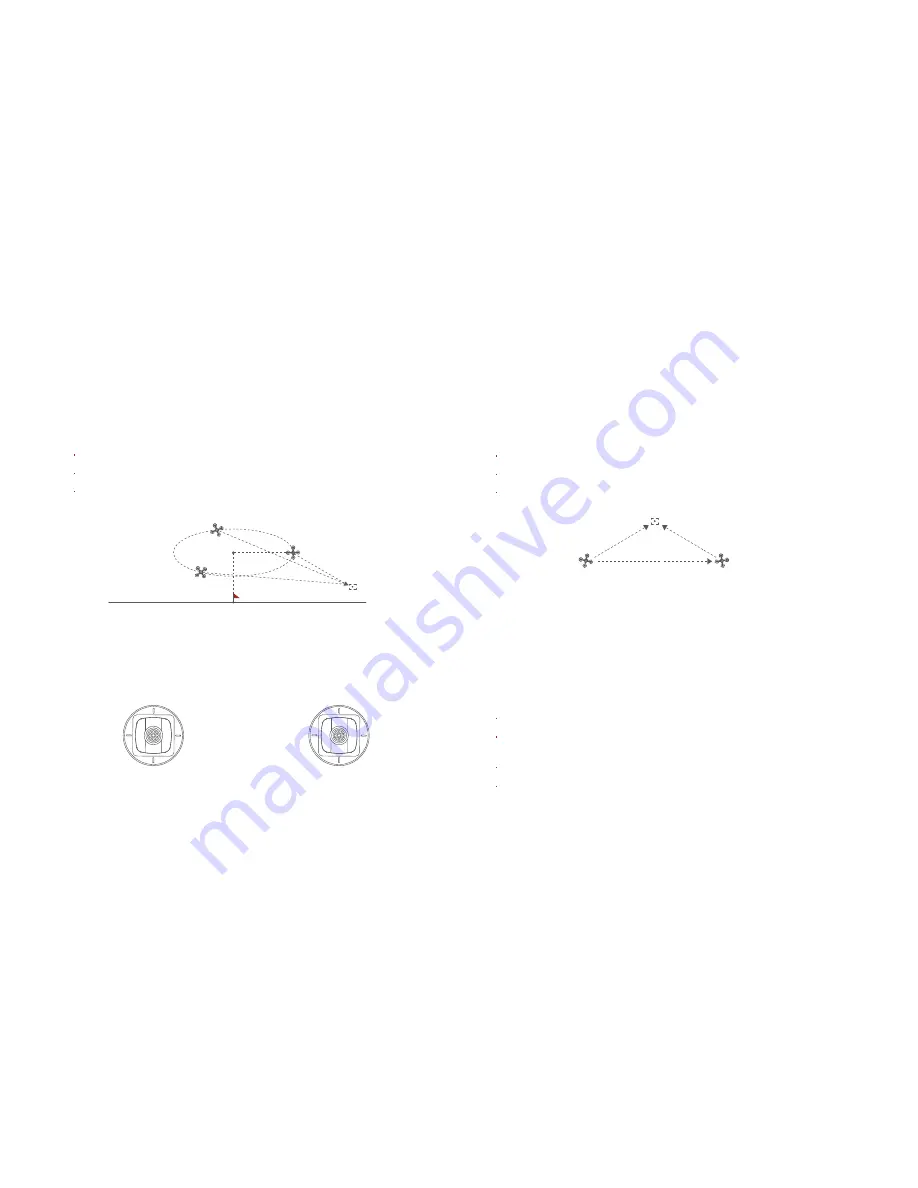
Dronie
The user can select Dronie,including Rocket and Invert,in the App. In Rocket
mode, the drone flies upward with the camera pointing downward at the
subject to shoot a video. In Invert mode, the drone flies backward and upward
with the camera locking at the subject to shoot a video.
Drag a rectangle around a POI
Set flight speed and altitude, the flight control center will estimate flight time
automatically
The drone automatically adjusts its place
3 seconds count down to fly away to shoot a video once the drone completes
adjustment
Orbit
The user can select Orbit mode in the App. When set a central point and
radius, the drone will fly around the central point at a default speed. If set
point of interest, the heading will be locked at the POI.
Fly to a central point to set the central point
Fly away from the central point to set radius
Set flight speed, move direction and heading. If the heading is free,the user can
drag a rectangle around a POI
If sticks are moved in flight, the flight altitude or radius will be changed. Taking
Mode 2 as example:
POI
Central point
Tap-fly
The user can select Tap-fly in the App. Tap map to choose a destination
and set flight speed, the drone will fly over there at a default speed in a
straight line. If set point of interest, the heading will be locked at the POI
Tap map to choose a destination
Switch to image interface to drag a rectangle around the POI
Set flight altitude and speed
POI
drone
destination
Ascend
Descend
Radius zoom out
Radius zoom in
Counter-
clockwise
Clockwise
Direction&Speed
Direction&Speed
Left stick
Right stick
Содержание FMWRJ02A5
Страница 2: ...V1 0 ...


























