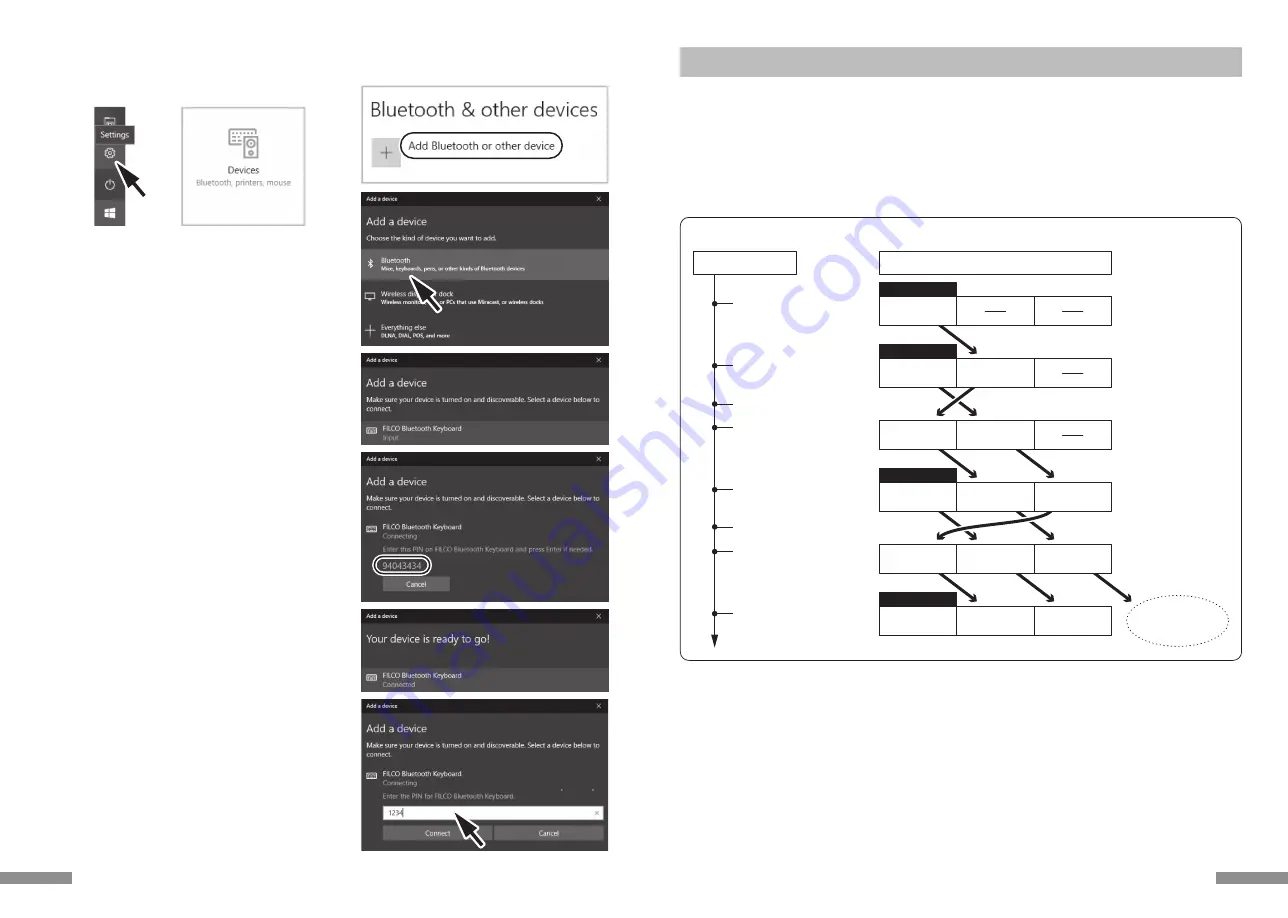
About Pairing / Connection Priorities
NEW!!
NEW!!
NEW!!
NEW!!
<– Higher Connection Priority Lower –>
Device information
of A disappears.
#1
C
#2
A
#3
B
Connect to Device B and use
#1
B
#2
C
#3
A
#1
D
#2
B
#3
C
Pair with Device A
Connect to Device A and use
Pair with Device C
Connect to Device C and use
Pair with Device D
Connect to Device D and use
#1
A
Pair with Device B
Connect to Device B and use
Device B Power Off
Device C, A Power Off, Device B Power On
#1
B
#2
A
Connect to Device A and use
#1
A
#2
B
Sequence of Events
1. To get into pairing mode, push Connect button on the back of the main body, or Ctrl+Alt+Fn simultaneously.
2. Pairing LED starts blinking.
3. The Bluetooth device is being set up (pairing).
4. After pairing is completed, device information is recorded onto the keyboard.
5. Repeat steps 1 to 4.
* Every time a device is paired and connected, information of the most recent device shall move to the top of connection
priority while previous device information shift down.
* When setting up (pairing) more than 3 Bluetooth devices, the 3rd (last) device on the list shall be removed from the
keyboard.
* Check details below on pairing/connection priorities.
[Procedure 3] Setup from 2nd Unit Onwards (maximum setup 3 units)
23
When starting operation from the [Settings] of Windows 10,
7.
9.
10.
8.
PIN
4.
1. Please click on the [Settings] on the start menu.
2. Please click on the [Devices] on the [Windows Settings]
screen.
3. Please click on the [Add Bluetooth or other device].
4. Please click on the [Bluetooth] of [Add a device Popup].
5. It starts to search for the nearby Bluetooth devices.
6. MINILA Air changes into the pairing mode.
7. Find the keyboard and click on it when the [FILCO Bluetooth
Keyboard] is displayed.
8. Input the PIN code displayed on the screen from MINILA Air
and press the Enter key.
9. Your device is ready when the [Connected] is displayed.
10. In the event of re-pairing due to PIN code input failure
because of the timeout of pairing or input error, the [Enter
the PIN for FILCO Bluetooth Keyboard.] may be displayed.
Click on the input field with the left key of mouse and enter
the self-determined 4-8-digit PIN code with the other USB
keyboard or soft keypad. Click on the [Connect], input the
same PIN code with MINILA Air and press the Enter key.
The pairing begins and your device is ready after the
[Connected] is displayed.
3.
2.
1.
22


























