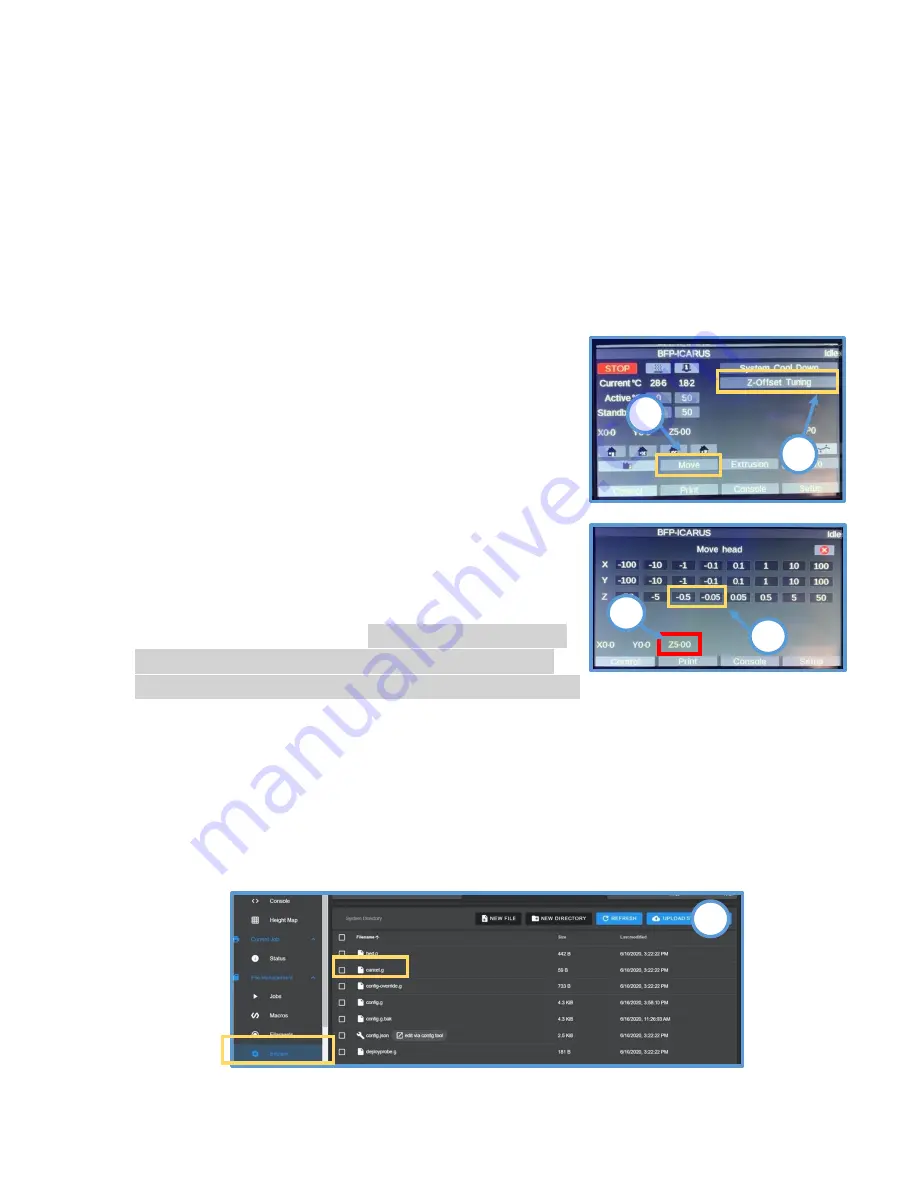
38
Z-Offset Tuning
The Z-Offset is the space between the nozzle and the print platform after
your 3D Printer has homed itself. The Z-Offset tells the printer to raise the
build plate until the nozzle touches the build plate. A Z-Offset calibration
NEEDS
to be performed when the extruder carriage is modified (new
nozzle installation, replacement Z senor, general hotend maintenance,
etc).
Before you do this, please clear the bed plate of any prints you may
have and remove any filament hanging off the nozzle.
Steps to Set/Adjust Z-Offset
1
Press Z-Offset Tuning button on the main
screen. This will home the printer, perform a
bed tilt, and move the printer to the center.
2
Press the
Move
button.
3
Place a business card or paper of similar
thickness under the nozzle.
4
Using
ONLY the -0.5 and -0.05
(mm) options,
raise the print bed until the business card just
barely touches the nozzle. You should feel a
slight tug on the business card when you try to
drag it under the nozzle.
CAREFUL! If you press
Z-50 or Z-5 you will ram the print bed into the
nozzle, causing serious damage to your printer.
5
Locate the amount the bed has been moved, which is boxed in red in
the image above. The Z value should be negative, but we will enter the
number as a positive value. For instance, if the Z-value on your printer
reads -5.50, we will enter it as 5.50.
6.
Using Duet Web Control from a computer or the included Microsoft
Surface, navigate to the
config.g
file and open it
File Management >
System > config.g > Edit
6
2
1
2
2
2
4
2
5
2





















