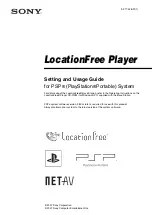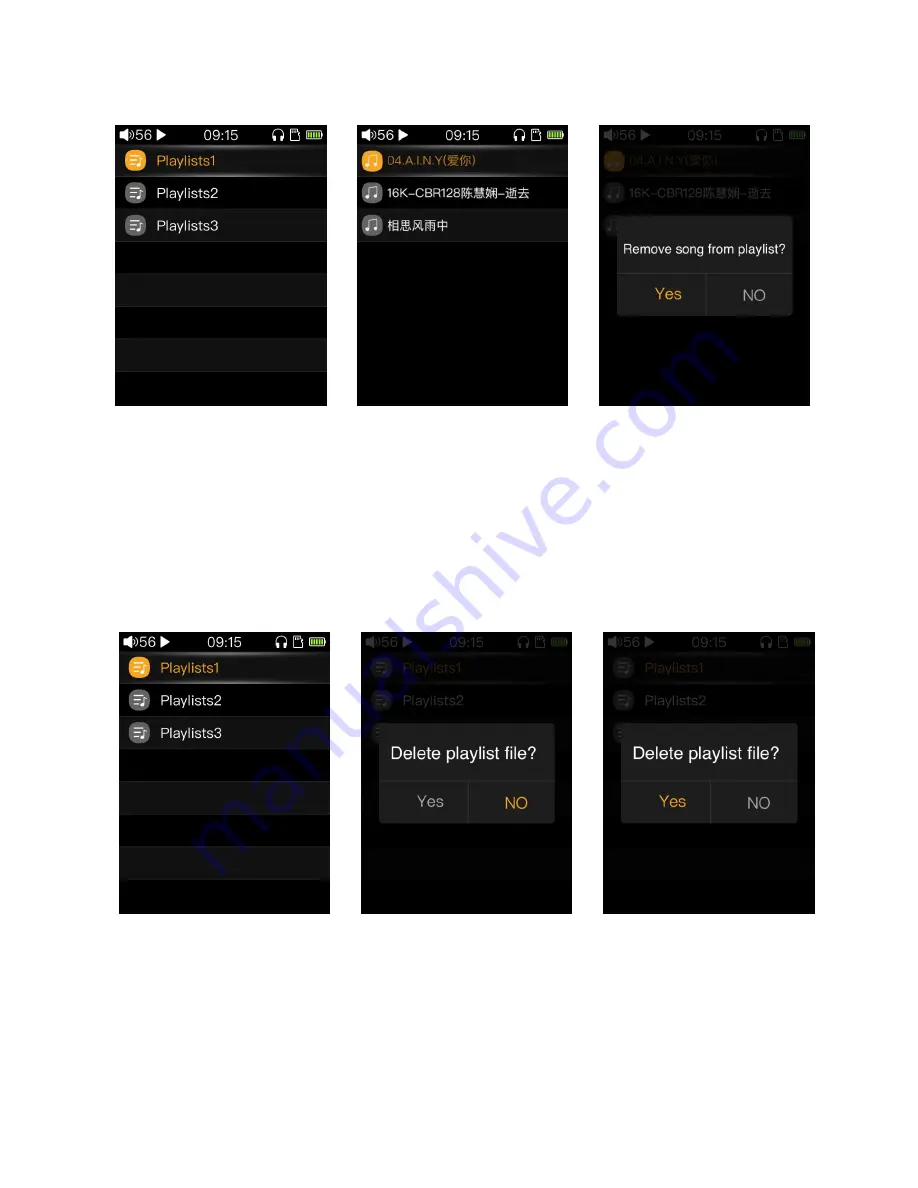
- 19 -
4.4 songs removed from the playlist
From the Category-playlists to the playlists screen, as shown in Figure 1,press the confirm button to enter the
list of songs, as shown in Figure 2 above.
In the song’s list screen, move the cursor to the song you want to remove, then Shortly press the shortcuts
button to pop up the removal menu. As shown in Figure 3 above, then select “Yes” to confirm the removal
operation. After the removal is successful, the deletion will be prompted.
(Note: The song removes the playlist just to move the song out of the list, the song’s file is still in the SD card.)
4.5 Delete playlist
From the Category-playlist to the playlist screen, as shown in Figure 1, move the cursor to the list to be
deleted by sliding the touch bar, Shortly press the shortcuts button to pop up the operation menu, as shown in
Figure 2, select “Yes” and confirm to delete The list file, as shown in Figure 3. The songs added to the list after
the list file is deleted will all disappear (just disappear from the list and will not affect to the song’s file ).