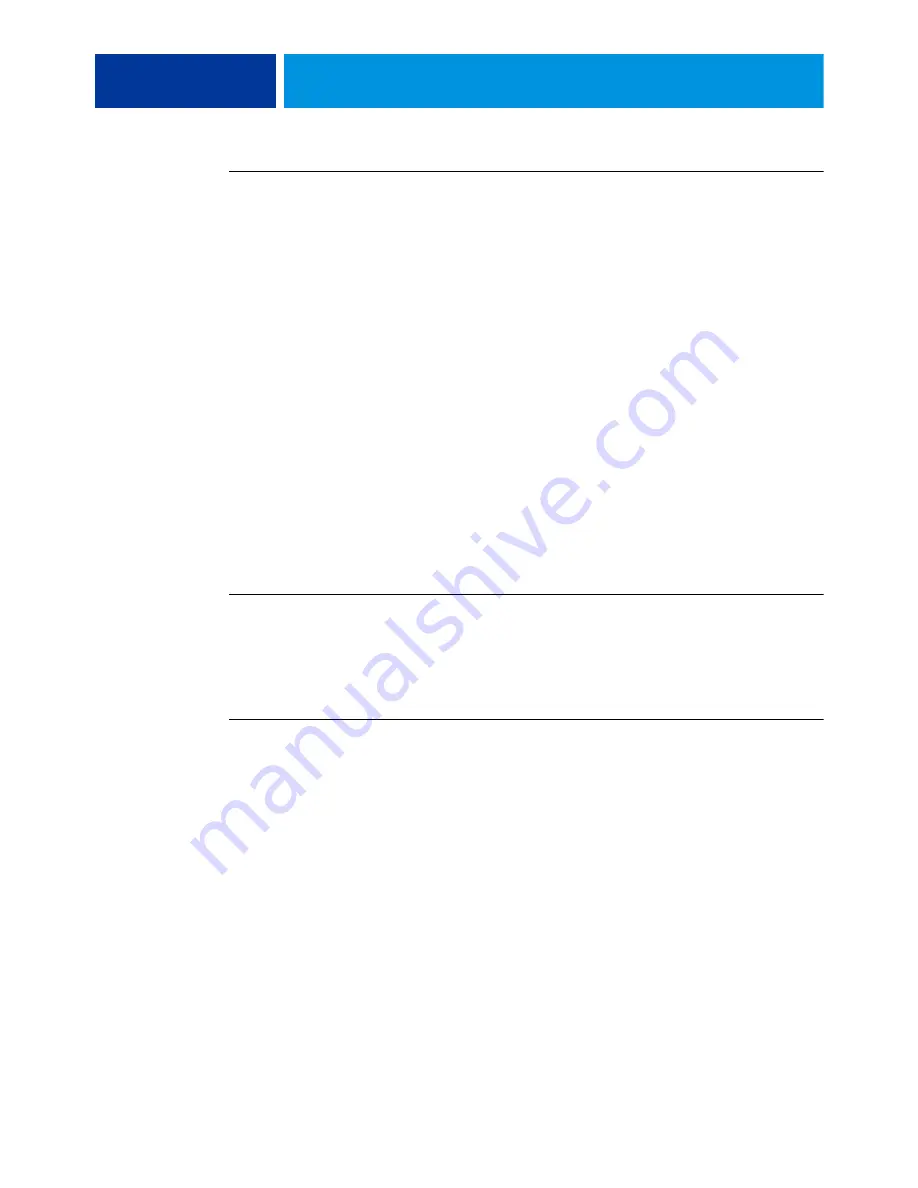
P
RINT
O
PTIONS
92
T
O
CREATE
A
BOOKLET
1 Select a Booklet Type: Saddle, Nested Saddle, or Perfect.
2 Select a binding edge: Left, Top, or Right.
3 Specify a Paper Size.
4 Select Shrink to Fit, if required.
5 Specify Page Alignment.
6 Specify Creep compensation, if required.
Creep compensation is available for Saddle and Nested Saddle booklets.
7 Specify cover settings, if you selected a Saddle booklet in
step 1
.
N
OTE
:
Cover settings are only available for Saddle booklets. For more information, see
“Adding a cover”
on page 93.
8 Click OK to save your settings, Cancel to cancel the job, or Print to print your job.
Booklet Maker wizard
In the Booklet Maker wizard, accessed by clicking Launch Wizard, the windows display the
steps in the booklet-making process.
T
O
NAVIGATE
THE
WIZARD
• To advance from one window to the next, click Next.
• To return to previous windows, click Back.
• To cancel settings and exit Booklet Maker, click Cancel.
T
O
CREATE
A
BOOKLET
USING
THE
WIZARD
1 Click Launch Wizard.
2 Specify the Booklet Type (binding method) and Binding edge.
3 If Saddle was selected for Booklet Type, specify cover and content settings, and then click
Next.
4 Specify paper size for the body, and then click Next.
If Saddle was selected for Booklet Type and Cover was selected, specify the paper setting for
the cover, and then click Next.
5 If Nested Saddle was selected for Booklet Type, specify number of sheets in a subset.
6 Specify body alignment and gutters, and then click Next.
If Saddle or Nested Saddle was selected for Booklet Type, specify Creep compensation.
7 View the settings summary.
8 Click Finish to save your booklet, Back to change any settings, or Cancel to cancel the job.
Содержание TASKalfa 3051ci
Страница 1: ...Fiery E100 Color Server Printing ...






























