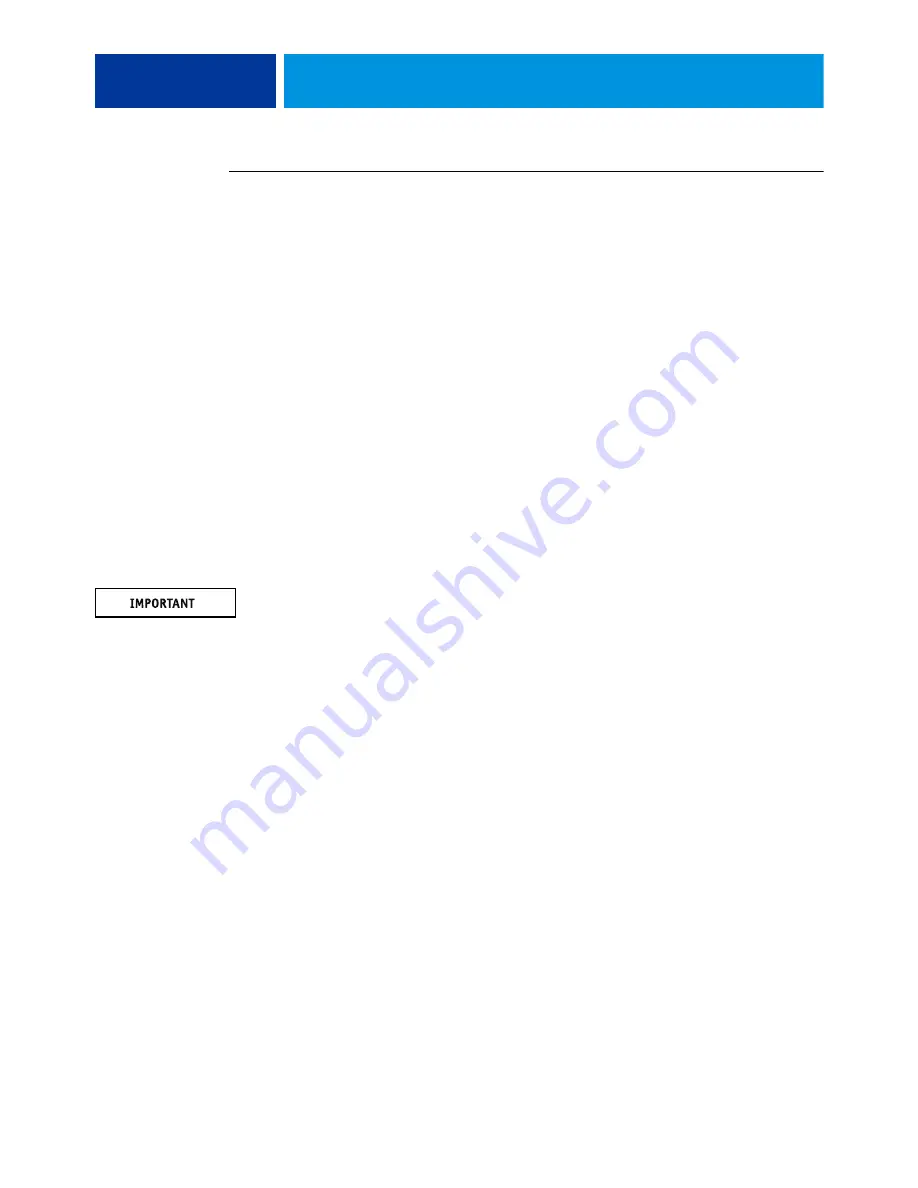
C
OMPONENTS
56
T
O
REPLACE
THE
HDD
1. If you are installing a new HDD, unpack the new HDD. Otherwise, skip to
Do not drop, jar, or bump the HDD. Do not touch the HDD with magnetic objects or place
magnet-sensitive objects near the HDD.
2. Place the HDD inside the HDD bracket, and align the two holes on either side of the HDD with
the holes in the bracket.
Position the HDD inside the HDD bracket, as shown in
3. Replace the four screws that attach the bracket to the HDD.
Make sure that you use the same screws that you removed earlier.
4. Position the HDD assembly inside the chassis, as shown in
Position the lower edge of the HDD bracket over the mounting posts in the chassis, and press
down firmly to engage the posts.
5. Using the three screws that you removed earlier, secure the HDD assembly to the chassis.
6. Connect the SATA data cable to the SATA data connector on the HDD. Make sure that the other
end of the cable is connected to SATA1 on the motherboard.
7. Connect the SATA power cable connector to the SATA power connector on the HDD.
Always connect power to the SATA power connector on the HDD. Do not use the PATA
(4-pin) power connector, if it is present on the HDD, and do not connect power to both the
SATA and PATA power connectors on the HDD. An incorrect power connection will result
in system errors.
The cable connector is keyed to fit only one way.
8. Reassemble the E100 (see
).
9. Connect the external cables that you removed from the E100.
10. If you replaced the HDD with a new HDD, install system
software (see
N
OTE
:
If, after installing a new HDD and system software, you notice that the E100 takes
longer than usual to start up, clear the CMOS (see
).
















































