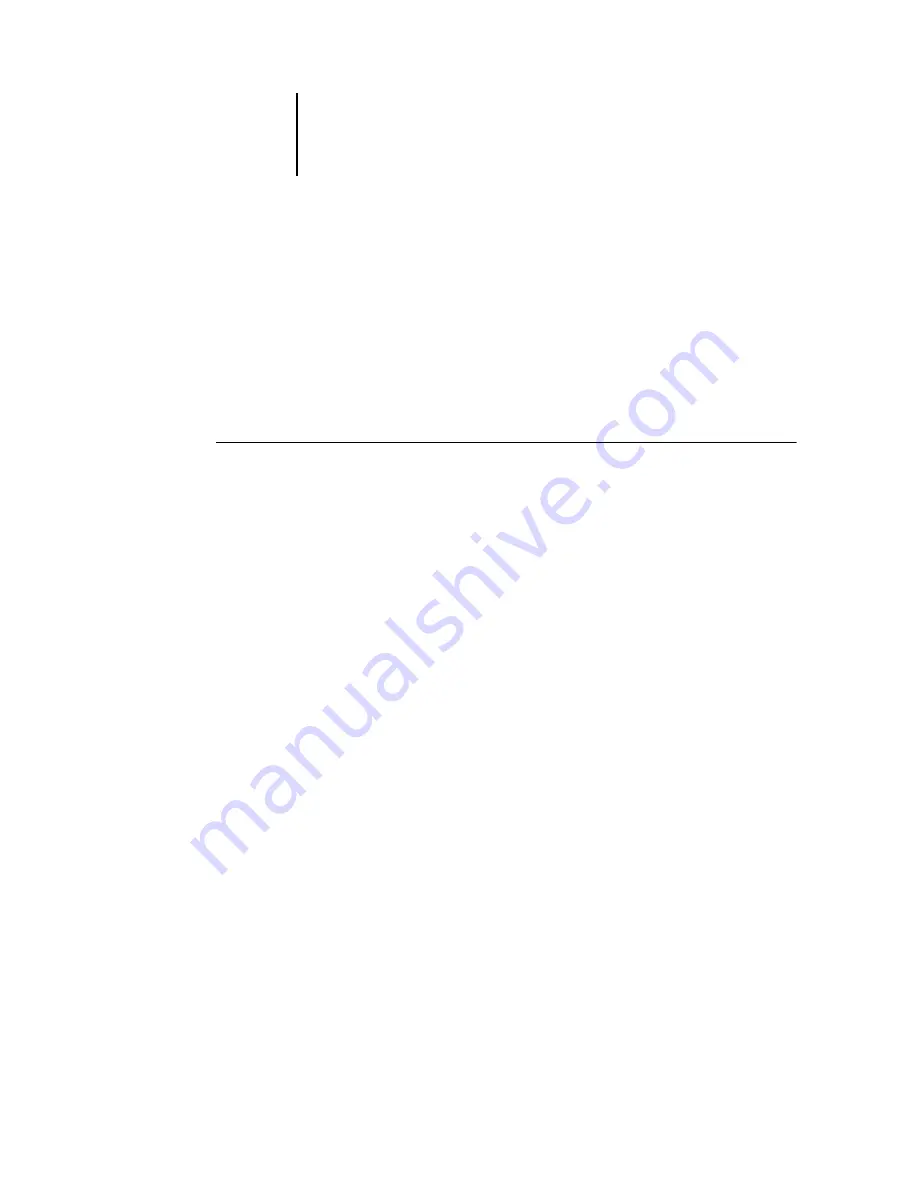
5
5-34
Setting up the Fiery from a Windows Computer
PrintMe Setup options
PrintMe allows users to access and print their e-mail messages, Internet content, and
other documents anytime, anywhere, from any device, to the Fiery.
N
OTE
:
Jobs sent with a PrintMe account are only sent through the Fiery
Direct connection.
For more information about PrintMe, go to www.printme.com.
T
O
ACCESS
P
RINT
M
E
SETUP
OPTIONS
1.
In the main Setup menu, choose PrintMe Setup.
2.
Enter the options appropriate to the printing requirements at the site.
3.
When you have finished, save changes.
Enable PrintMe
To enable PrintMe, you must first set up DNS. For information on DNS Setup, see
.
Enable PrintMe
—Select Yes to enable PrintMe, select Save, and exit Setup.
The Fiery restarts and acquires the 16-digit activation code required to proceed with
PrintMe Setup. Immediately after the Fiery restarts, a PrintMe activation page is
printed with the Fiery PrintMe activation code.
From any web enabled computer, go to www.printme.com and click Activate Stations.
Enter the 16-digit activation code that was printed on the PrintMe confirmation page.
N
OTE
:
We highly recommend that you enter your PrintMe activation code within an
hour from the time it is printed. Your activation code may become invalid if you try to
enter your code after this time elapses. If this happens, you must disable PrintMe in
Setup, allow the Fiery to restart, and go through PrintMe Setup again to get a valid
activation code.
Содержание DocuColor 3535
Страница 1: ...Fiery Network Controller for DocuColor 3535 CONFIGURATION GUIDE ...
Страница 6: ......
Страница 24: ......
Страница 52: ......
Страница 58: ......
Страница 75: ...55 17 Network Setup 5 Select Use Default Print Queue Root or navigate to the Print Queue Root and click Finish ...
Страница 106: ......
Страница 110: ......






























