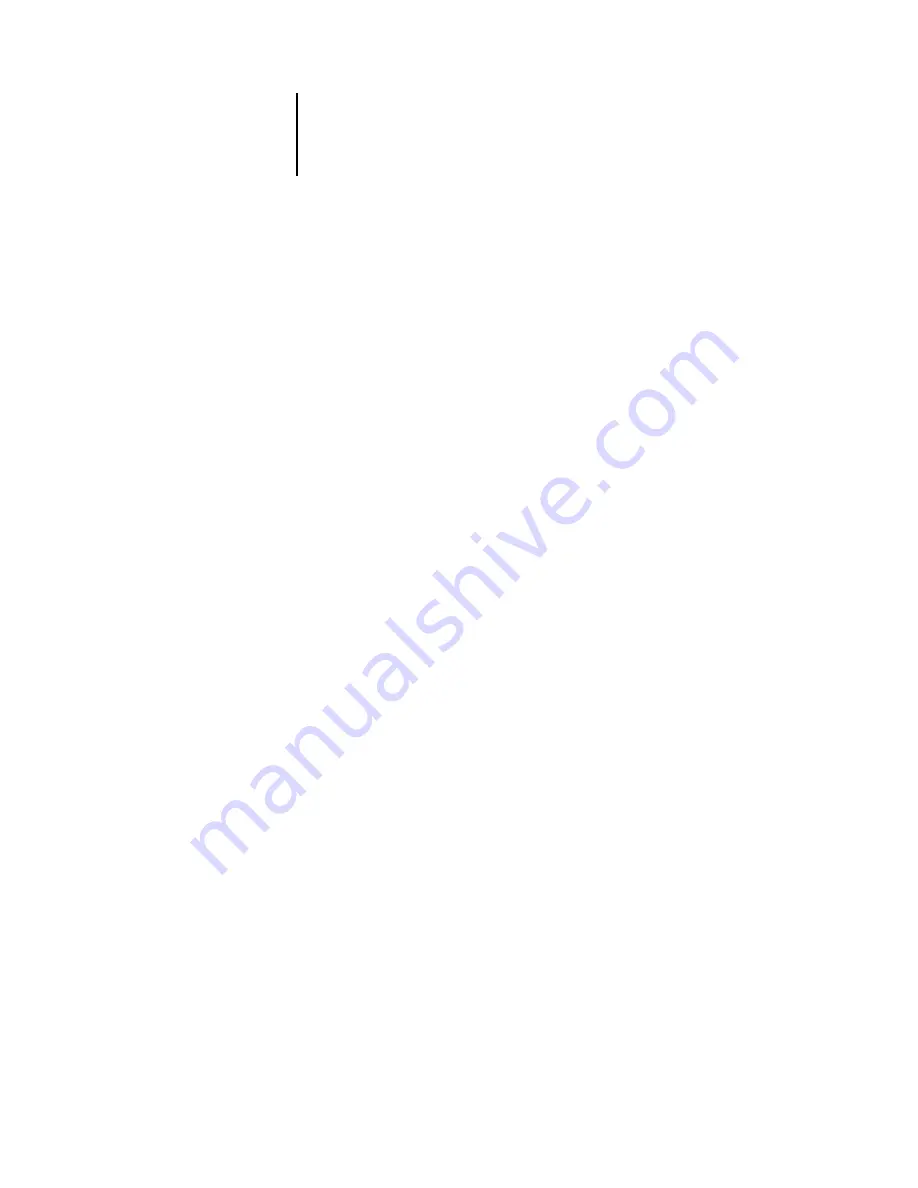
3
3-1
Levels of access and control
To prepare for printing at your site, you must do some initial Fiery configuration, or
Setup, to specify the network environment and the kind of printing you will do. Before
you perform Setup, you must decide the levels of access you will implement for your
site. Administrators and operators must also understand how Fiery system software is
structured in order to configure and use the Fiery system correctly.
Levels of access and control
When you configure the Fiery during Setup, you (as system administrator) implement
a particular level of control by enabling or not enabling print connections, passwords,
and access to Fiery WebTools. The level of control you implement can range from
minimum to moderate to maximum—or none at all.
• Minimum control might be appropriate for a small site where anyone on the local
network can control all printing and Fiery functions. Although there may be an
administrator or operator charged with certain duties, all users have equal access to
the system and job management tools.
• Maximum control might be appropriate for a high-volume printing environment
where an administrator or operator controls the job flow and all printing; jobs sent
by users are spooled (stored) to the Fiery disk until the operator decides it is time to
print them. In addition, only the administrator and operator have access to job
management tools. We recommend this level of control.
N
OTE
:
The term “job management tools” is used in this manual to refer to
Command WorkStation, Fiery Spooler
™
, and Fiery WebSpooler
™
.
Fiery print connections
The Fiery supports three print connections: Hold queue, Print queue, and Direct
connection. These print connections can be enabled, or “published,” to users on the
network when you configure Printer Setup. All published connections are constantly
checked for the presence of jobs. The Print queue and Direct connection give remote
users more direct access to the Fiery than the Hold queue. Therefore, do not publish
the Print queue and the Direct connection in environments where maximum control
is desired.
Chapter 3:
Preparing for
Fiery Setup
Содержание DocuColor 3535
Страница 1: ...Fiery Network Controller for DocuColor 3535 CONFIGURATION GUIDE ...
Страница 6: ......
Страница 24: ......
Страница 52: ......
Страница 58: ......
Страница 75: ...55 17 Network Setup 5 Select Use Default Print Queue Root or navigate to the Print Queue Root and click Finish ...
Страница 106: ......
Страница 110: ......
















































