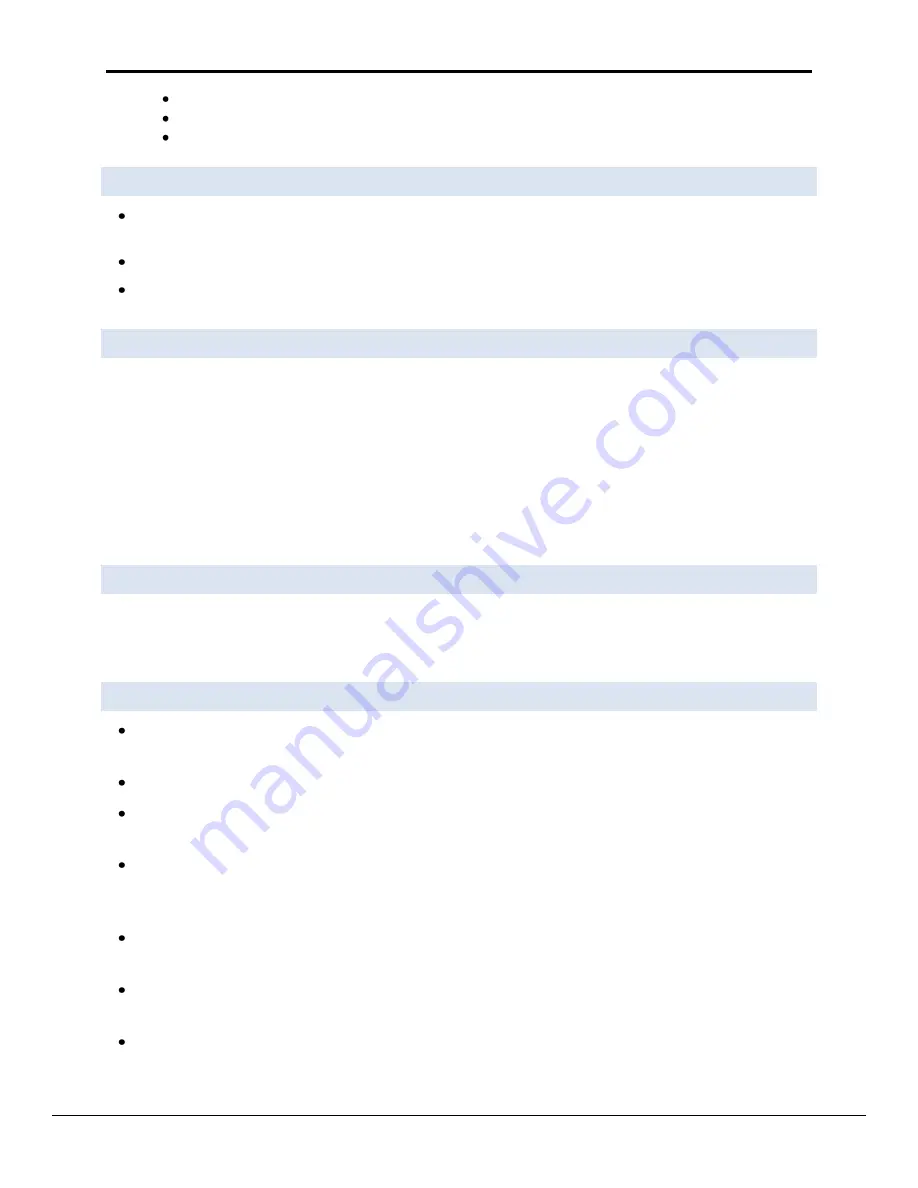
FS-B-OPC-01 Series FieldServer Start-up Guide
Page 9 of 11
FieldServer Technologies
1991 Tarob Court Milpitas, California 95035 USA
Web
:www.fieldserver.com
Tel
: (408) 262-2299
Fax
: (408) 262-2269
Toll Free
: 888-509-1970
FieldServer Name
IP Address (192.168.2.X)
FieldServer Version
4.6
Connect using “Remote User Interface” ( RUINET)
All configuration file transfers and system diagnostics are executed via the RUI or “Remote User Interface”
which is installed with the Utility software. Refer to the FieldServer Utilities manual for further information.
Browse to the Remote User Interface icon in the Start menu directory and click on it.
The RUI menu screen should appear.
4.7
Upload the Default Configuration
The configuration of the FS-B-OPC-01 is provided to the FS-B-OPC-01's operating system via a comma-delimited file
called “CONFIG.CSV”. If ordered with the FS-B-OPC-01, the custom configuration is installed; (Reference
documentation FS-8790-XX). If a custom configuration is not purchased, a template config.csv is shipped on the
FieldServer. Refer to the Configuration Manual and the Driver Manual(s) provided with the FS-B-OPC-01 for
further information on configuration files.
In the main menu of the Remote User Interface screen, type “U” to upload the configuration. Then type “U” again.
The Remote User Interface Utility will fetch the default configuration and put it into the Configuration File folder
(Start|Programs|FieldServerUtilities|Configuration File folder).
4.8
Change the Configuration File to Meet the Application
Refer to the Configuration Manual in conjunction with the Driver supplements for information on configuring the
FieldServer. FieldServer Technologies offers training on this topic as well as a configuration service to complete
this portion of the work. See www.fieldserver.com for specific details.
4.9
Download the Updated Configuration File
Before attempting to send files to the FS-B-OPC-01, ensure that the files are in the configuration file folder.
Refer to the FieldServer Utilities manual for further information.
From the main menu, type "D" to access the “download” menu,
Type "L" (for local filename) to specify the name and extension of the file to be sent to the FieldServer. Hit
<Enter> when done.
The Remote User Interface Utility will automatically select config.csv for download of csv files. On rare
occasions where other files need to be downloaded to the FS-B-OPC-01 type “O” for other files, then type
“R” to specify the remote filename needed on the FieldServer.
When satisfied that the correct file names are specified, Type "D" to download the file to the FS-B-OPC-01.
The Remote User Interface Utility will display a menu showing download progress.
Note: the Remote User Interface Utility will indicate when download is complete. DO NOT reset the FS-B-
OPC-01 before this message displays, as this could corrupt the FS-B-OPC-01.
Once download is complete, hit <Esc> to get back to the main menu and use the "!" option (or simply cycle
power to the FS-B-OPC-01) to put the new file into operation. Note that it is possible to do multiple
downloads to the FS-B-OPC-01before resetting











