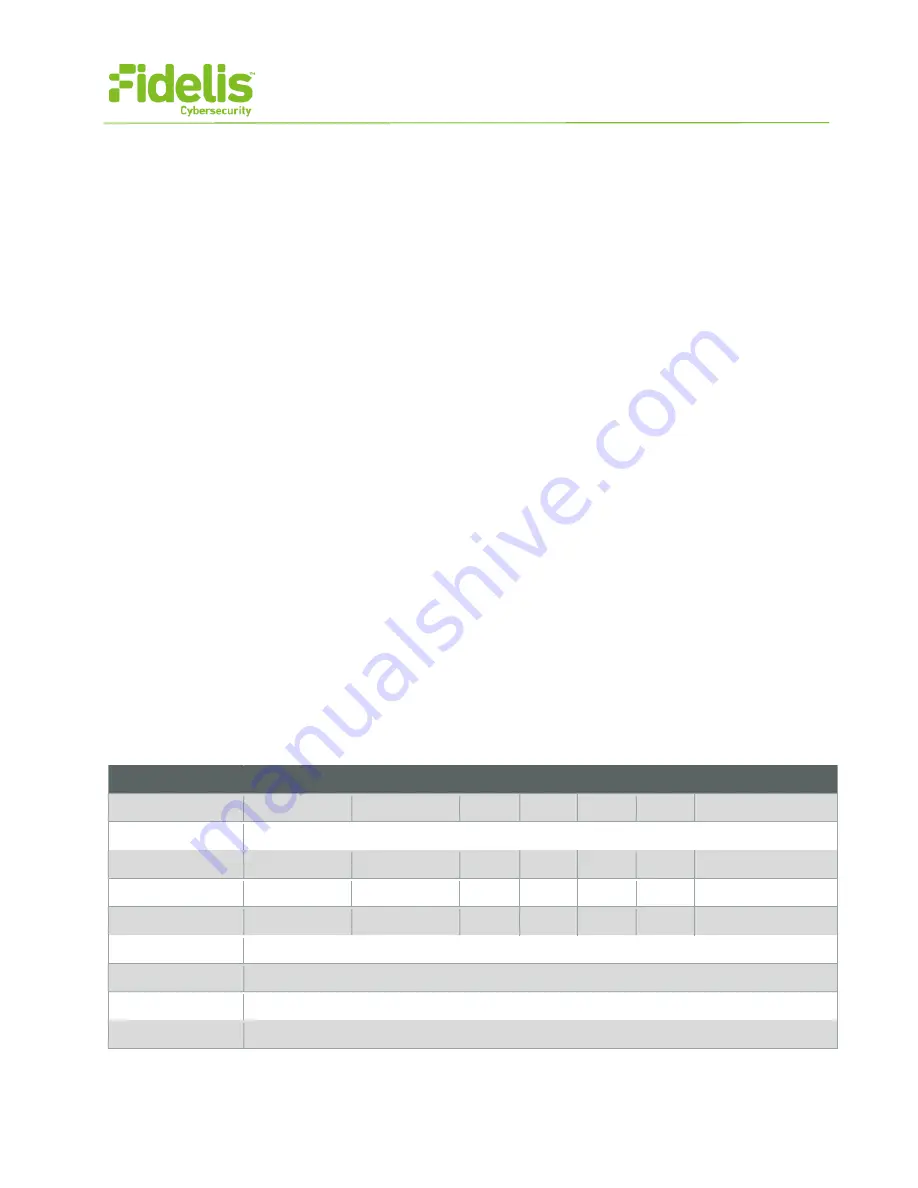
QUICK START GUIDE
Fidelis Network™ Sensor Appliances
www.fidelissecurity.com
©Fidelis Cybersecurity
10
10. Fidelis Licensing
The CommandPost GUI shows the Host ID for the Fidelis Network hardware, the current license
key, and the expiration date. To access the License page:
1. Log into the CommandPost.
2. Click System>Components>[component name]>Config.
3. Click the License tab.
If your license key shows <no license> or <invalid>. Refer to Request a License for more information.
Request a License
1. Click Request License or click the Host ID to start an email to [email protected]
that includes the product type, serial number, and Host ID.
2. Include in the body of the email:
−
contact name and phone number
−
organization name and site location
Fidelis Cybersecurity will respond within one business day with a license key.
Enter a License Key
After receiving a response to a license request:
1. Copy the license key exactly into the License Key box.
2. Click Save.
When complete, the Fidelis Sensor is operational and ready to monitor the network.
Appendix A: Network Configuration Worksheet
Sensors (All Types)
Network Setting
Assignments
Interface
Admin
Prevent
Mon-A
Mon-B
Mon-C
Mon-D
ILO / IPMI
Hostname (FQDN)
Static IP Address
Subnet Mask
Gateway
Proxy Server
DNS Servers
NTP Servers
Time Zone
* For in-line or ERSPAN deployments, see the
Fidelis Network Enterprise Setup Guide
.














