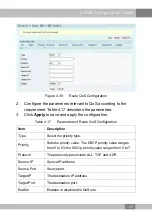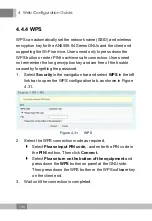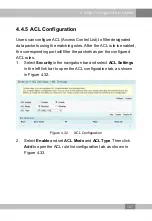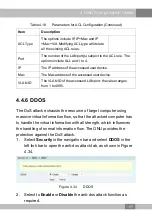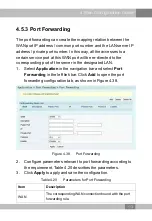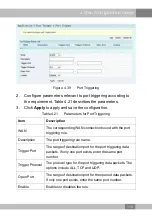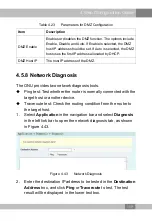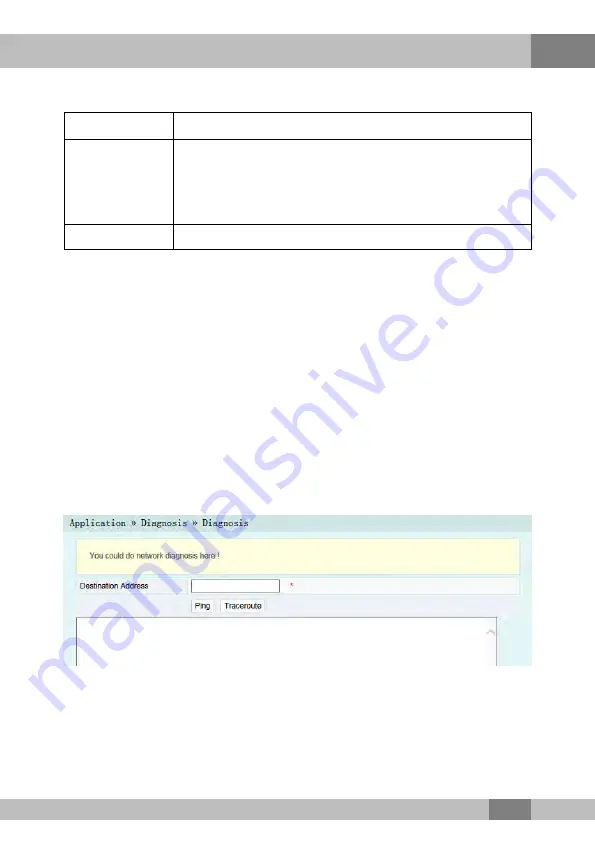
4 Web Configuration Guide
Table 4.23
Parameters for DMZ Configuration
Item
Description
DMZ Enable
Enables or disables the DMZ function. The options include
Enable, Disable and Auto. If Enable is selected, the DMZ
host IP address should be set. If Auto is selected, the DMZ
host uses the first IP address allocated by DHCP.
DMZ Host IP
The host IP address of the DMZ.
4.5.8 Network Diagnosis
The ONU provides two network diagnosis tools.
u
Ping test: Test whether the router is normally connected with the
target host or another device.
u
Traceroute test: Check the routing condition from the router to
the target host.
1.
Select
Application
in the navigation bar and select
Diagnosis
in the left link bar to open the network diagnosis tab, as shown
in Figure 4.43.
Figure 4.43
Network Diagnosis
2.
Enter the destination IP address to be tested in the
Destination
Address
box, and click
Ping
or
Traceroute
to test. The test
result will be displayed in the lower text box.
119
Содержание AN5506-04 Series
Страница 6: ......
Страница 134: ...4 Web Configuration Guide Figure 4 53 Log 2 View or download the saved information according as needed 128 ...
Страница 137: ...5 Handling Common Problems between the ONU and the wireless terminal is within the required range 131 ...
Страница 142: ......
Страница 145: ......