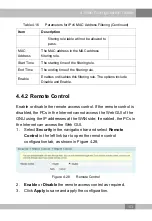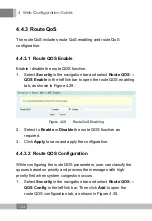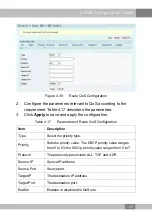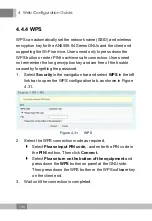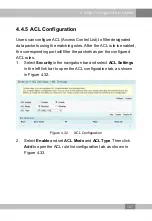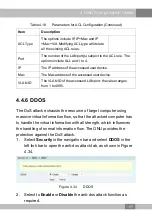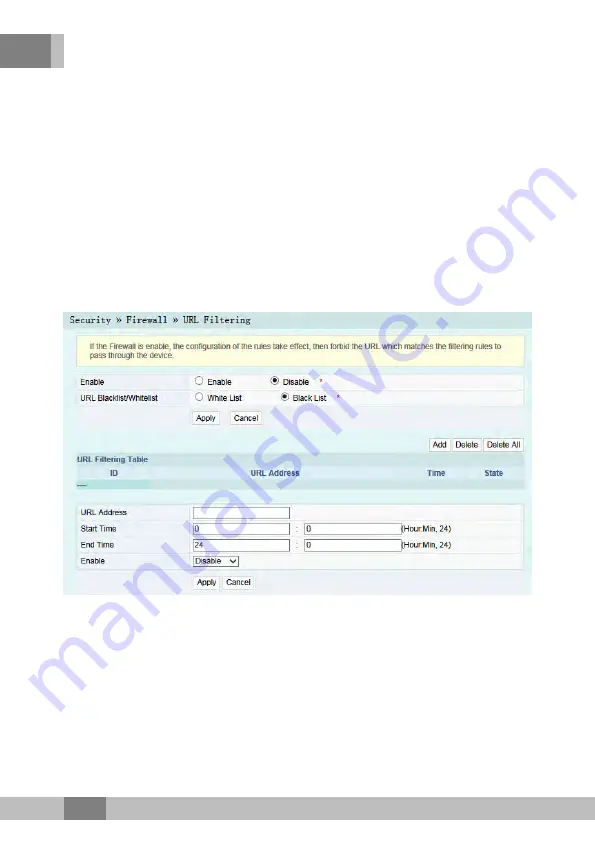
4 Web Configuration Guide
4.4.1.4 URL Filtering
By setting the URL filtering rules, users can forbid or allow all the
data packets sent to or received from a certain IP address. After the
fire wall is enabled, the pre-set URL filtering rule will take effect, and
the domain names that meet the filtering conditions will be filtered.
1.
Select
Security
in the navigation bar and select
Firewall
→
URL
Filtering
in the left link bar, and then click
Add
to open the URL
filtering table configuration tab, as shown in Figure 4.23.
Figure 4.23
URL Filtering
2.
Configure the parameters relevant to filtering as required. Table
4.13 describes the parameters.
3.
Click
Apply
to save and apply the configuration.
96
Содержание AN5506-04 Series
Страница 6: ......
Страница 134: ...4 Web Configuration Guide Figure 4 53 Log 2 View or download the saved information according as needed 128 ...
Страница 137: ...5 Handling Common Problems between the ONU and the wireless terminal is within the required range 131 ...
Страница 142: ......
Страница 145: ......