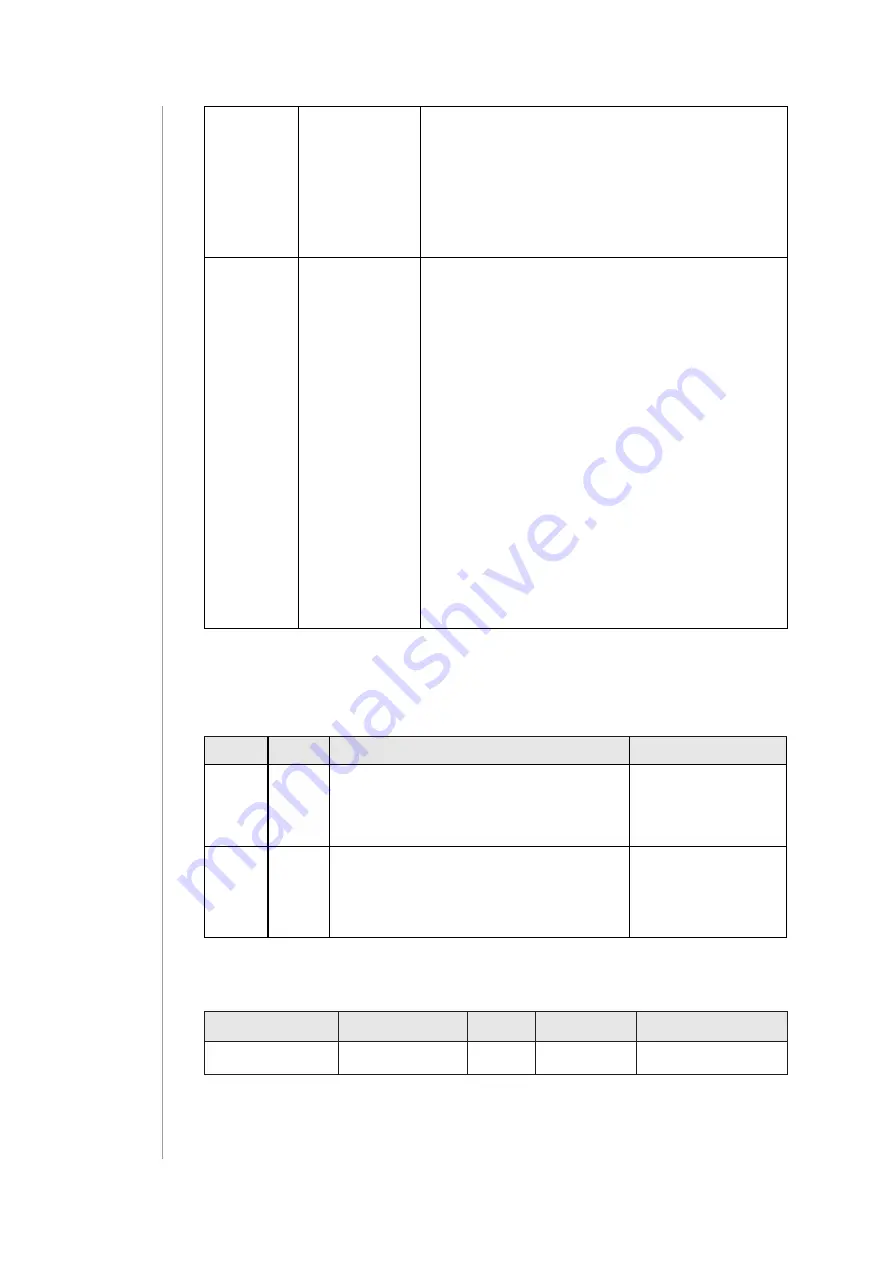
26
Z-Wave specIfIcatIon
0x04
On/Off Cycles
Used to set the number of On/Off periods.
Available values:
• 0x00 .. 0xFE (0 .. 254 times)
• 0xFF (indicate until stopped)
If this is specified, the On/Off Period MUST
also be specified.
0x05
On time with-
in an On/Off
period
Used to set the length of the On time dur-
ing an On/Off period. It allows asymetic
On/Off periods.
Available values
• 0x00 (symmetric On/Off period – On time
equal to Off time)
• 0x01 .. 0xFF (0.1 .. 25.5 seconds)
Example: 300ms ON and 500ms OFF is
achieved by setting On/Off period (0x03) =
0x08 and On time within an On/Off Period
(0x05) = 0x03
This value is ignored if On/Off periods is
not defined.
This value is ignored if On/Off periods val-
ue is less than this value.
Protection CC
Protection Command Class allows to prevent local control using
buttons.
Type State
Description
Hint
Local
0
Unprotected - The device is not
protected, and may be operated
normally via the user interface.
Inputs control
radio
Local
2
Buttons cannot send control
frames e.g Basic, Switch Multilev-
el, other functionality is available
(menu)
Inputs do not
control radio
Setting state value 1 will be rejected by the device.
Sensor Multilevel CC
Sensor Type
Scale
Size
Precision
Description
Temperature
Celsius (C)
2B
1
Air temperature
Содержание WALLI FGWCEU-201
Страница 1: ...FIBARO WALLI CONTROLLER FGWCEU 201 OPERATING MANUAL EN v1 1 ...
Страница 2: ......
















