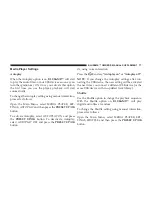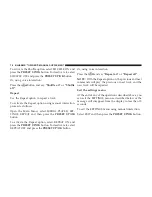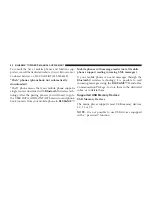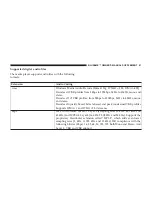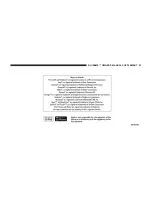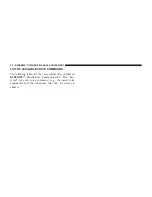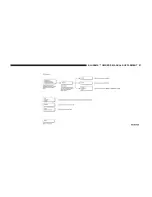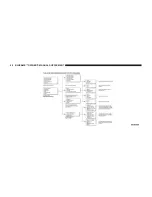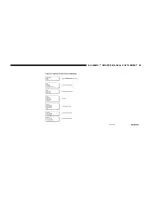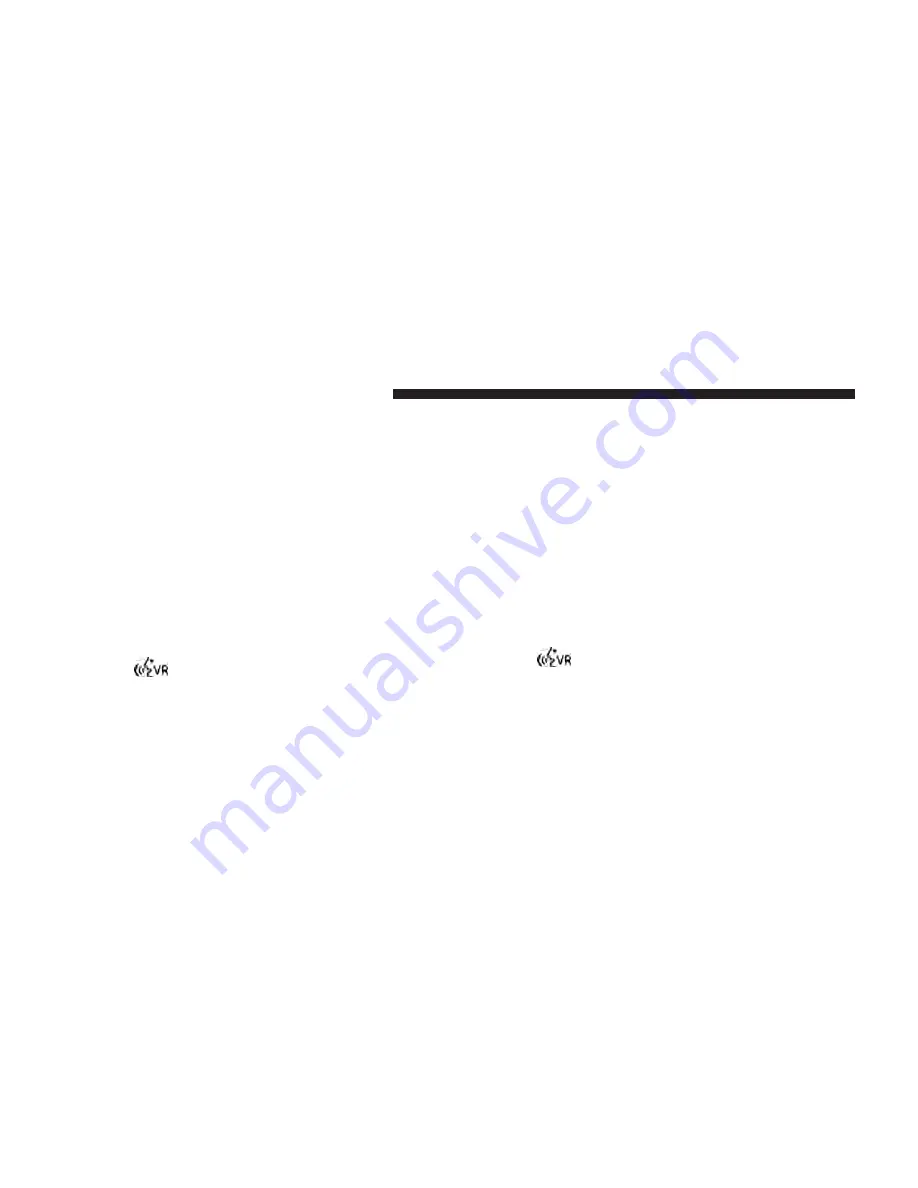
Delete the phonebook
In the
USER DATA
menu you can delete the phonebook
data that was downloaded to the system.
To delete the phonebook using manual interaction, pro-
ceed as follows:
Select
DEL. PHONEBOOK
and then press the
PRESET
UP/OK
button.
The system will display the question
DEL. PHONE-
BOOK?
To confirm, press the
PRESET UP/OK
button.
Or, using voice interaction:
Press the
button and say
“Settings”
wait for the
tone and then say
“Delete phonebook.”
The system will ask
“Delete copy of phonebook from
the system?”
To confirm, say
“Yes.”
Download the phonebook
If you chose not to download the phonebook during the
phone pairing procedure, or if you recently deleted the
current phonebook, the
USER DATA
option will be
available in the
PHONEBOOK
menu.
To download a paired mobile phone phonebook using
manual interaction, proceed as follows:
Select
PHONEBOOK
and then press the
PRESET
UP/OK
button.
Or, using voice interaction:
Press the
button and say
“Settings”,
wait for the
tone and then say
“Download phonebook”
.
74
BLUE&ME™ OWNER’S MANUAL SUPPLEMENT
Содержание BLUE&ME 2014
Страница 1: ...2014 BLUE ME Hands Free Communication Owner s Manual Supplement ...
Страница 29: ...28 BLUE ME OWNER S MANUAL SUPPLEMENT ...
Страница 30: ...BLUE ME OWNER S MANUAL SUPPLEMENT 29 ...
Страница 31: ...30 BLUE ME OWNER S MANUAL SUPPLEMENT ...
Страница 32: ...BLUE ME OWNER S MANUAL SUPPLEMENT 31 ...
Страница 33: ...32 BLUE ME OWNER S MANUAL SUPPLEMENT ...
Страница 34: ...BLUE ME OWNER S MANUAL SUPPLEMENT 33 ...
Страница 35: ...34 BLUE ME OWNER S MANUAL SUPPLEMENT ...
Страница 36: ...BLUE ME OWNER S MANUAL SUPPLEMENT 35 ...
Страница 84: ...BLUE ME OWNER S MANUAL SUPPLEMENT 83 ...
Страница 86: ...BLUE ME OWNER S MANUAL SUPPLEMENT 85 ...
Страница 87: ...86 BLUE ME OWNER S MANUAL SUPPLEMENT ...
Страница 88: ...BLUE ME OWNER S MANUAL SUPPLEMENT 87 ...
Страница 89: ...88 BLUE ME OWNER S MANUAL SUPPLEMENT ...
Страница 90: ...BLUE ME OWNER S MANUAL SUPPLEMENT 89 ...
Страница 91: ...90 BLUE ME OWNER S MANUAL SUPPLEMENT ...
Страница 92: ...BLUE ME OWNER S MANUAL SUPPLEMENT 91 ...
Страница 93: ...92 BLUE ME OWNER S MANUAL SUPPLEMENT ...
Страница 130: ...13BBM 726 AA BLUE ME First Edition Owner s Manual Supplement 14FBM 526 AA ...