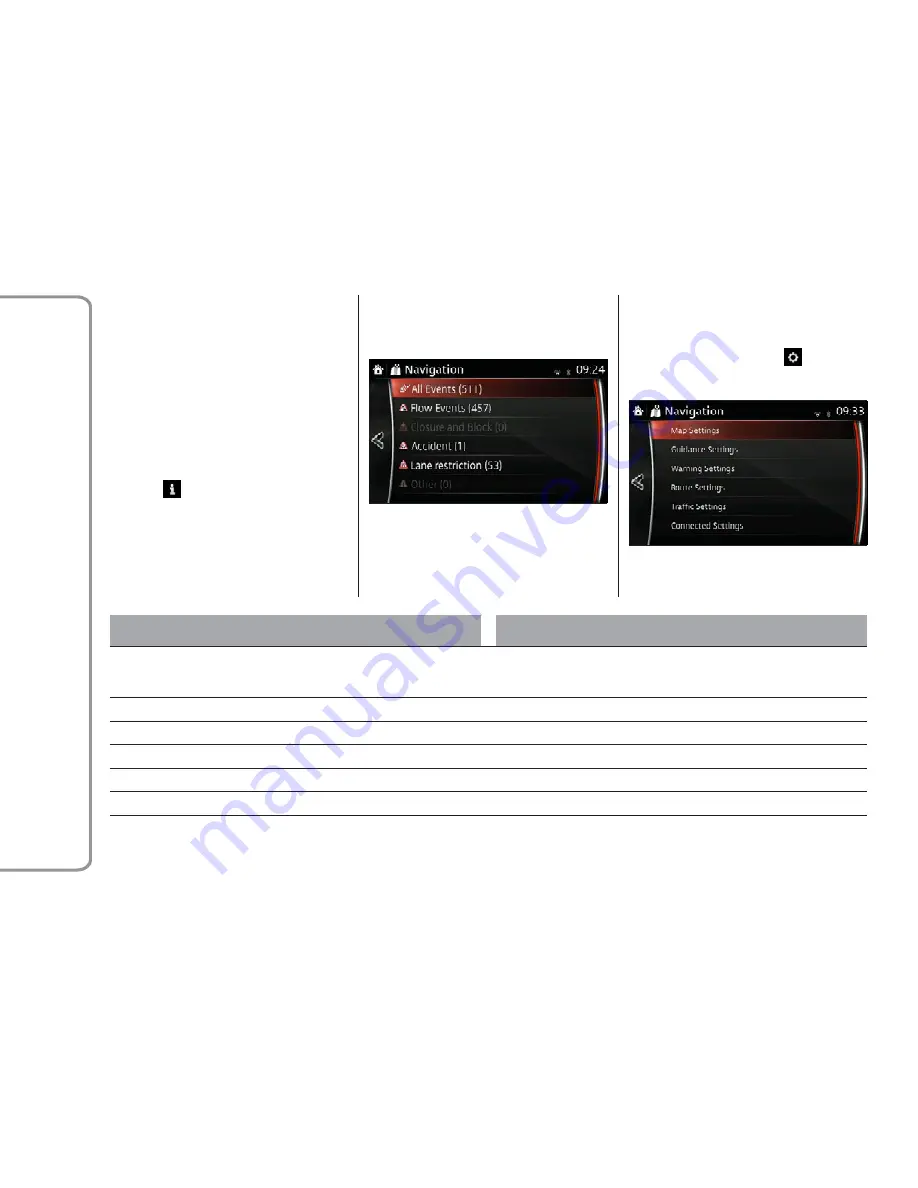
To fine-tune this recalculation, you can
set the minimum delay that can trigger a
route recalculation, or you can instruct
the navigation system to have you
confirm the new recommended route
before it takes effect. You can do these in
Traffic Settings.
Road segments affected by traffic events
are displayed with an alternate color on
the map, and small symbols above
the road show the nature of the event:
1. Select
after selecting on the MAP
screen.
2. Select Traffic.
3. Select the traffic category you are
interested in, or select to see the list of
all events.
4. Now select any of the list items to
see its details, and to display the
affected road segment in its full length
on the map.
Setting Menu
You can configure the program settings,
and modify the behavior of the
navigation system. Select
after
selecting on the MAP screen.
Button
Descriptions
Map Settings
You can fine-tune the appearance of the Map screen. Adjust the map
view to your needs, show or hide 3D buildings, and manage POI
(point of interest) display settings (which POI to show on map).
Guidance Settings
A guidance-related setting is available during route guidance.
Warning Settings
A setting related to warnings is available.
Route Settings
Refer to “Changing The Road Types Used In Route Planning”.
Traffic Settings
A setting for traffic information is available.
Connected Settings
A setting for online service is available.
Note:
Some functions are not available depending on some countries and regions.
GUID-410301-high.tif
GUID-330008-high.tif
92
FIAT
Connect
7.0

























