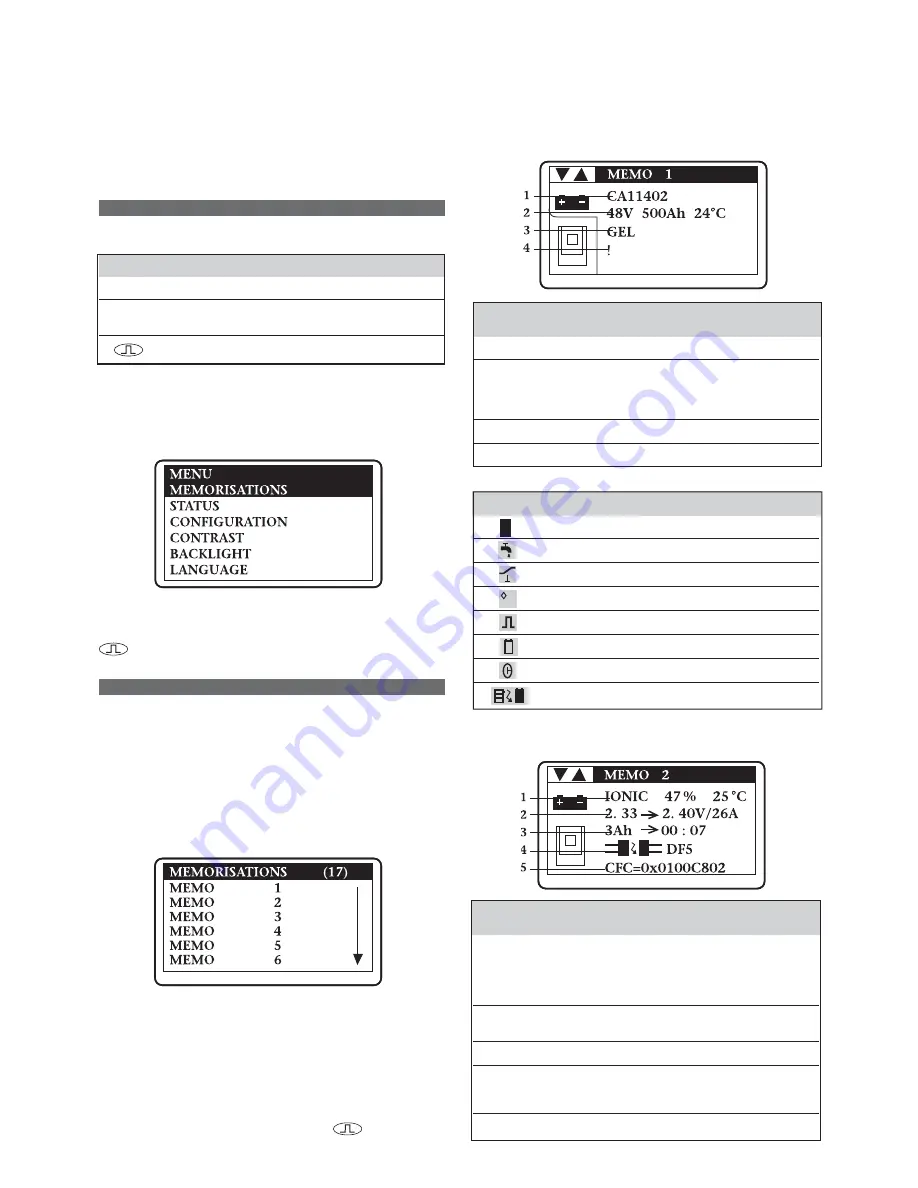
6
The menus provide access to the following functions:
•
View of the last 100 measurements (Memory Menu).
•
View of the fault and alarm statuses, etc. (Status Menu).
•
Charger configuration (Configuration Menu).
•
Parametering the contrast (Contrast Menu), the display’s
back-lighting (Backlight Menu) and the display language
(Language Menu).
Menu access
The buttons’ functions
The buttons have the following general functions:
Button
Function
▼▲
Menu navigation.
OK
Selects the active menu or confirms the
entered value.
Closes the window.
Entering the password
When the charger is in the ‘Waiting’ position (Start-Stop
switch on “0”), press
OK
. Enter the password using the
▼
/
▲
buttons until the valid number is displayed. The Main
Menu is then displayed.
Each of the six menus available is detailed below. The
current menu is automatically exited after one minute of
inactivity or can be exited voluntarily by pressing the
button.
Memory
This presents the history of each of the last 100 charging
operations.
Access
On the Main Menu, select
MEMORY
and press
OK
.
Call-up screen
The display shows here that 17 charges have been stored in
memory (title line).
MEMO 1
is the latest charge
memorised. After memorising the one-hundredth charge,
the oldest record is deleted and replaced by the next oldest.
Displaying a history
Proceed as follows:
1. Select a record (MEMO x) using the
▼
/
▲
buttons.
2. Display the first History screen by pressing OK.
3. Display the second History screen by pressing
▼
.
4. Return to the Main Menu by pressing .
The information displayed
The history is presented on two screens.
Screen No. 1 (Battery information)
No.
Without
With
FMP energycom
FMP energycom
1.
Empty line.
Battery’s serial number.
2.
Voltage and
Voltage, capacity
programmed and
temperature
operating
memorised before
temperature.
charging.
3.
Programmed type.
Detected type.
4.
Empty line.
Alarm symbol (Table A).
Symbol
Types of alarms
Alarms present.
Low electrolyte level alarm.
Voltage balance alarm.
Battery temperature alarm.
Equalisation charges missing.
Excessive over-discharges.
Average number of daily cycles too high.
FMP energycom disconnected.
Table A:
Symbols for the types of alarms.
Screen No. 2 (Charger information)
No.
Without
With
FMP energycom
FMP energycom
1.
Type, percentage of
Type, percentage
charge and
of charge and
parametered temperature
temperature.
memorised before
charging.
2.
Voltage on starting and completing
charging and current on completing charging.
3.
Capacity restored and charging time (hh:mm).
4.
Symbol for condition when charging complete
(Table B) and type of fault, if present (see ‘Fault
messages’ section).
5.
Coded indication of the charge.
Menus
!
C




























