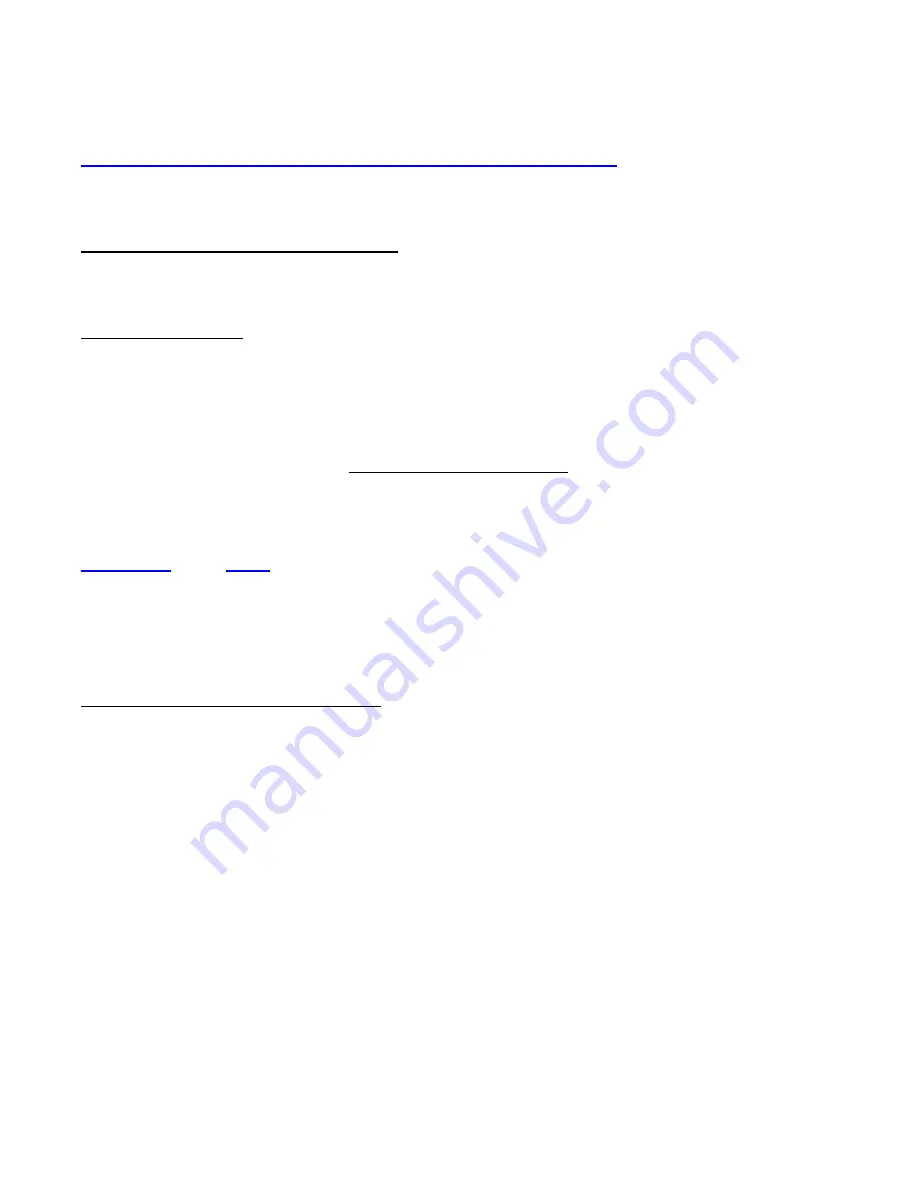
Omega Deck
Manual, Fast Forward Video, Inc. – Revised 1/06/04
8
4
4
U
U
p
p
d
d
a
a
t
t
i
i
n
n
g
g
F
F
i
i
r
r
m
m
w
w
a
a
r
r
e
e
New features for the Omega Deck are posted to our website as they become available. Our customers have
access to these features via firmware updates for the lifetime of the product. Please check this site regularly to
implement the newest changes.
Firmware updates are located at www.ffv.com in the Support sub directory
.
Locate the latest revision of firmware for the front panel ( fpo.fud for single channel decks, or fpdual.fud for two
channel decks) and the video board (G4xx.fud). Please note that the dates may not be the same for the front
panel and video board firmware. Download and unzip the files.
Hook up the Omega Deck to your computer:
Hook a DB9 straight through cable to the RS 422 port located on the back panel of the Omega Deck. Hook up the
232 side of the RS-232/422 converter to the 9 pin serial port of your computer.
Note: if using a slow motion controller you will only need the straight through cable.
Hyper Terminal Set-up:
On your host computer, open up the Hyper Terminal folder from the Start Menu, there should be an icon for
setting up a new control called Hypertrm.
1. CONNECTION DESCRIPTION: FFV, choose an Icon, OK
2. PHONE NUMBER: Enter any phone number, choose a communication device, OK
3. CONNECT: Cancel
4. CONFIGURE /CONNECTION / CONNECTION PREFERENCES:
DATA BITS: 8 PARITY: ODD STOP BITS: 2 FLOW CONTROL: NONE
5. FILE / PROPERTIES / SETTINGS:
FUNCTION: terminal keys, EMULATION: ANSI, BACKSCROLL BUFFER LINES: 500
IMPORTANT: YOU MUST LOAD THE FIRMWARE IN THE FOLLOWING ORDER!!
1. FIRST UPLOAD ( fpo.fud or fpdual.fud) TO THE FRONT PANEL ( FOLLOW PROCEDURE BELOW);
2. UPLOAD (G4XX.fud) TO THE VIDEO CARD ON CHANNEL ONE, REBOOT
3. UPLOAD (G4XX.fud) TO THE VIDEO CARD ON CHANNEL TWO (For Dual or RAID units)
Sending the Firmware to the Omega Deck
1. On the front panel of the Omega single channel Deck, touch the question mark for the firmware data
screen. On Dual Decks, you must go through the main menu, firmware submenu.
2. Touch the box labeled UPDATE AT 38400, the Omega Deck will send a message to your computer:
Begin your CRC Xmodem transfer now: locate the file by clicking on browse and send it, when it has been
transferred you will receive the message: successful completion.
3. TURN OFF the Omega Deck, wait a moment, TURN ON the Omega Deck, allow it to boot up completely.























