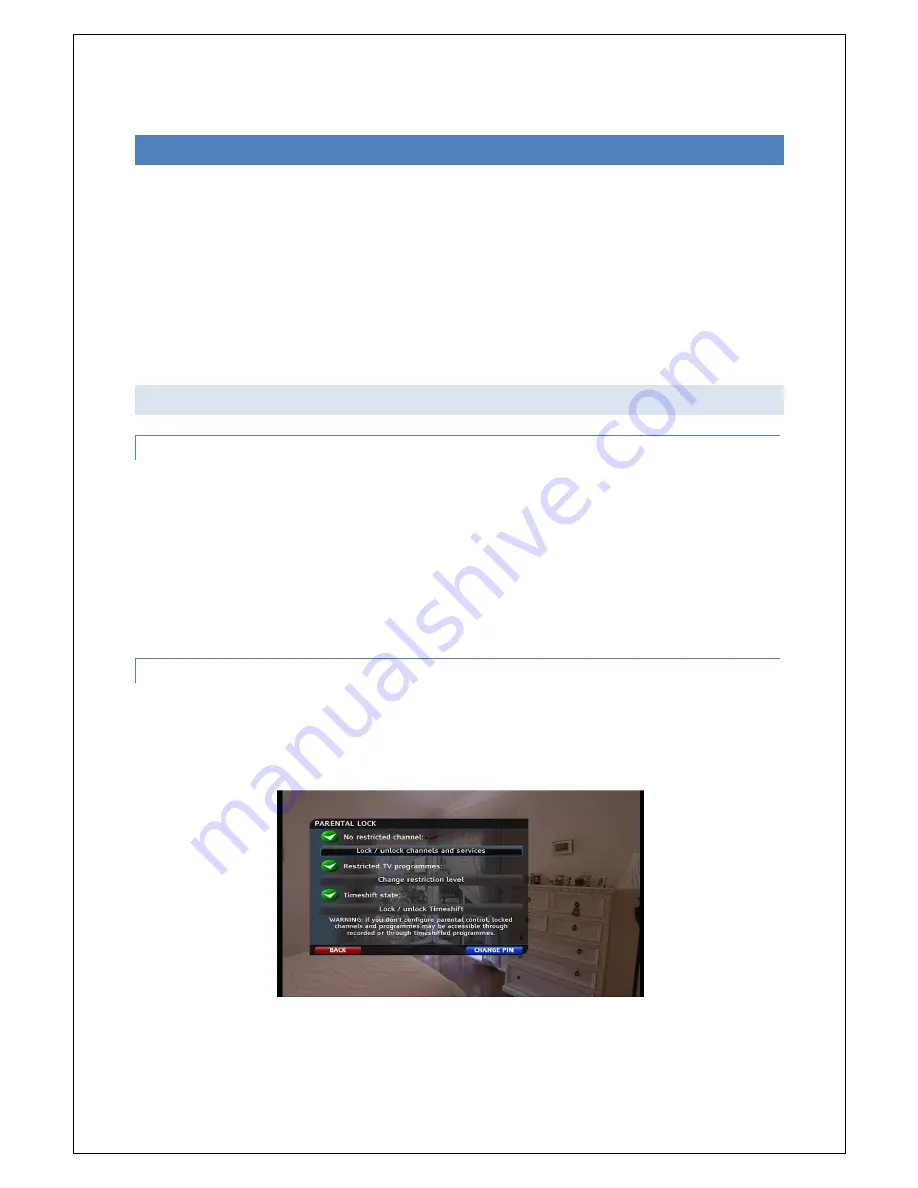
22
8.
DIGITAL TELEVISION
Your FetchTV SmartBox lets you watch TV in a number of different ways:
Watch Digital Freeview Channels on Broadcast TV
Watch programmes you have recorded on your SmartBox Personal Video Recorder
Catch-up with programmes you have missed on BBC iPlayer
Watch a large selection of movies and programmes on FetchTV
Watch videos you have on your PC or USB hard drive.
Access Sky Player, the online TV service from Sky (subscription required)
For the safety of you and your family the SmartBox offers parental control features that can be set up
for broadcast TV and FetchTV.
8.1 PARENTAL CONTROLS
8.1.1 SETTING UP PARENTAL CONTROLS
The FetchTV SmartBox allows you to restrict viewing by use of the parental control PIN. To do so
Press the MENU button
Use the remote control to navigate to select PARENTAL LOCK and press OK
Enter the parental PIN code you have selected at installation and press OK, you will then be asked
what channels require protection, the level to which you require programme restrictions and whether
you require a lock on time-shifted content (the content that is automatically recorded on your hard
drive from the broadcast channel you have been watching to allow you to rewind at any time).
Press the BLUE Button to save your settings.
8.1.2 CHANGING THE PARENTAL CONTROLS
To change to a new PIN press blue and then enter your old PIN number first, then new PIN number
into both boxes using the Number Input buttons
Press the BLUE Button to save the new PIN
Exit by pressing the RED Button
Please note that once you have unlocked a television channel by navigating to it and inputting your
Parental Control Number, the channel will stay unlocked until you set the SmartBox to standby mode






























