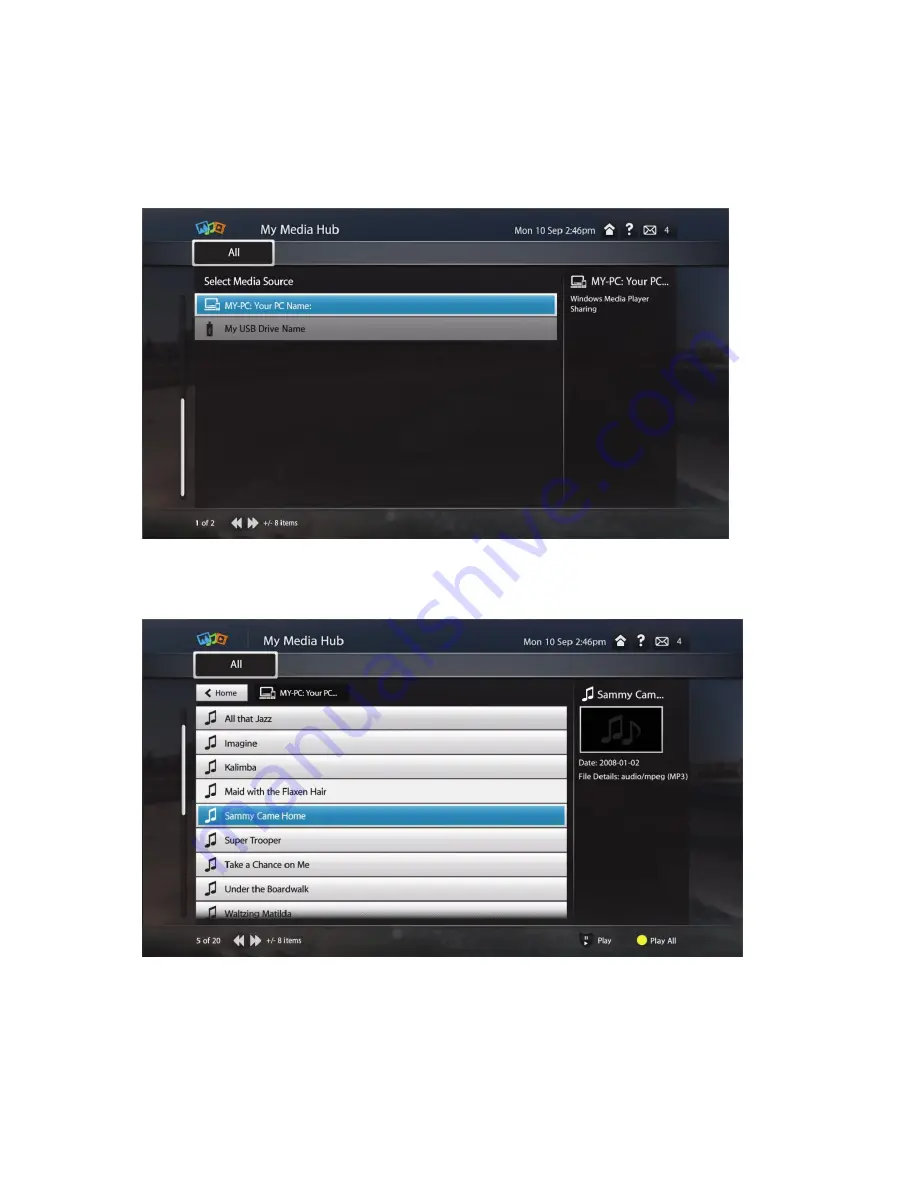
Using My Media Hub
20
Fetch TV My Media Hub Quick Start Guide for Windows or Mac
Using My Media Hub
Select your media source in My Media Hub to browse and play your media content.
Figure 2: My Media Hub sources
And select the content you wish to play back:
Figure 3: My Media Hub content