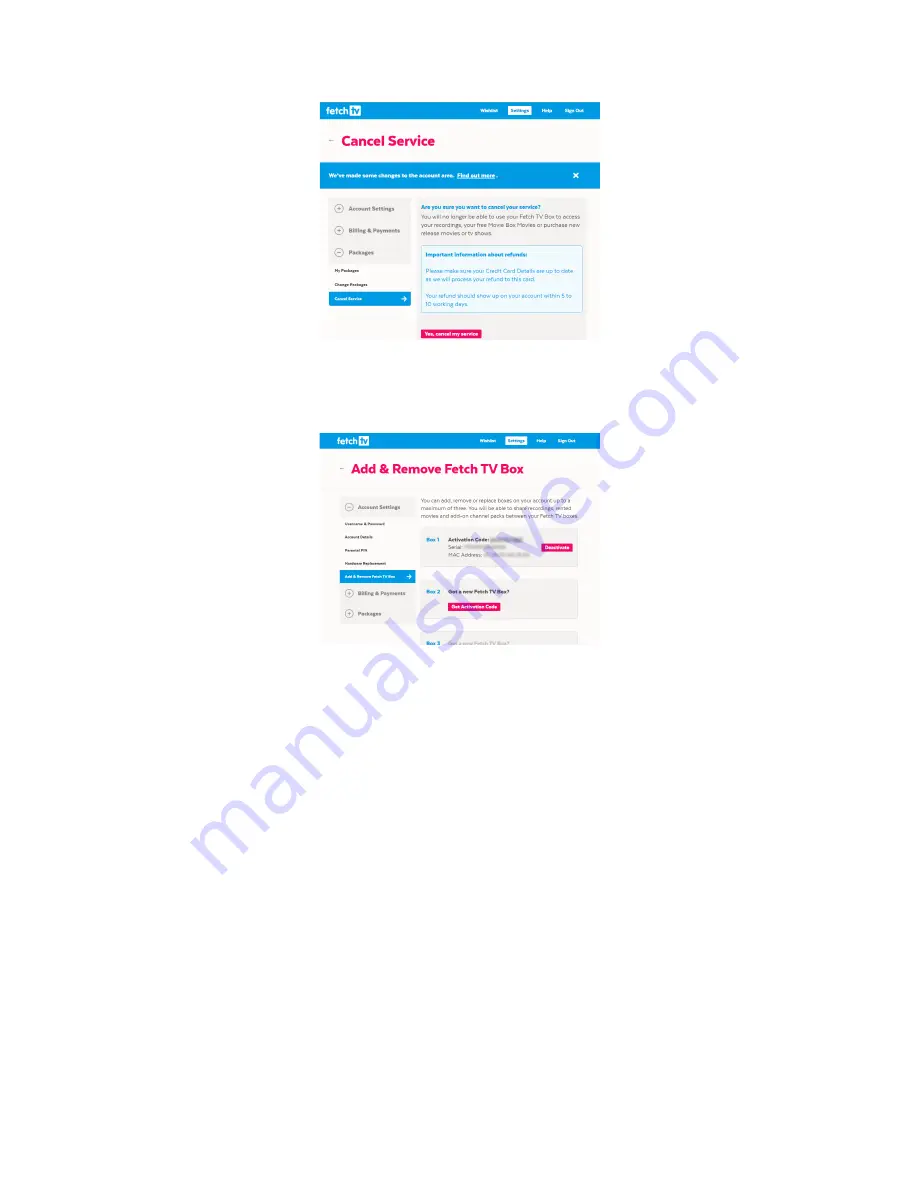
9
4.
Now sign into your primary account. Navigate to
Add & Remove Fetch TV Box
to add the deactivated
box to your account. Select ‘Get Activation Code’ on one of the available box slots. You will get an
activation code to use for this box.
5.
Run through the Welcome screen and enter the activation code you have just received.
6.
Repeat from step 2 if you have an additional Fetch TV box under a different account you want to
cancel.
You should now see all previous purchases made on your primary account on your Multiroom boxes too (in
Menu > My Stuff > Movies
or
My Stuff > TV Shows
). And from now onwards, purchases or rentals you make, as
well as subscription channels and recordings, will be available from all the Multiroom boxes in your home.
Содержание Multiroom
Страница 1: ...Multiroom User Guide...















