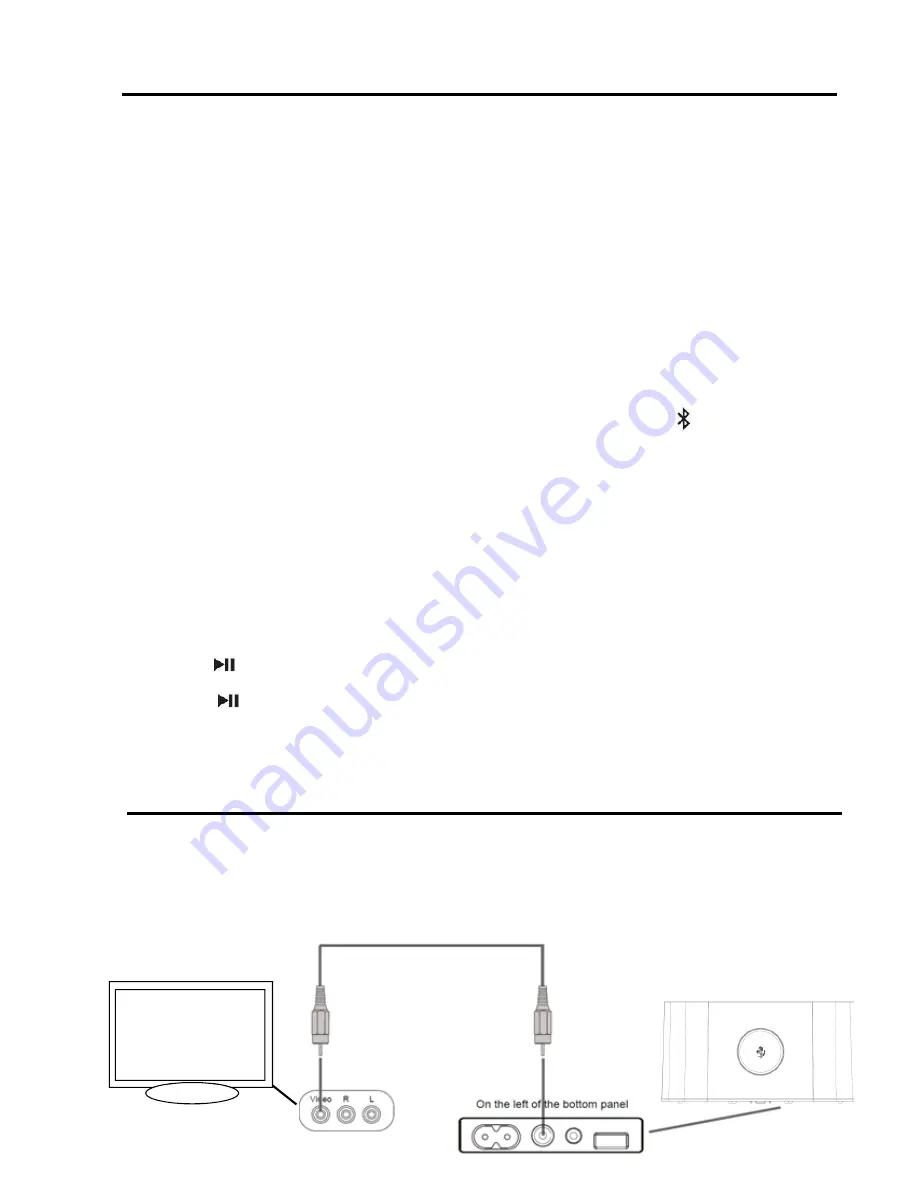
Bluetooth Connectivity
Pairing the unit to your device
Before you start ensure your Bluetooth device (mobile phone, MP3 player, computer, etc.) supports A2DP Bluetooth
profile (Commonly known as stereo audio profile) to work with the player. Many of the latest mobile phones and PCs
with built-in Bluetooth functionality will support this profile. For accurate information about your product, please
refer to your Bluetooth device’s user manual for details on the Bluetooth profiles.
You will need to pair your Bluetooth device with the Cavallino GT1 before you can play music through the Cavallino
GT1 via Bluetooth. Pairing creates a permanent “bond” so two devices can always recognize each other.
Pairing:
1.
Select the Bluetooth source by pressing the ‘power’ button on the GT1 or the ‘source button’ on the remote
control, until the Source Indicator illuminates BLUE.
2.
Press and hold the ‘Power/Paring’ button on the GT1 for more than 10 seconds, Source Indicator will flash BLUE.
This means the GT1 is in pairing mode.
3.
Activate the Bluetooth on your device to search for other Bluetooth devices (according to the device’s user
manual).
4.
Search for the device name ‘Cavallino GT1’ and pair with this device
5.
Once connected, blue LED will stop flashing and stay permanently ON, the Bluetooth icon will be shown on
your devices display.
6.
Cavallino GT1 Speaker System will auto link with the last linked device.
Source Indicator status
Flashing quickly – No device paired
Flashing Slowly - Device pairing
Permanently ON – Device paired
Playing Bluetooth Music:
•
Once your device and the Cavallino GT1 are paired you can start to play music through the Cavallino GT1 via
Bluetooth.
•
Turn on the Cavallino GT1 and select “Bluetooth” source on the App screen.
•
Press the on the remote control to play your Bluetooth-enabled device. This function is dependent on your
Bluetooth device.
•
Press the on the remote control again to pause play; press again to resume it.
•
Press the / - on the Cavallino GT1 or remote control to adjust the system volume.
•
Please remember to turn off Bluetooth device manually.
Using the Video Output
When playing a docked iPod, iPhone and iPad with video capability, the VIDEO OUT connector provides a composite
video output signal that can be viewed on a TV or computer monitor.
To view this video output on your TV or monitor, connect the VIDEO OUT from the Cavallino GT1 to a video input on
your TV using a standard composite video cable (Not Included). Be sure to select the correct video input on your TV.













