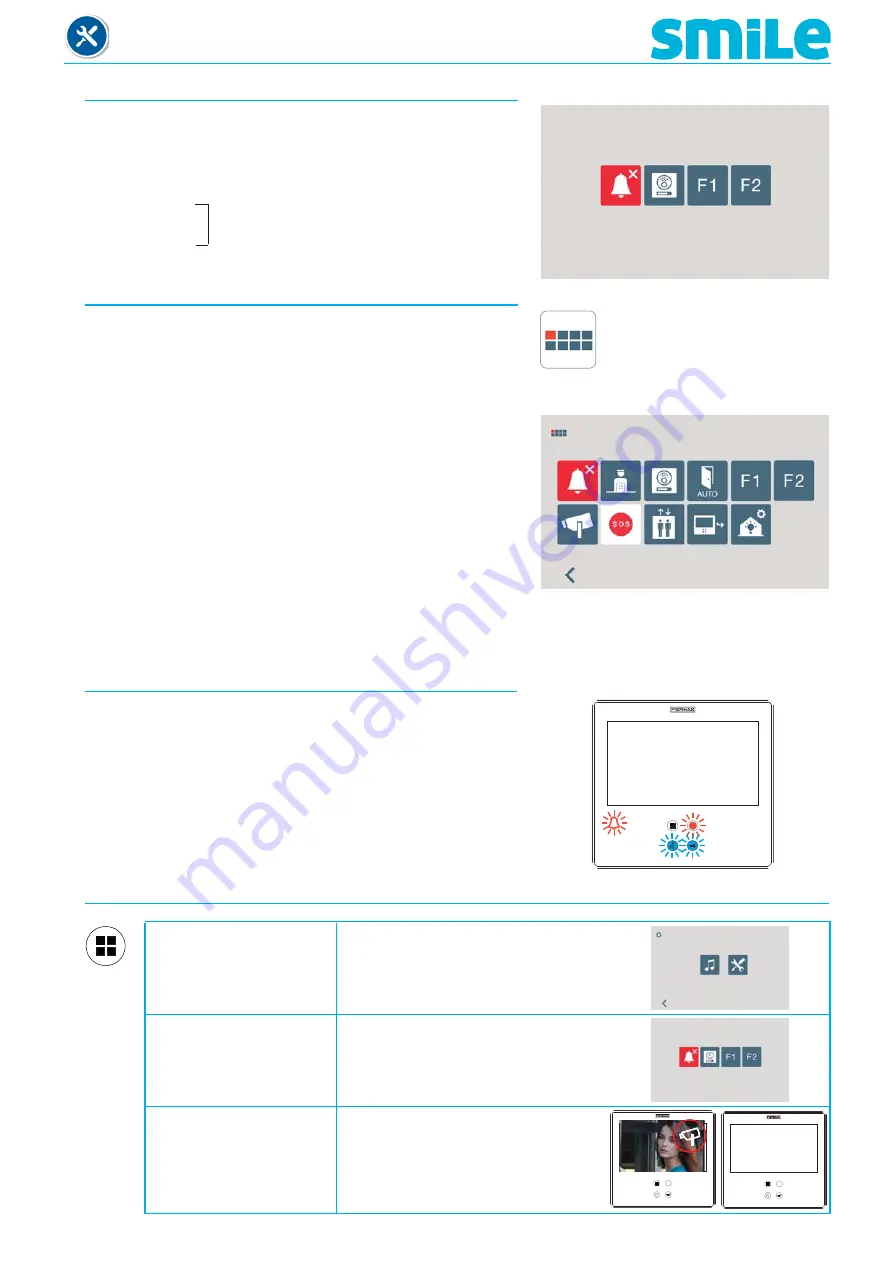
Page 6
SMILE Monitor
1.3. SHORTCUT BUTTONS
The short-cut buttons menu is accessible via a short-press
of the MENU button from the following status:
- Standby
- Only Video and
- Conversation
1.5 SAVING AFTER CHANGING SCREENS OR
RESET
After changing the screens and exiting the installer and user
menus, the monitor returns to standby mode (or by exiting
manually), and in this status saves the changed parameters
and performs the screen changes relative to the entered
confi guration.
The saving process on the monitor is indicated with the
blinking do-not-disturb led and the lock-release, audio
activation and wildcard buttons.
1.4 ENABLE FUNCTIONS
The installer may enable determined functions that are not
enabled by default.
Within the FUNCTIONS options, these are enabled by default
as a screen sample.
-
X:
Enabled as shortcut buttons. Maximum 4 functions
-
O:
Enabled as shortcut button and for the menu. Only 1
function.
-
M:
Enabled for the menu. All functions
ALL AVAILABLE FUNCTIONS MAY BE ENABLED IN ANY
MODE.
Note:
- The wildcard button by default is for auto-start.
Functions and Shortcut buttons.
buttons
X
M
X
M
X
X
Default functions
Re-press a short press on the MENU
button to access the shortcut button
screen.
1.6 MENU BUTTON FUNCTIONS TABLE BY TIME PRESSED
For 3 seconds
press the installer and ring tone menu
Short press the
shortcut buttons
(for
under
1
second)
Press between
turn off aerial CCTV camera
1
and
3
seconds





















