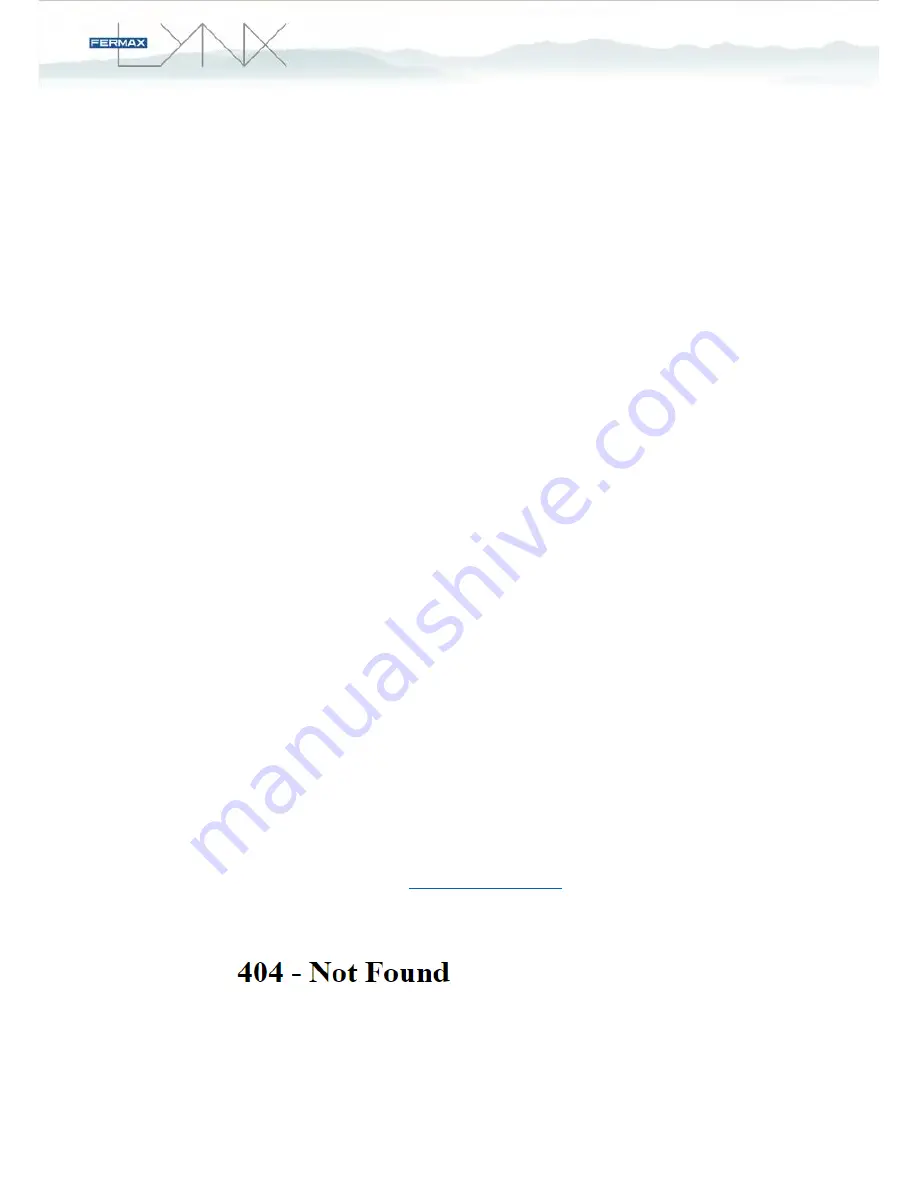
5. TROUBLESHOOTING GUIDE
PROBLEM:
Monitor/iLOFT does not generate QR code nor DTMF tones.
TROUBLESHOOTING:
Make sure that the Mobility settings are properly set in your monitor/telephone. See
STEP 4 of this guide. It is important that the LAN IP of Ref.1609 has been set in
your LYNX device. Otherwise, the monitor/telephone cannot send the request to the
Ref.1609
to generate that code.
Check if Ethernet cable in LAN port of Ref.1609 is connected and working. You can
try to ping Ref.1609’s IP from LYNX LAN and see if it responds accordingly.
Make sure that versions are the correct ones.
Use versions LYNXv3.2 onwards.
Reboot LYNX Router.
PROBLEM:
LYNXed App does not pair.
It gets “TimeOut” or nothing happens after scanning QR code or DTMF tones.
TROUBLESHOOTING:
Make sure that port 80 TCP is open for your gateway. It is important that we can
reach the Ref.1609 from Internet. For that purpose, the corresponding ports must
be OPEN using “Port-Forwarding”. See STEP 3 of this guide.
There cannot be other services running on port 80 to not cause NAT conflicts.
Make sure that you have internet access from Ref.1609 as well as in your
Smartphone/Tablet.
Check with 4G/3G connection instead of Wi-Fi. In some cases, if your
smartphone/tablet is in the same WLAN than your Ref.1609, the call divert and
pairing may fail. This is because, in that case, the Gateway must have
“IP NAT
Loopback” function to be able to router packets from WLAN to the same LAN.
You can try to connect to your Public IP address on port 80 from internet using a
web browser. For example:
http://Your_Public_IP:80
You should get the following image in Chrome if you can access to the Ref.1609
(Connection OK). This message is generated by Ref.1609 itself:













