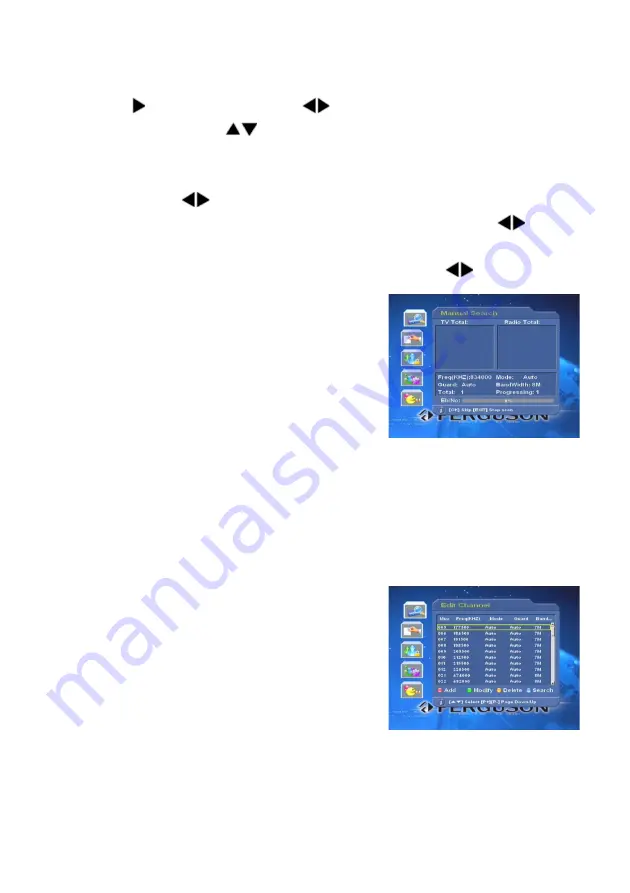
also be modified. You can change this value in this way. Highlight this item,
then press key to active it. Use
keys to select desired location. By
pressing numeric keys or
keys on the RCU, you can change the value of
desired location. After modifying well, press
OK
key to confirm, or press
EXIT
key to cancel.
Mode:
By pressing
keys, set this item to be 2K, 8K or Auto.
Guard:
Available options are: 1/4, 1/8, 1/16, 1/32 and Auto. Press
keys to
select one of the available alternatives.
BandWidth:
You have a choice of 6M, 7M, 8M. Press
keys to select
appropriate bandwidth.
If there are items that you are not familar with,
please set them to default or auto. Once
OK
key is pressed, corresponding searching
window will be displayed on the screen. During
this process, new searched programs will be
listed in two columns labeled with TV or Radio.
Two dynamic bars reflecting the signal quality and the rate of process will also
be displayed.
1.3 Edit Channel
Select
Edit Channel
item in the
Install
menu
and press
OK
key. Then
Edit Channel
menu
will be displayed on the screen. From here,
new RF channel can be added and the existing
ones can be edited or deleted.
You can use the colour keys on the RCU to
execute the corresponding command.
Add (
Red
colour key) Modify (
Green
colour key)
Delete (
Yellow
colour key) Search (
Blue
colour key)
12
Содержание CF2000AT
Страница 7: ...7 Remote control unit 7...


























