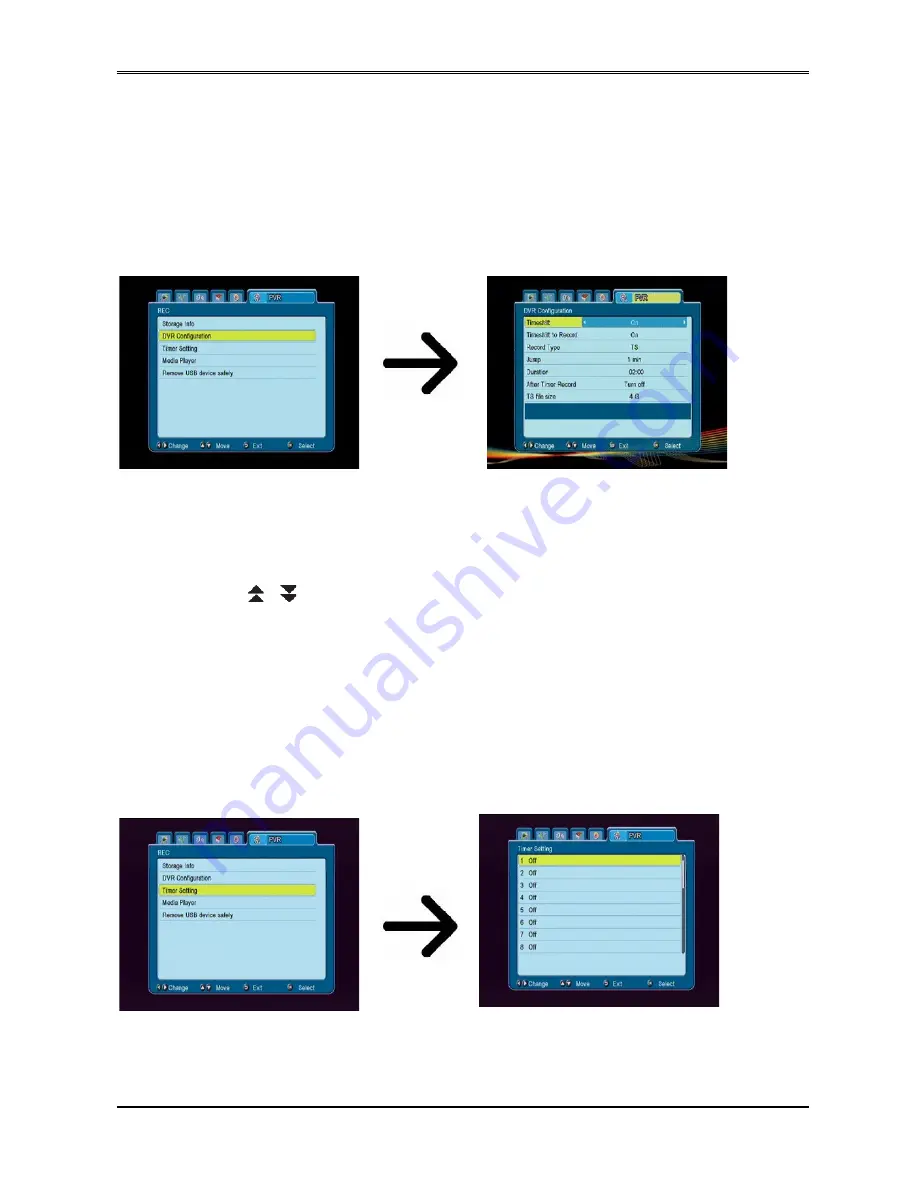
15.2 DVR configuration
In this menu you can adapt preferences concerning recording to an external USB memory
device. In the first option you decide whether you want to use the time shift option. This mode
makes it possible to stop the current transmission at any moment by pressing the
PAUSE
button and resume it after a break by pressing the
PLAY
button.
Another option allows you to switch on or off the buffering of data gathered by the TimeShift
function. This means that once you press the
REC
button, the contents of the buffer will be
recorded and the recording shall be continued. This option is inactive by default, which means
that once you press the
REC
button, the receiver will start recording from that moment on.
In this menu you can also determine the type of recorded files. All data are recorded in TS
(transport stream) format or in an abbreviated version, with only the default sound and video in
PS (program stream) format. We recommend using the TS format, which records the audio
soundtracks, video, subtitles and teletext.
The “Jump” option concerns the playback of recordings. It defines the time of rapid movement
by means of they / forward/back keys, respectively, during playback.
Duration - the default duration of the manual recording.
After the Timer Record - the behavior of the receiver after recording a scheduled event.
Recordings are automatically split the recording and combined automatically during playback.
The "TS file size" specifies the amount of data, after which the recording is split.
15.3 Timer settings
This menu serves to programme up to 32 different events. Events enable the automatic
switching on and off of the receiver to a previously planned programme.
30
Содержание Ariva 120 combo
Страница 1: ...User manual Ariva 120 Combo English...
















































