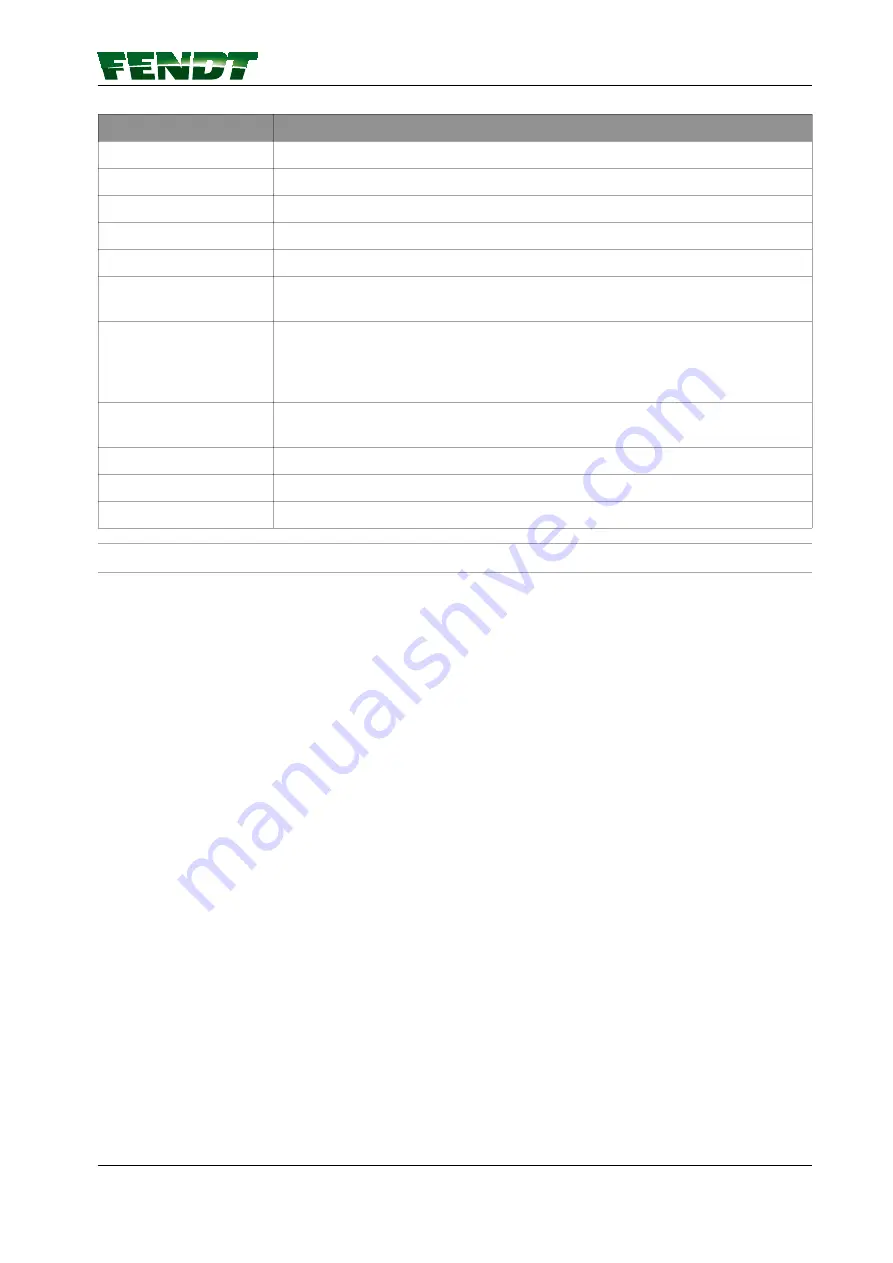
Display
Satellite receiver
Designation of the installed receiver
Signal type
The correction signal source can be selected here
Modem type
External modem
Signal strength
Mobile communications signal strength
Accuracy
Bar indicator and decimal value of static accuracy
Signal lag
Specifies the time in s taken to receive the correction signal update. If 999 is
shown here, the correction signal cannot be currently received.
Connection status
Specifies the connection status of the GNSS receiver to the source of the
correction data (e.g. connected, update required, expired). The tick shows
whether the GNSS receiver is currently connected to the correction data
source.
Authorisation level
Specifies the accuracy level of the GNSS receiver (depending on the hardware
modules installed in the receiver)
Baud rate
9600 / 19200 / 38400 / 57600 / 115200
Parity
Invalid/none/even/odd
Signal format
CMR/RTCM 2.3/RTCM 3.1
7.10.4 Trimble receiver settings
7.10.4.1 xFill settings
Before starting the procedure
xFill is effective only in fallback mode.
7. Start-up
VarioGuide
109
438.020.070.012
Содержание varioguide
Страница 2: ......
Страница 4: ...VarioGuide 438 020 070 012...
Страница 10: ...Table of contents VarioGuide 438 020 070 012...
Страница 12: ...Table of contents 12 VarioGuide 438 020 070 012...
Страница 16: ...Table of contents 16 VarioGuide 438 020 070 012...
Страница 20: ...Table of contents 20 VarioGuide 438 020 070 012...
Страница 28: ...Table of contents 28 VarioGuide 438 020 070 012...
Страница 29: ...4 1 VarioGuide menu tree Fig 1 4 Quick Start VarioGuide 29 438 020 070 012...
Страница 30: ...Fig 2 4 Quick Start 30 VarioGuide 438 020 070 012...
Страница 38: ...4 6 Steering behavior H Back Fig 10 4 Quick Start 38 VarioGuide 438 020 070 012...
Страница 42: ...Table of contents 42 VarioGuide 438 020 070 012...
Страница 54: ...Table of contents 54 VarioGuide 438 020 070 012...
Страница 62: ...6 VarioGuide components and calibrations 62 VarioGuide 438 020 070 012...
Страница 118: ...From this pop up obstacles can be selected renamed and deleted 7 Start up 118 VarioGuide 438 020 070 012...
Страница 122: ...Fig 80 Fig 81 7 Start up 122 VarioGuide 438 020 070 012...
Страница 142: ...7 Start up 142 VarioGuide 438 020 070 012...
Страница 144: ...Table of contents 144 VarioGuide 438 020 070 012...
Страница 149: ...9 Appendix 9 1 Glossary 151 9 1 1 Glossary 151 Table of contents VarioGuide 149 438 020 070 012...
Страница 150: ...Table of contents 150 VarioGuide 438 020 070 012...
Страница 156: ...9 Appendix 156 VarioGuide 438 020 070 012...
Страница 157: ......
Страница 158: ...AGCO Corporation 2015 All rights reserved 438 020 070 012 English November 2015...
















































