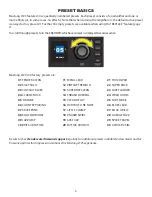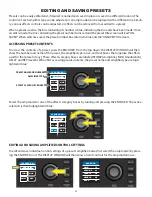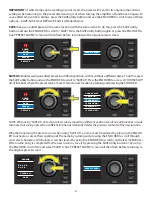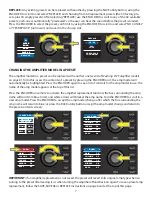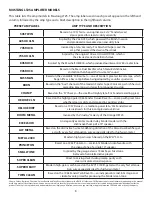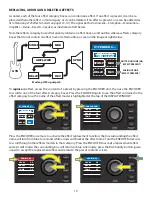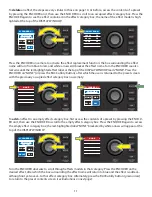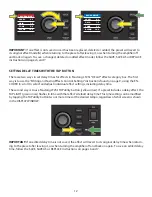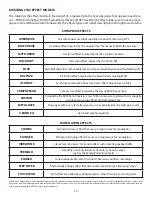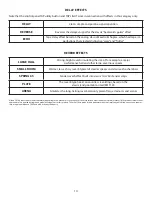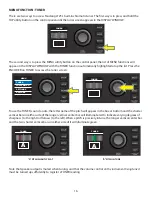CONTROL PANEL
The Mustang LT25 top control panel consists of an INSTRUMENT INPUT, five CONTROL KNOBS, a DISPLAY
WINDOW, an ENCODER wheel, four UTILITY pushbuttons, a FOOTSWITCH INPUT, an AUXILIARY INPUT (1/8”),
a HEADPHONE OUTPUT (1/8”), a TAP LIGHT and a USB PORT.
A. FOOTSWITCH (“FTSW”): Connect optional single-button footswitch here (
page 17
).
B. INPUT: Plug instrument in here.
C. AUXILIARY INPUT, HEADPHONE OUTPUT: 1/8” auxiliary input for connecting external audio devices,
and 1/8” output for headphone use (
page 19
). Headphone output disables speaker.
D. GAIN: Affects gain setting in each preset.
E. VOLUME: Affects individual volume of each preset.
F. TREBLE: Affects treble tone setting in each preset.
G. BASS: Affects bass tone setting in each preset.
H. MASTER VOLUME: Controls actual overall volume.
I. DISPLAY WINDOW: Shows preset in use, preset contents and parameters, and other functions (i.e., tuner
and other menu functions).
J. ENCODER: Rotary control with press-switch function. For viewing, selecting and adjusting Mustang LT25
presets, controls and other functions.
K. UTILITY BUTTONS
BACK: Returns user to the previous screen or original preset screen.
SAVE: For saving preset modifications, renaming presets and saving presets to a new location.
MENU: For accessing tuner, footswitch and other functions (
page 15
).
TAP: For setting delay times (
page 12
) and accessing built-in tuner (
page 16
).
L. TAP LIGHT: Flashes in time with delay effects.
M. POWER: Turns amplifier on and off.
N. USB PORT: Amp connection point for USB audio recording (
page 19
).
O. IEC POWER INLET (REAR PANEL; NOT SHOWN): Using the included power cord, connect to a grounded
outlet in accordance with the input power voltage and frequency specified at the power inlet.
2
Содержание Mustang LT25
Страница 1: ...EXPANDED OWNER S MANUAL ...