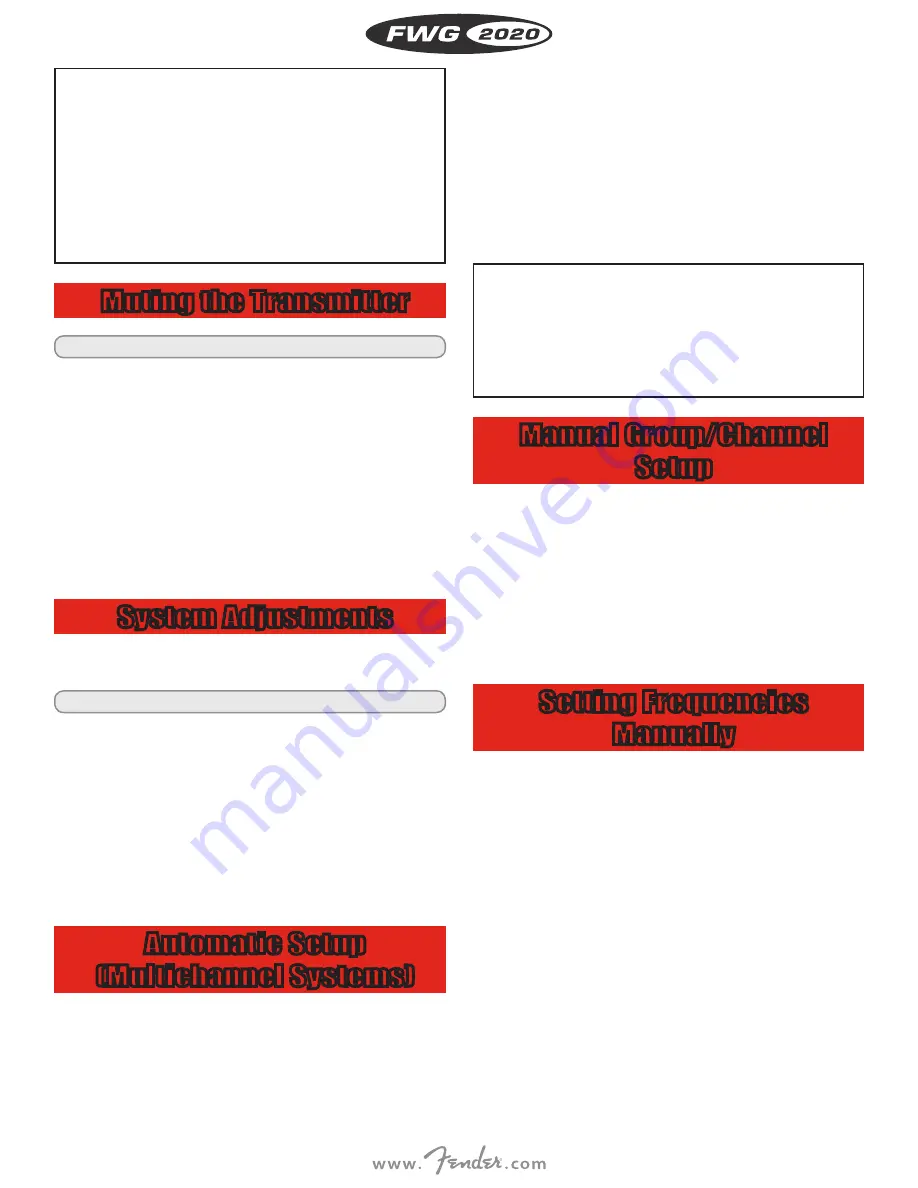
6
i
• The display on your bodypack transmitter indicates
the minimum remaining battery capacity in transmitter
operating hours.
• To ensure an accurate readout, do not use any batteries other
than new, high quality AA size (LR6) alkaline dry batteries from
Duracell or Energizer,
- AA size (FR6) lithium batteries,
or
- High quality AA size NiMH rechargeable batteries with a capaci-
ty of 2100 mAh or higher.
Muting the Transmitter
i
Refer to fig. 4 on page iv.
1. Set the ON-MUTE/PRG-OFF switch to “MUTE/PRG” (center posi-
tion). The display indicates the frequency in MHz, the frequency in
Preset form, and “PRG IR”, and subsequently changes to alternat-
ing between the currently selected Preset and “PRG IR”.
• If you switched from “OFF” to “MUTE/PRG”: The transmitter audio
and RF sections are OFF and the status LED is dark.
• If you switched from “ON” to “MUTE/PRG”: The transmitter is
muted and the status LED (20) will change from green to red. The
RF section continues transmitting the carrier frequency.
2. To switch the transmitter back on, set the ON-MUTE/PRG-OFF
switch to “ON”. The status LED changes to green and the display
indicates the remaining battery capacity in hours.
System Adjustments
In SETUP mode, the electronic lock is disabled so you can adjust all
receiver parameters. The “LOCK” label is not shown.
i
Refer to the diagram on page ii.
The following setup screens are available:
- Automatic setup
- Manual Group/Channel setup
- Manual frequency selection
- Handheld transmitter gain (NOT USED)
- Advanced functions (EXTRA menu)
• Start by finding a clean frequency. Clean frequencies are frequen-
cies where the receiver finds no RF signal or an RF signal whose
level is lower than the current threshold setting.
Automatic Setup
(Multichannel Systems)
1. Switch all transmitters OFF.
2. Select the “AUTO” menu to start the automatic frequency search.
• The currently active frequency GROUP starts flashing. The receiv-
er scans all preset frequencies (CHANNELS) within the selected
GROUP.
• The “FREE CHANNELS” field lists all clean channels.
3. If the receiver has found enough CHANNELs for your system, con-
firm the selected GROUP. If the clean CHANNELs found are fewer
than required, use the arrow keys to select a different GROUP.
4. Having selected and confirmed a GROUP, you can use the arrow
keys to select any CHANNEL within this GROUP.
5. Select the CHANNEL to which you wish to program a transmitter.
6. Program the assigned transmitter referring to the section on
“Programming Transmitters”.
7. Multichannel systems: Repeat steps 5 and 6 above for each trans-
mission channel.
i
If the receiver finds no clean frequencies:
• Check the antenna system.
• Slowly increase the squelch threshold from -100 dBm to
-86 dBm. Make sure never to set the squelch threshold any higher
than absolutely necessary. The higher the squelch threshold (-86 dB
= max., -100 dB = min.), the lower the sensitivity of the receiver and
thus the usable range between transmitter and receiver.
Manual Group/Channel
Setup
1. Select the “GROUP/CHANNEL” menu. The currently active GROUP
starts flashing.
2. Confirm the selected GROUP or use the arrow keys to select a dif-
ferent GROUP.
3. Having selected and confirmed a GROUP, you can use the arrow
keys to select any CHANNEL within this GROUP.
4. Select a CHANNEL to which you wish to program a transmitter.
5. Program the assigned transmitter referring to the section on
“Programming Transmitters”.
Setting Frequencies
Manually
1. Select the “FREQUENCY” menu. The currently active frequency
starts flashing.
2. Confirm the selected frequency or use the arrow keys to select a
different GROUP.
3. Confirm the selected frequency so you can program the transmit-
ter assigned to the selected frequency.
4. Program the assigned transmitter referring to the section on
“Programming Transmitters”.
EN
GL
ISH
Содержание FWG 2020
Страница 2: ...ii NOT USED NO USADO NON UTILISÉ NÃO USADO NON USATO NICHT VERWENDET ...
Страница 3: ...iii Fig 1 Fig 2 Fig 8 Fig 9 ...
Страница 4: ...iv Fig 4 Fig 12 Fig 5 ...
Страница 5: ...v Fig 17 Fig 11 ...
Страница 6: ...vi Fig 6 Fig 7 ...
Страница 67: ...61 ...













































