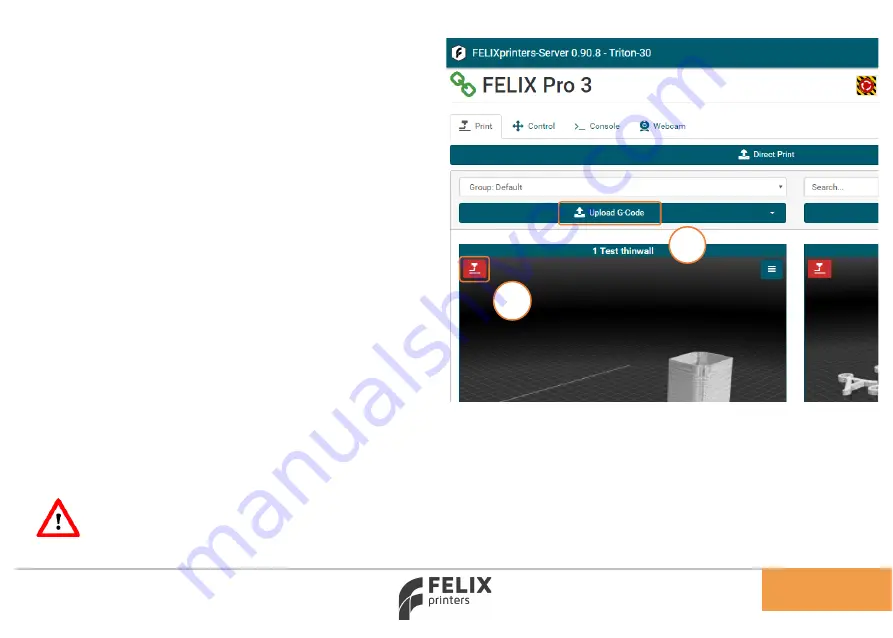
Page
25
Quick Start Guide FELIX FOODprinter
1
2
1. Press Upload G-Code, to upload a g-code for
printing to the library
After uploading the touchscreen will render an
image for printing.
2.
Tap the “
” icon, the print will start.
Webcam monitoring
You can conveniently monitor a print-job via the
webcam. For now, this is only enabled on the
internal network. If you want to access this from an
external network, a port needs to be forwarded in
your router directed to the IP-address of the printer.
Timelapse
You can create a timelapse video of your print. For
more information about timelapses please visit the
FELIXPrinters website.
WARNING!!
If you set the timelapse function to “ALWAYS ON" it can cause problems
during the printing process when the SD card is running out of memory.






























