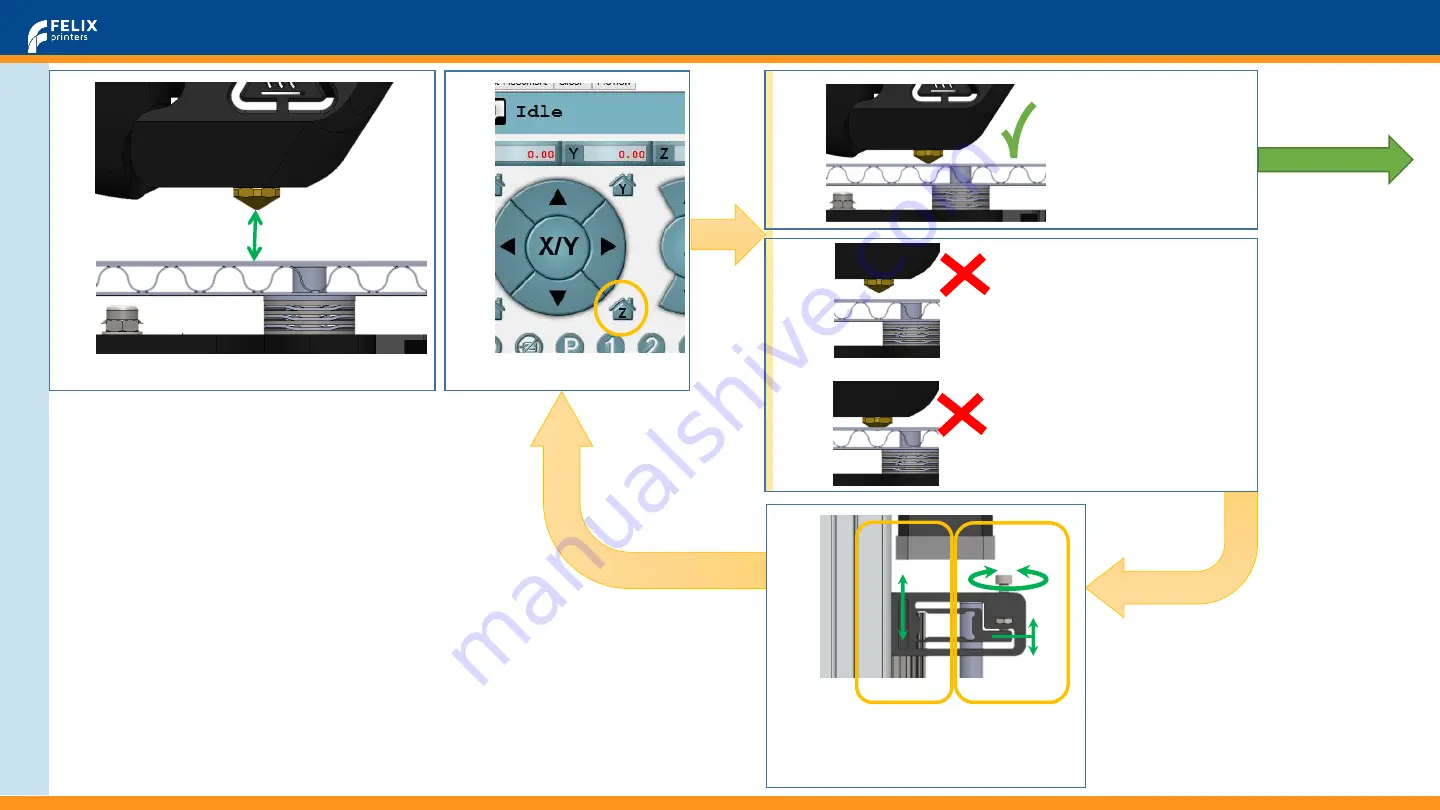
FELIX 3.0 - Quick start guide
Page 3 of 4
On
line
C
a
lib
ra
ti
on
2.Turn screw for
fine adjustment
1. Move whole
bracket for rough
adjustment
No air gap
No contact
between nozzle
and table
Too far:
Big gap
Too close:
Nozzle hits table
Turn spindle by hand
to obtain a
minimum
distance
of
10mm
22
24b
23
26
24a
Calibration
Successful
Press
Home Z
NOTE:
This calibration step together with previous
calibration of table are very important for the
following reasons:
Prevents damage to printer
Ensures optimal adhesion of object to print bed.
NOTE:
Lowering the switching vane means
that the print bed will stop further
away from the nozzle tip.






















