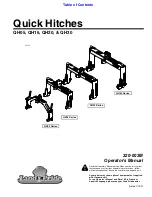6
Note: The firmware upgrade may occur manual operation function and the actual product features do not match. Please find the latest manual on the official website.
Swith the interface for
camera parameters
Swith camera modes /
main interface
Long press in the main interface can swith to the interface for camera
parameters
In the panning mode or follow mode, press and hold the trigger button to
enter the lock mode, release it to return previous mode
Under follow mode, control the pan axis by moving the joystick to the left
or right
Single tap in the main interface can switch to camera modes (camera needs to be
connected)
Single tap in the interface for camera parameters can switch to the main interface
Double tap
Long press
Single tap
Press and hold
Lock mode
Five tap
Quadruple tap
Triple tap
Double tap
Single tap
Panning Mode / Lock Mode
Single tap to switch between panning mode and lock mode
Follow mode
Rotate 180° in horizontal
Make the camera lens rotate 180 °
Auto-rotation Mode
Enter auto-rotation mode
Initialization
Enter initialization
Reset
Return to panning mode, tilt,roll and pan axis return to initial level
Please refer to the chapter "Auto-rotation Mode" in
page 8~9
Please refer to the chapter "Gimbal Initialization" in page 12
Function Button
Function
Explanation
Trigger Button
Function
Explanation
Setting Button
Function
Explanation
Operation and explanation of some buttons