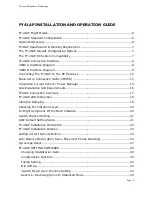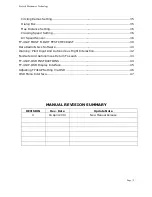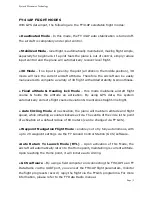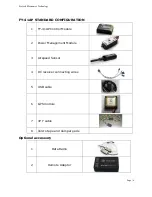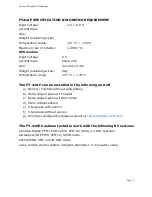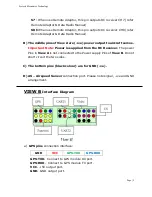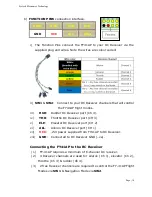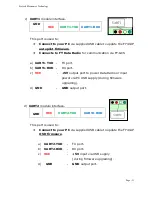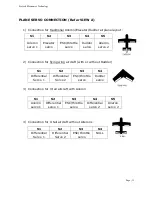Fyetech Electronics Technology
Page | 1
FY41AP INSTALLATION AND OPERATION GUIDE
FY-41AP Flight Modes ..................................................................................... 5
FY-41AP Standard Configuration ...................................................................... 6
Optional Accessory ........................................................................................ 6
FY41AP Specification & Working Requirement .................................................... 7
The FY-41AP Aircraft Configuration Options ....................................................... 7
The FY-41AP RC System Compatibility .............................................................. 7
FY-41AP Connection Interface .......................................................................... 8
VIEW A Interface Diagram
:
............................................................................ 8
VIEW B Interface Diagram .............................................................................. 9
Connecting The FY41AP To The RC Receiver..................................................... 10
Plane Servo Connection (Refer VIEW A) .......................................................... 13
Integrated Current Sensor / Power Manager .................................................... 14
Gps Installation And Requirements ................................................................. 16
FY41AP Connection Summary ........................................................................ 17
FY-41AP LED Instruction ............................................................................... 18
Vibration Damping ....................................................................................... 19
Checking For Vibration Levels ........................................................................ 20
In-Flight Symptoms Of Too Much Vibration ...................................................... 20
Switch Channel Setting ................................................................................. 21
SW2 Default Setting State ............................................................................ 21
FY-41AP Installation Orientation .................................................................... 22
FY-41AP Installation Position ......................................................................... 23
setting Correct Servo Direction ...................................................................... 24
auto Balance Mode (Abm) Servo Movement Check & Setting .............................. 24
Gyroscope Reset.......................................................................................... 27
FY-41AP SETTING SOFTWARE ........................................................................ 28
Changing Stabilization Gain: ....................................................................... 30
Configuration Function ............................................................................... 30
Install Setting .......................................................................................... 32
Mix Setting .............................................................................................. 33
„Switch Mode‟ Sw-2 Function Setting ........................................................... 34
Reverse - Reversing Servo In Stabilized Mode ............................................... 35