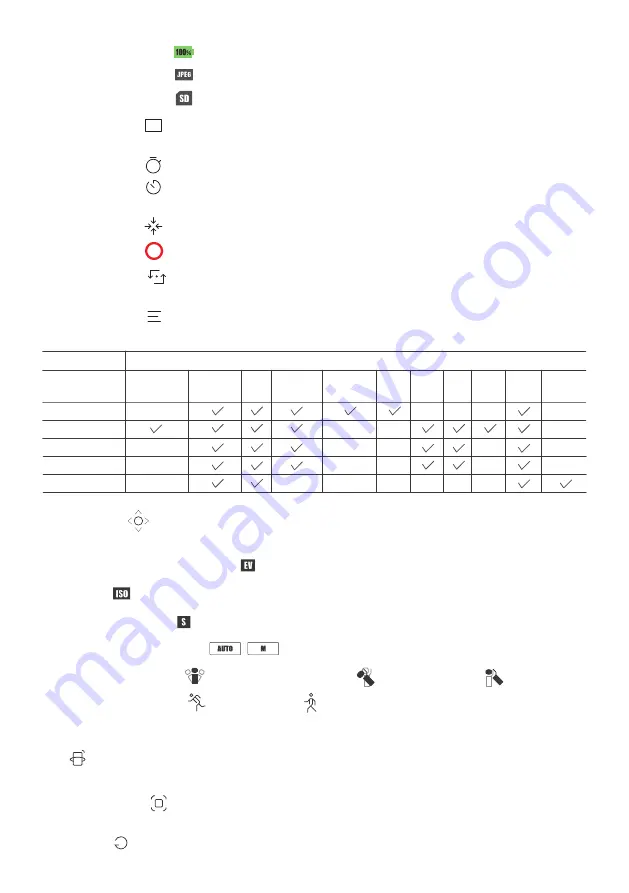
09
Feiyu pocket Instructions / Using the Feiyu Cam App
[14] Working modes
All follow mode (FPV)
[15] Follow sensitivity
Fast follow
Smooth follow
Follow mode
Pan mode
[9] Joystick
[10] Exposure compensation
[11] ISO
[12] Shutter speed
[13] Auto/manual mode
Long press the circle and turn left and right to control pan axis, turn up
and down to control tilt axis.
Set or display current exposure compensation.
Set or display current ISO.
Set or display current shutter speed.
Switch between auto/ manual mode.
[4] Parameter
settings
[5] Recenter
[6] Shoot
[7] Camera turn
around
Will show in video mode to set video resolution, FPS and quality of
video.
Will show in photo mode to set countdown time of shooting.
Will show in timelapse mode to set shooting interval , duration and
route.
Lens return to center and keep towards front or back as before.
Start recording or take photo.
Camera horizontally rotate 180° to shoot, which can be used
to take selfie
[8] Camera
settings
Set parameters of current shooting mode, format microSD card,
view device information.
4K
30
off
Shooting Modes
Parameter
Settings
Simple / Advanced Mode
Photo
Video
Slow Motion
Timelapse
Panorama
Image
enhancement
Anti-
scintillation Grid Watermark
Photo
aspect ratio
Photo
format
Video
format Color Volume
White
balance
Panoramic
mosaic
[1]
Show battery level of Feiyu pocket.
[2]
Battery indicator
File format
[3] Storage spaces
Prompt the file format of the saved file.
Display remaining storage spaces.
[16] Smartphone motion sensing mode
Users can use smartphone to control pan and tilt axis through motion sensing.
※Need smartphone gyroscope sensor support.
[17] AI tracking
[18]
Select the object in camera interface to lock it, and camera will auto
rotate to follow the object movement.
Mirror
Images from the camera are mirrored after turn it on.
Содержание Feiyu pocket
Страница 1: ...Instructions V 1 1 ...



































