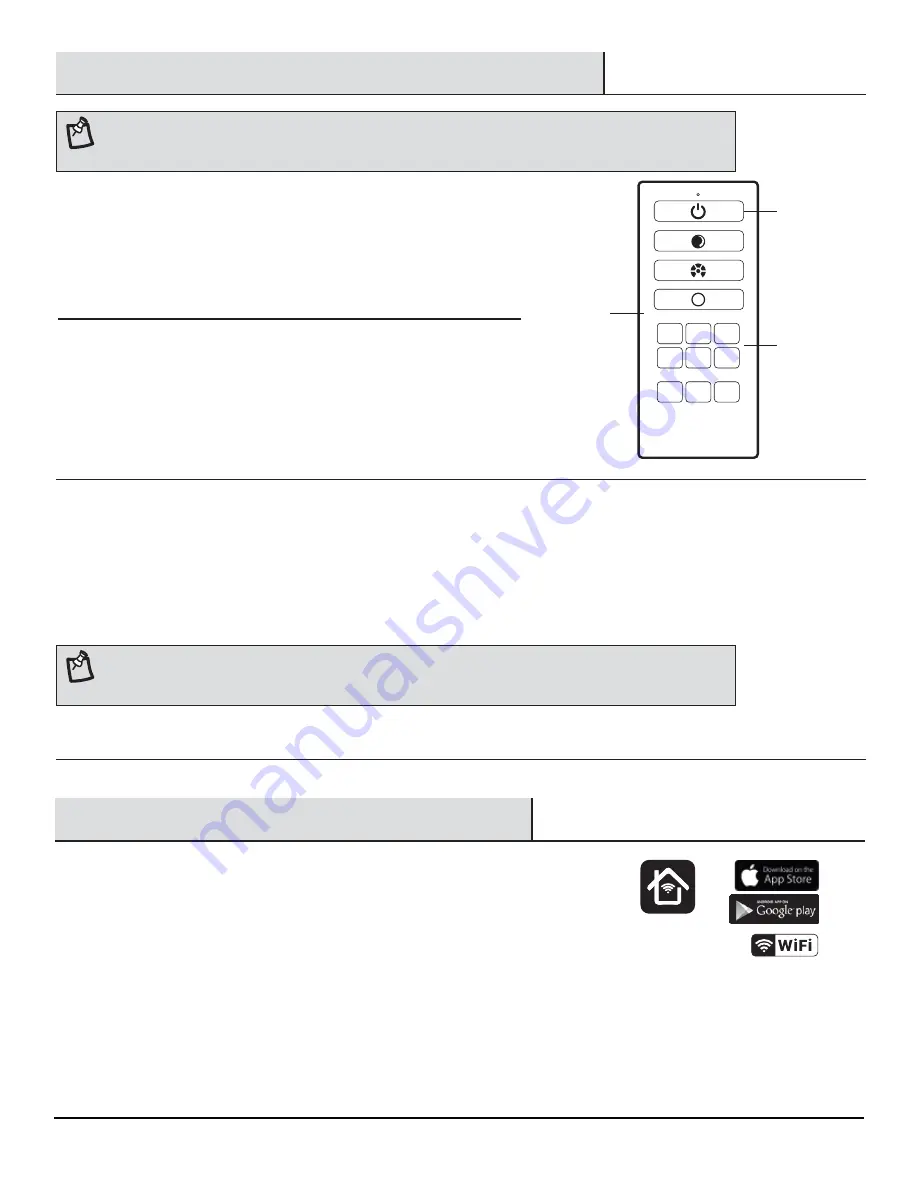
WWW.FEIT.COM
7
Pairing the Remote to a OneSync Fixture
Operating with a OneSync remote (DD) allows for expanded control. Modify settings of individual
OneSync fixtures or multiple fixtures by using Groups.
Entering pairing mode
□
Hold down your device’s pairing button for 3 seconds. Once the device
starts to blink slowly, it is in pairing mode. Your device will remain in
pairing mode for three minutes before timing out.
1
Pairing the remote to the fixture
□
While the device is in pairing mode, press and hold the desired
Groups button (1, 2, 3, 4, 5 or 6) for 3 seconds to pair the remote
to the selected group. The light will flash once and the device will
exit pairing mode.
2
Unpairing the remote from the device
□
To unpair, first follow step 1 so that the device is in pairing mode. Once the device is in pairing mode, on the OneSync remote,
press the pairing group button and hold the power button for 3 seconds.
□
The light will flash once, and the device will exit pairing mode
□
To unpair from all groups at once, hold down button on the OneSync device for 10 seconds. It will flash to indicate that all groups
have been unpaired from the device.
3
NOTE:
The OneSync remote is compatible with: PATH/SYNC/SOL/BZ, PATH/SYNC/SOL/NK, BOLLARD/SYNC/SOL/BZ,
BOLLARD/SYNC/SOL/NK, SPOT/SYNC/SOL/BZ, SPOT/SYNC/SOL/NK, SPOT/PANEL/SYNC, LAN4SQ/SYNC/SOL/BZ,
LAN4RND/SYNC/SOL/BZ, LAN11SQ/SYNC/BZ, SYNC/PLUG/REM, and SYNC/LV/BOX.
NOTE:
The remote comes equipped with a universal Group #1. To create unique groups, pair using Groups #2-6. All
fixtures are pre-paired to the universal Group #1 so that they will immediately respond with any remote Group #1
command. To deactivate this universal group, follow the unpairing instructions in Step 3.
On/Off/Pairing
DD
Select Group
Downloading and installing the Feit Electric app
□
Search for the Feit Electric app in the App Store or Google Play Store.
□
Download and Install the Feit Electric app on your smart device.
□
Connect to a 2.4GHz Wi-Fi network that covers your installation location.
□
Follow the instructions in the Feit Electric app & Smart Bridge manual
to pair your OneSync lights.
1
Setup with Smart Bridge
1
2
3
4
5
6
2hr
4hr
8hr
Timer
Reset
Groups
LOW
HIGH
RGB
Only supports
2.4GHz Wi-Fi
Networks
Feit Electric App









